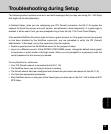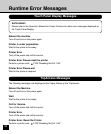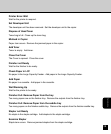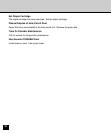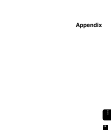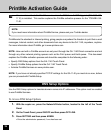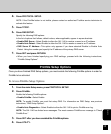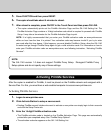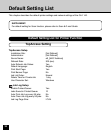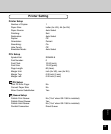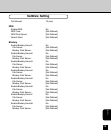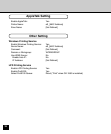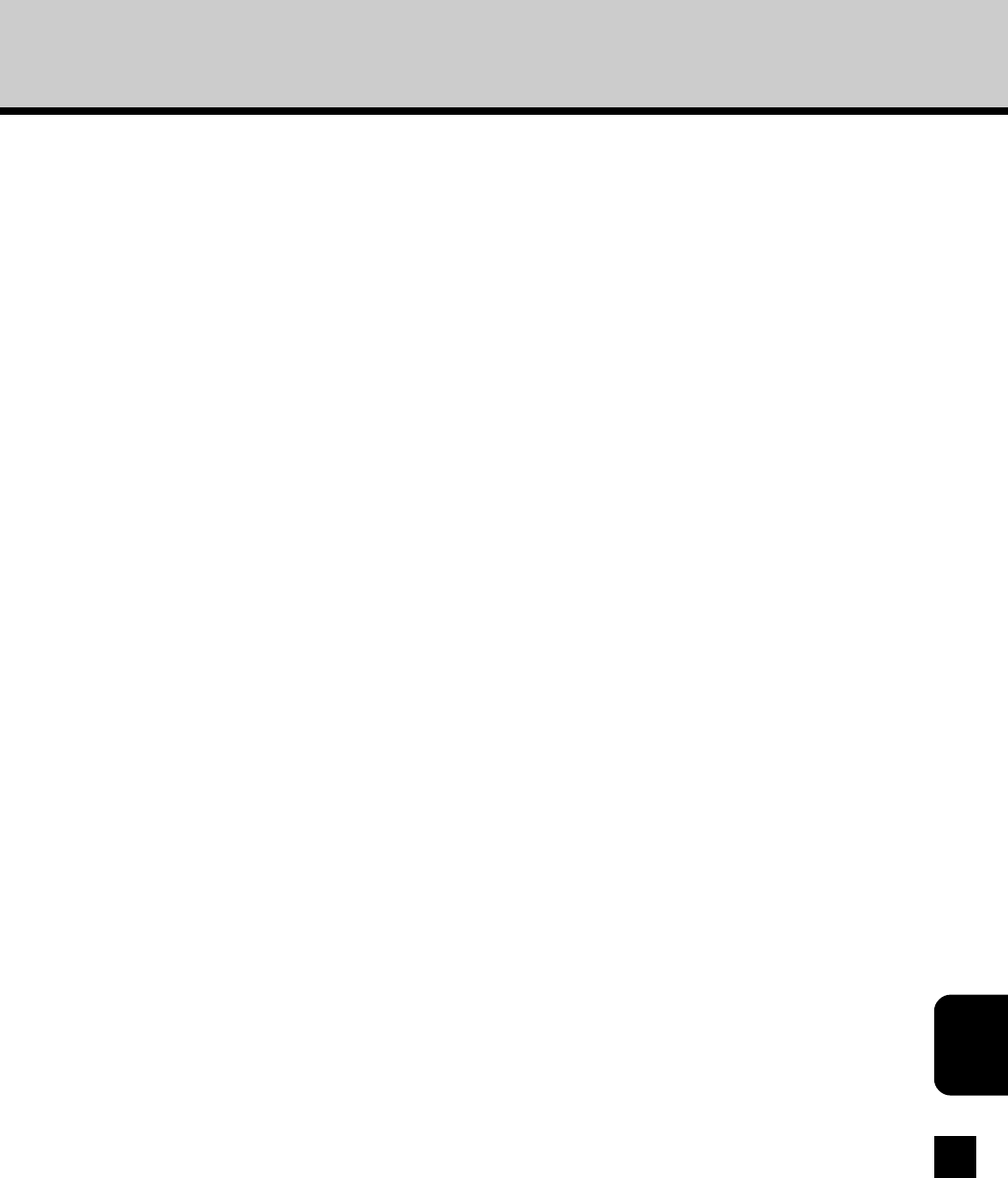
139
Appendix
4. Click Next and follow the on-screen instructions.
• When prompted, select 600 DPI BW PCL as your printer driver and specify the default options for your
copier.
5. Enter the alphanumeric Certificate Code printed on your Activation Certificate in the
Apply Certificate field and click Apply Certificate.
• The GA-1140 is now included on the PrintMe network and is ready for printing.
• Once the GA-1140 is PrintMe activated, PrintMe automatically assigns a unique 6-digit ID to that
copier as an address on the PrintMe network. This ID is displayed in the GA-1140 Touch Panel.
PrintMe users can print to this copier by sending print jobs to that copier’s PrintMe ID. For more
information, visit www.printme.com.
NOTE: If the PrintMe station is deleted from the Administrator account and the administrator tries to
reactivate the same copier using the 16-digit activation code, a different PrintMe ID will be assigned to
this copier and the old ID will no longer work.