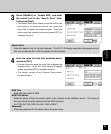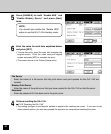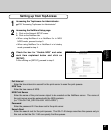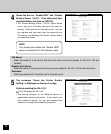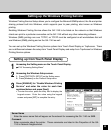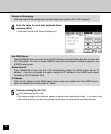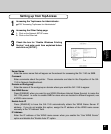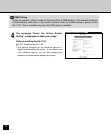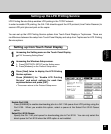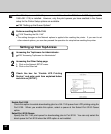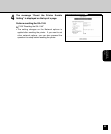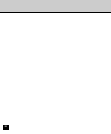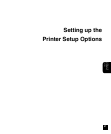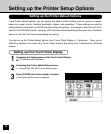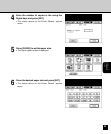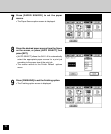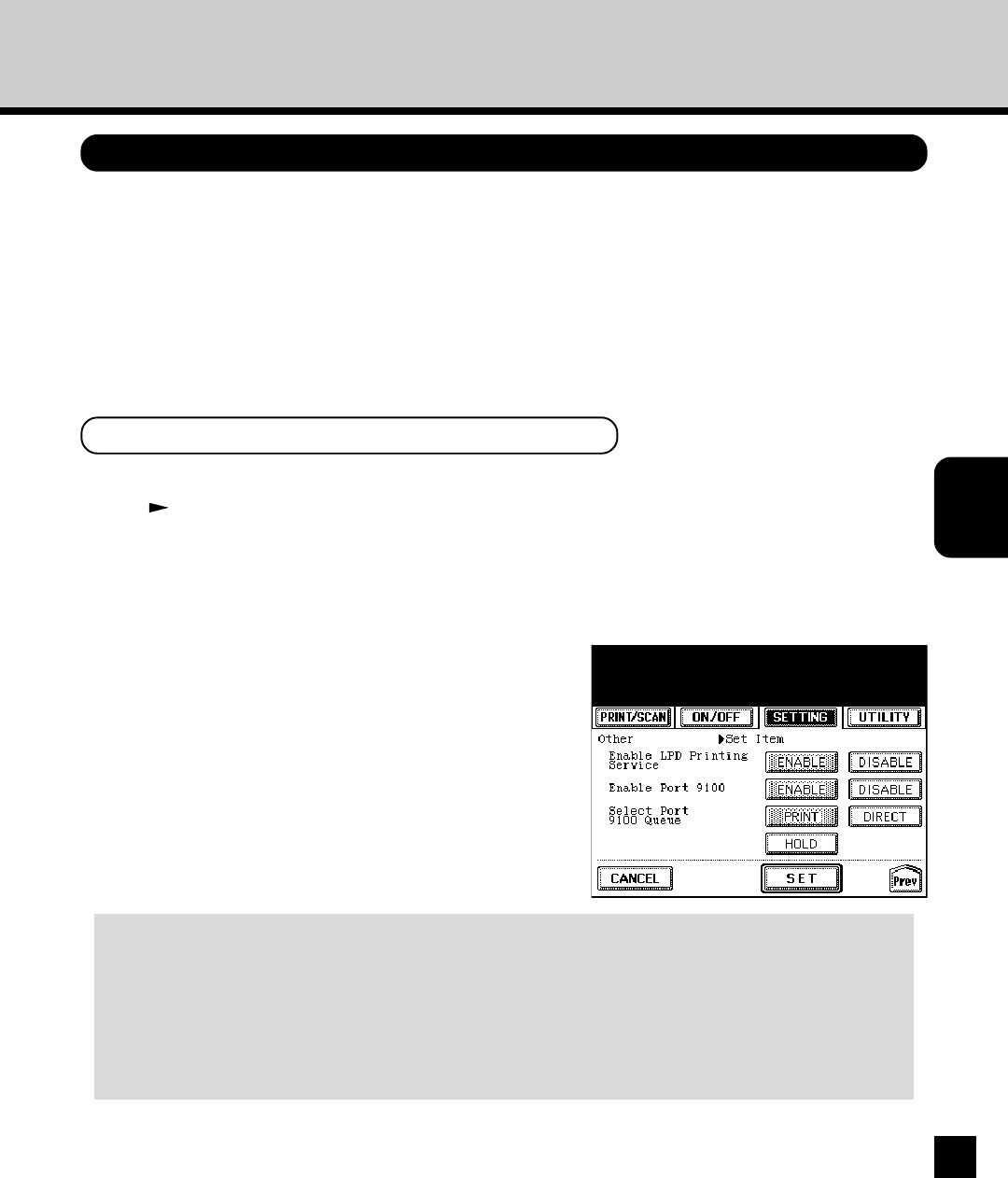
63
Setting up the
Network Setup
Options
Setting up the LPD Printing Service
LPD Printing Service Setup enables LPR printing in the TCP/IP network.
In order to enable LPR printing, the GA-1140 should support the LPD protocol (Line Printer Daemon) to
receive LPR print jobs and print on the copier.
You can set up the LPD Printing Service options from Touch Panel Display or TopAccess. There are
no difference between the setup from Touch Panel Display and setup from TopAccess for LPD Printing
Service options.
Setting up from Touch Panel Display
1
Accessing the Setting menu on the Touch Panel Display.
P18 “Accessing Setting Menu”
2
Accessing the Windows Setup screen.
1. Press [PROTOCOL SETUP] on the Setting menu.
2. Press [Windows] on the Protocol Setup menu.
3
Press [Next] twice to display the LPD Printing
Service options.
Press [ENABLE] for “Enable LPD Printing
Service” and select options for each item
explained below and press [SET].
• The screen returns to the Protocol Setup menu.
Enable Port 9100
Press [ENABLE] to enable downloading jobs to a GA-1140 queue from LPR printing using the
Port 9100. When you enable this option, select a queue at the Select Port 9100 Queue
option.
Select Port 9100 Queue
Specify the GA-1140 print queue for downloading jobs to Port 9100. You can only select the
direct queue for Port 9100 when the HDD option is not installed.