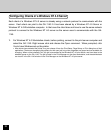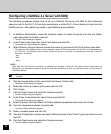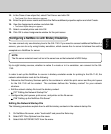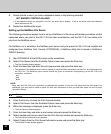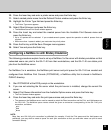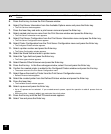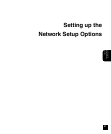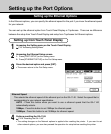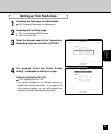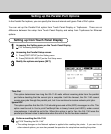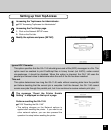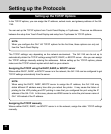39
Setting up the
Network Servers
10. Press the Insert key and enter a printer name and press the Enter key.
11. Select created printer name from the Defined Printers window and press the Enter key.
12. Highlight the Printer Type field and press the Enter key.
• The Printer Type menu appears.
13. Select Other/Unknown and press the Enter key.
• The NetWare Server\Print Queue window appears.
14. Press the Insert key and select the created queue from the Available Print Queues menu and
press the Enter key.
• Up to 10 queues can be selected. If you created several queues, repeat the operation to add all queues that are
required.
• When more than 1 queue is added, you must enter the priority value.
15. Press the Esc key until the Save Changes menu appears.
16. Select Yes and press the Enter key.
Configuring a NetWare 3.x with Bindery Emulation
The following procedures explain how to set up a NetWare 3.x file server with bindery emulation so that
networked users can print to the GA-1140 from their workstations, and the GA-1140 can obtain print
jobs from the NetWare server.
For NetWare 3.x in emulation, the NetWare print server and print queue for GA-1140 are created and
configured from NetWare Print Console (PCONSOLE), a NetWare utility that is stored in NetWare’s
PUBLIC directory.
1. Start PCONSOLE at the DOS prompt on the workstation.
2. If you are not selecting the file server which the print server is installed, change the current file
server.
3. Select Print Queue Information from the Available Options menu and press the Enter key.
• The Print Queues window appears.
4. Press the Insert key and enter the print queue name and press the Enter key.
• The queues on the NetWare server must be named to match the Direct connection and the Print, and Hold queues on
the GA-1140. The NetWare queue names should be given an extension corresponding to the GA-1140 print
connection, as follows:
_print
_hold
_direct
NOTE:
More than one GA-1140 print connection is published (for example, if both the Print queue and the Hold queue are
published), you may wish to create a queue for each print connection so that you and other users can print to each
connection directly.