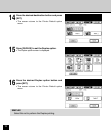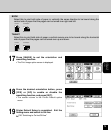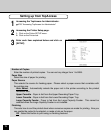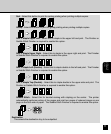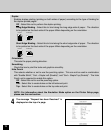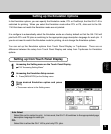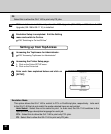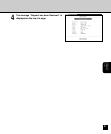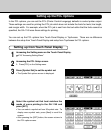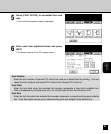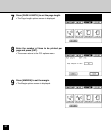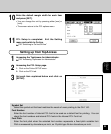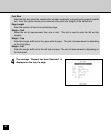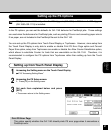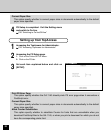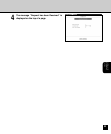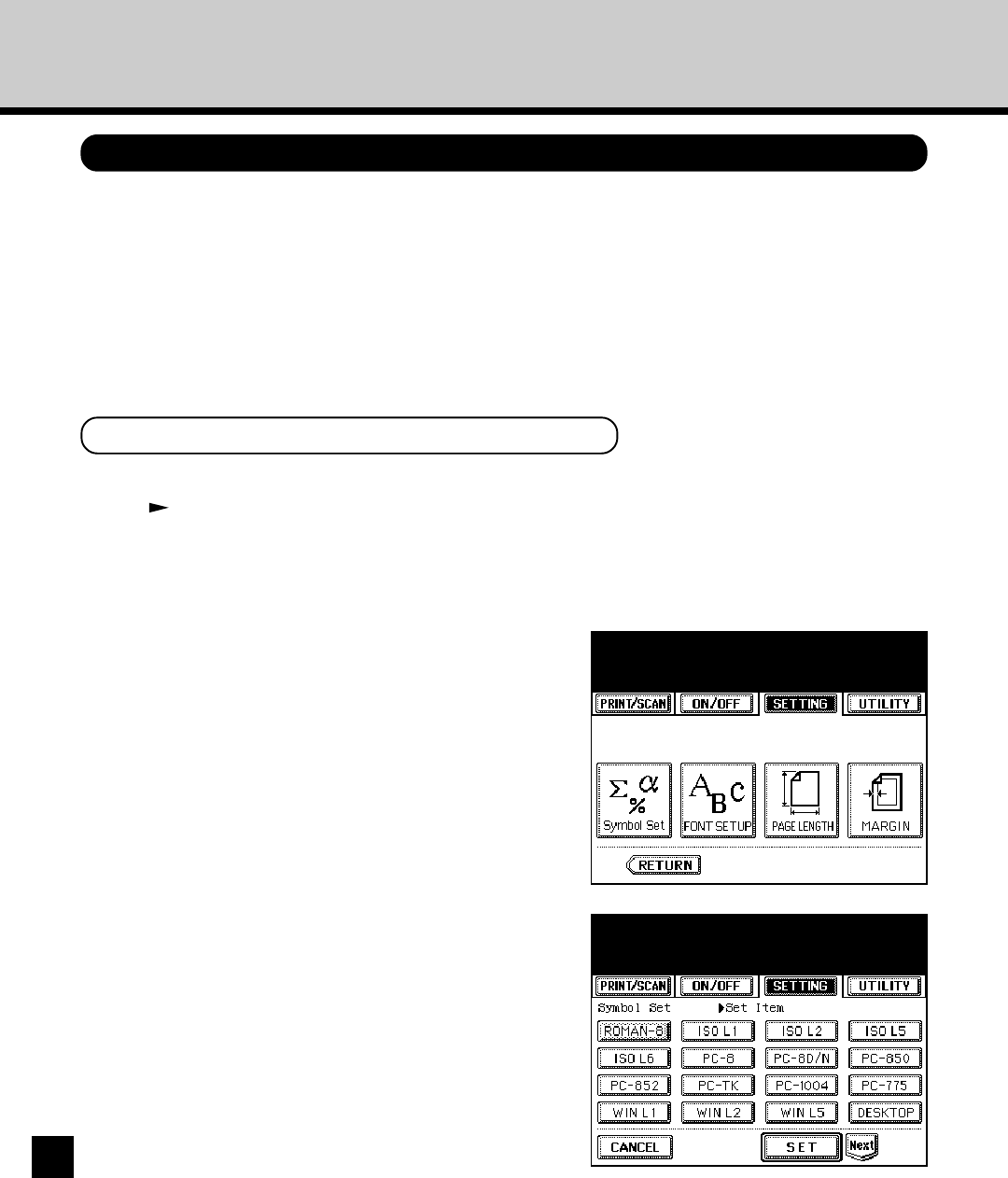
82
Setting up the PCL Options
In the PCL options, you can set the PCL (Printer Control Language) defaults to control printer output.
These settings are used for printing the PCL job which does not include the fonts for texts, line length,
and margin width. For example, when the PCL job is sent from the text editor that the fonts cannot be
specified, the GA-1140 uses these settings for printing.
You can set up the PCL options from Touch Panel Display or TopAccess. There are no difference
between the setup from Touch Panel Display and setup from TopAccess for PCL options.
Setting up from Touch Panel Display
1
Accessing the Setting menu on the Touch Panel Display.
P18 “Accessing Setting Menu”
2
Accessing the PCL Setup screen.
1. Press [PCL] on the Setting menu.
3
Press [Symbol Set] to set the symbol set.
• The Symbol Set options screen is displayed.
4
Select the symbol set that best matches the
needs of users printing to the GA-1140 and
press [SET].
• You can select a symbol set from 36 symbol sets. To
display more symbol sets, press [Next] to scroll the
screen.
• After pressing the [SET] button, the screen returns to
the PCL options menu.