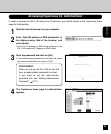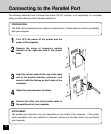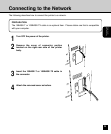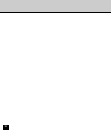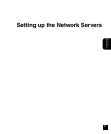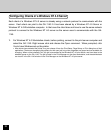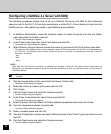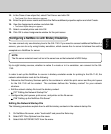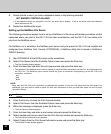31
Setting up the
Network Servers
Installing the GA-1140 as a Shared Printer
The first step in creating a printer is installing the Windows NT printer drivers. The installation
instructions in
User’s Guide
can be used for every workstation that will print directly and independently
to the GA-1140. However, if you are an administrator running Windows NT 4.0/2000 Server, Windows
NT 4.0 Workstation, or Windows 2000 Professional, you can also create a printer and share it with
clients on the network. When a printer is shared, clients who are not able or are not given permission
to establish an independent network connection to the GA-1140 have to print through the server.
You can specify sharing of the printer during installation of the GA-1140 printer files. If you have not
yet installed the GA-1140 printer files on the Windows NT 4.0/2000 print server computer, do so now
following the instructions in
User’s Guide
. During installation, enter the information necessary to share
the GA-1140.
If you have already installed the GA-1140 printer files on the computer you are using as a Windows NT
4.0/2000 print server, see your Windows documentation for information about sharing the GA-1140.
If the HDD option is installed and more than one GA-1140 print connection is published (for example, if
both the Print queue and the Hold queue are published), you may wish to create a printer for each print
connection so that you and other users can print to each connection directly. When prompted to specify
the printer name, you may want to enter a name that indicates the GA-1140 print connection.
NOTES:
• When installing the driver to Windows NT 4.0 clients from the Windows NT 4.0 print server,
please check on the “Always spool RAW datatype” check box on the Print Processor dialog
box which can be displayed by clicking the [Print Processor...] button on the General tab of
printer properties dialog box of the shared printer on the Windows NT 4.0 print server.
• When installing the Windows 2000 PCL printer driver to the Windows 2000 server, you must
clear the “Enable advanced printing features” check box in the Advanced tab of the printer
properties dialog box.