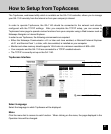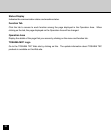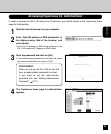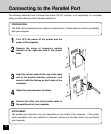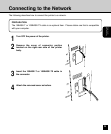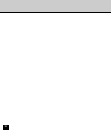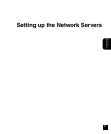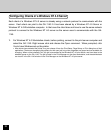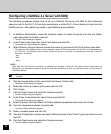29
Setting up the
Network Servers
Windows NT 4.0/2000 Server Setup
When a Windows NT 4.0/2000 computer is configured to connect to the GA-1140 using TCP/IP, it can
print directly to the GA-1140. If the computer shares the printer over the network, it is acting as a print
server to Windows NT 4.0/2000 clients. The client machines print to the GA-1140 by printing to the
Windows NT 4.0/2000 print server. Printing can then be monitored and controlled at the Windows NT
4.0/2000 server machine.
The Windows NT 4.0/2000 server can also use AppleTalk protocols for printing to the GA-1140 as an
alternative to TCP/IP. When creating a printer to share with AppleTalk users, do not “capture” the
printer. Capturing the printer forces all users to print to the server rather than directly to the printer. If
you capture the printer, GA-1140 print connections will not appear in the Mac OS Chooser.
Tips for experts—Windows NT 4.0/2000 with TCP/IP
When TCP/IP network connections are made from Windows NT 4.0/2000 computers, note the
following:
• Make sure you have a valid IP address for the GA-1140 and for any computers that will print to it.
• Make sure the Microsoft TCP/IP printing service is installed, and that the computer is using LPR printing.
• In GA-1140 Setup, enable TCP/IP and enter the IP address, Subnet mask, and Gateway address for the GA-1140.
You can enter these addresses manually or use DHCP, RARP, or BOOTP protocols to assign them dynamically.
• Make sure your GA-1140 name and address are listed in a domain name services (DNS) or a host name database
used by your system.
• Make sure your system host table includes the correct internal name for the GA-1140 as a remote printer.
• Install the appropriate printer driver files (PCL or PostScript) on the Windows NT 4.0/2000 server (see User’s Guide).
• Repeat the installation for everyone who prints to the GA-1140.
Each server and workstation running Fiery utilities with TCP/IP also needs the TCP/IP protocol and the utility software.