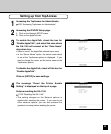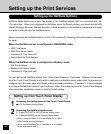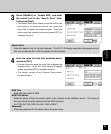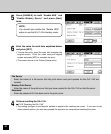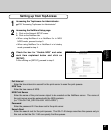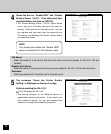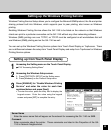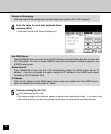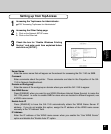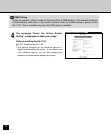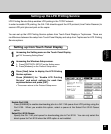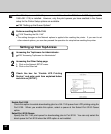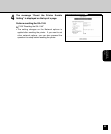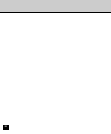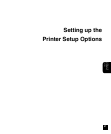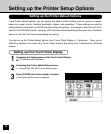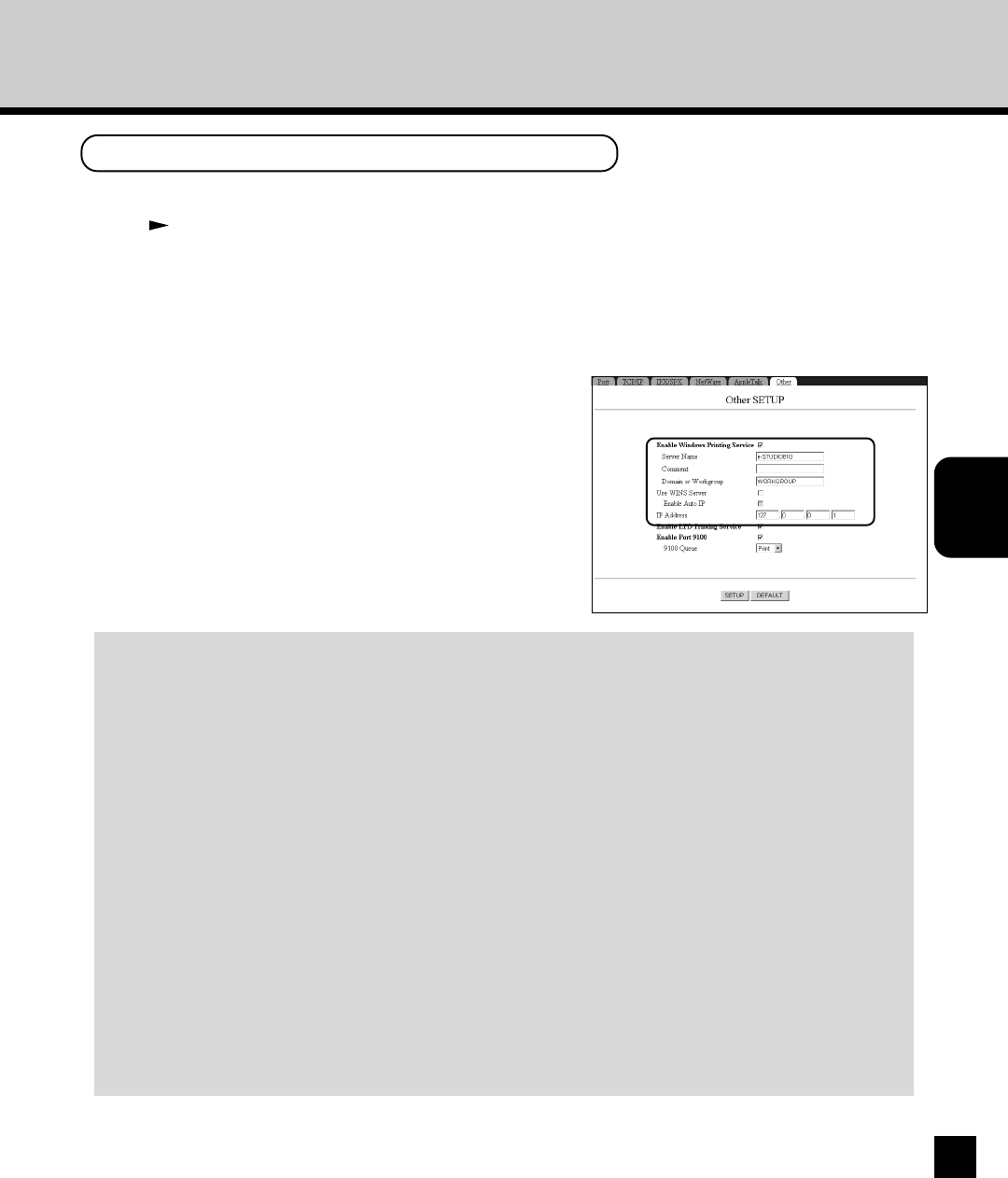
61
Setting up the
Network Setup
Options
Setting up from TopAccess
1
Accessing the TopAccess for Administrator.
P23 “Accessing TopAccess for Administrator”
2
Accessing the Other Setup page.
1. Click on the Network SETUP menu.
2. Click on the Other tab.
3
Check the box for “Enable Windows Printing
Service” and enter each item explained below
and click on [SETUP].
Server Name
Enter the server name that will appear on the network for accessing the GA-1140 via SMB.
Comment
Enter comments about the printer. These comments are listed in the Properties of the GA-
1140 in Network Neighborhood.
Domain or Workgroup
Enter the name of the workgroup or domain where you want the GA-1140 to appear.
Use WINS Server
Press [ENABLE] when you want to use WINS (Windows Internet Name Service) to name the
GA-1140 printer. In order to enable SMB for users who are located in different segment, use
a WINS name server.
Enable Auto IP
Press [ENABLE] to have the GA-1140 automatically obtain the WINS Name Server IP
address. If you do not enable this option, assign the IP address of the WINS name server
manually in the “IP Address” field.
IP Address
Enter the IP address of the WINS name server when you enable the “Use WINS Server”
option and disable the “Enable Auto IP” option.