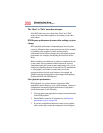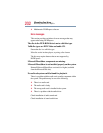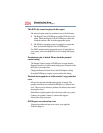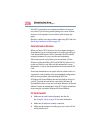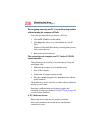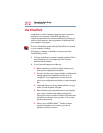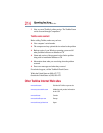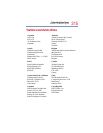208
If Something Goes Wrong
Resolving a hardware conflict
Hot swapping (removing one PC Card and inserting another
without turning the computer off) fails.
Follow this procedure before you remove a PC Card:
1 Click the PC Card icon on the taskbar.
2 Click Stop xxxx, where xxxx is the identifier for your PC
Card.
Windows 98 Second Edition displays a message that you may
safely remove the card.
3 Remove the card from the slot.
The system does not recognize your PC Card or PCMCIA
socket controller.
This problem may be caused by a low main battery. Charge the
main battery fully:
1 Make sure the computer is not in Standby mode.
2 Turn off the computer.
3 Connect the AC adapter and power cable.
4 Keep the computer plugged in for about three hours with the
power turned off.
The problem may also be caused by a conflict with any additional
memory in your system.
Removing a malfunctioning card, inserting it again, and
reinstalling it using the procedure in Using PC Cards on page 126
can correct many problems.
A PC Card error occurs.
Reinsert the card to make sure it is properly connected.
If the card is attached to an external device, check that the
connection is secure.