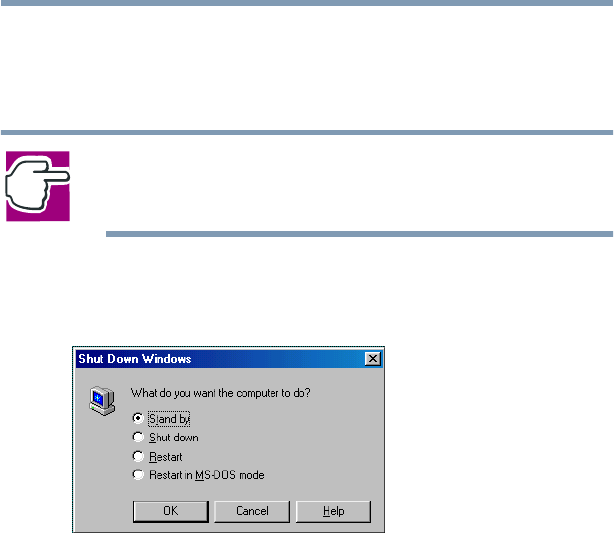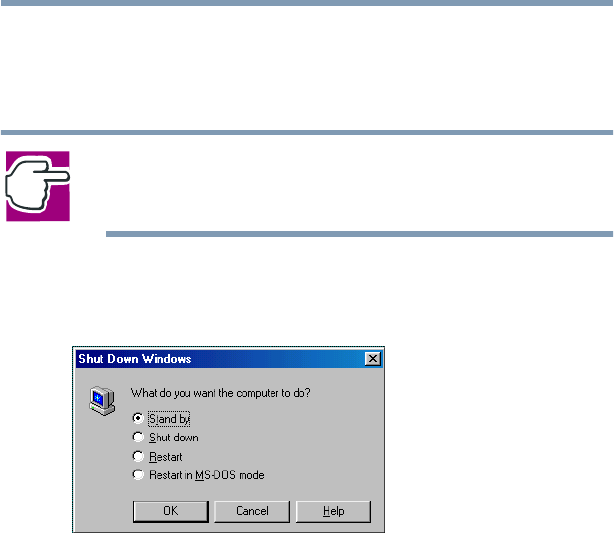
88
Learning the Basics
Powering down the computer
❖ When starting up again, the computer returns to the state in
which you left it, including all open programs and files you
were using.
NOTE: If you power down using the Standby command and
the main battery discharges fully, your information will be
lost. Be sure to save your work first.
To power down the computer using the Standby command, click
Start, Shut Down, select Stand by, then click OK.
Shut Down Windows dialog box
The computer saves the status of all open programs and files, turns
off the display, and goes into a low-power state. The on/off light
blinks amber indicating the machine is in Standby mode.
Going into Standby mode more quickly
In addition to the method described above, you can put the
computer into Standby mode by either pressing the power button
or closing the display panel. You can also specify an amount of
time after which the computer automatically goes into Standby
mode.
To use any of these methods, you first need to enable them in
Toshiba’s Power Saver utility.
1 Open the Start menu, point to Settings, then click Control
Panel.