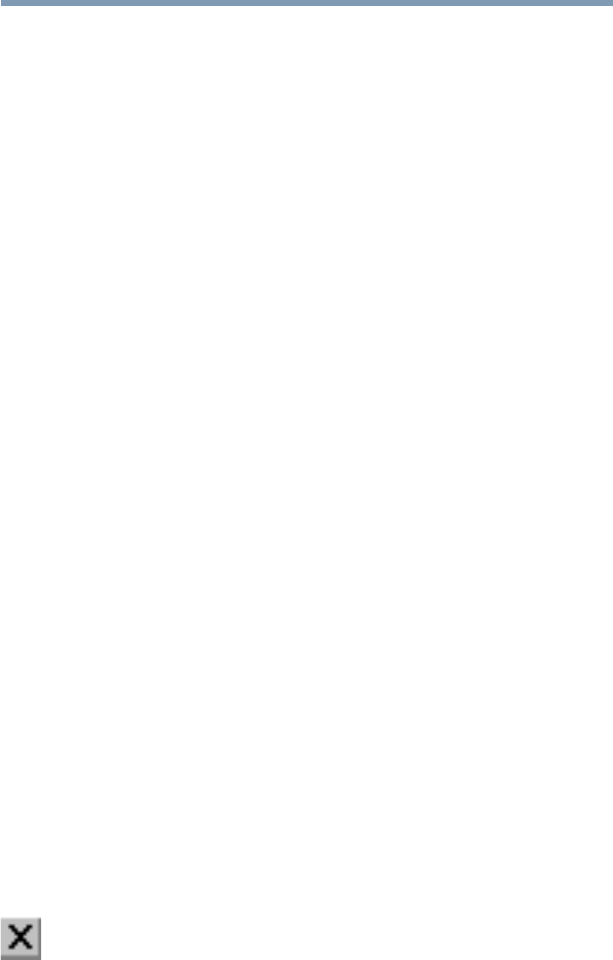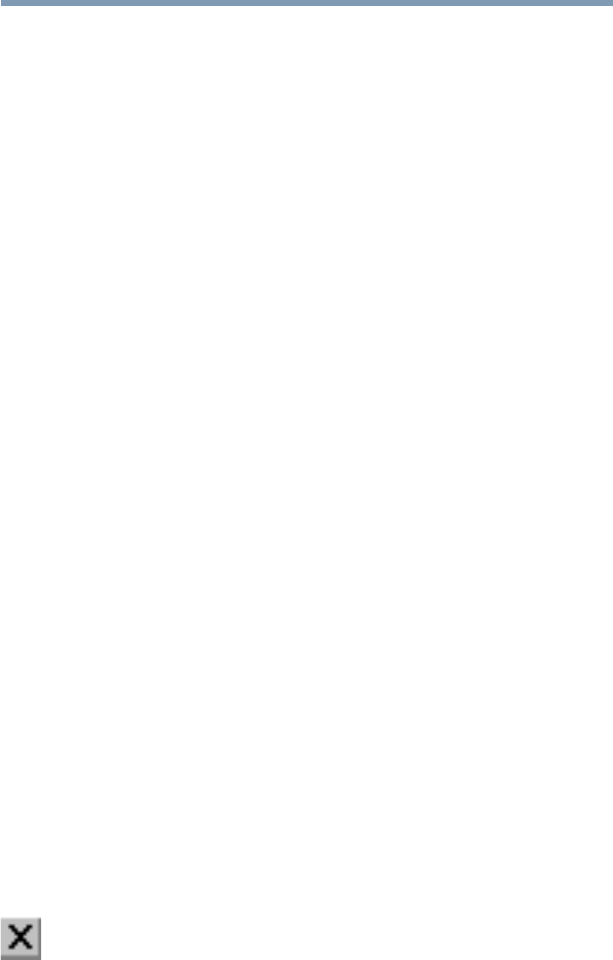
53
Getting Started
Setting up your software
Completing installation
The first time you turn on the computer, Windows Setup installs
the devices it finds on your system. Setup then displays the
Finishing Setup screen.
1 Click Finish to restart the computer.
2 In the User Information screen, type your name and company
in the appropriate boxes, then click Next.
3 Read the license agreement, click the button labeled I accept
the agreement, then click Next.
4 In the Certificate of Authentication screen, type the number
from the certificate affixed to the Windows 98 Second Edition
manual that came with your computer, then click Next.
5 Click Finish.
Setup displays the Date/Time Properties box.
Setting your time zone, date, and time
The Date/Time Properties dialog box has two tabs. Click on a tab
to make it active.
❖ On the Time Zone tab, select your time zone by clicking the
up and down arrow keys.
❖ On the Date and time tab, set the correct date and time, if
necessary.
Completing the initial startup procedure
Setup displays the Welcome to Windows 98 (Second Edition)
screen, which provides several options to show additional
information or install additional features.
When you have finished looking at any or all of these, click the
Close button on the Welcome to Windows 98 (Second Edition)
screen to start the operating system.