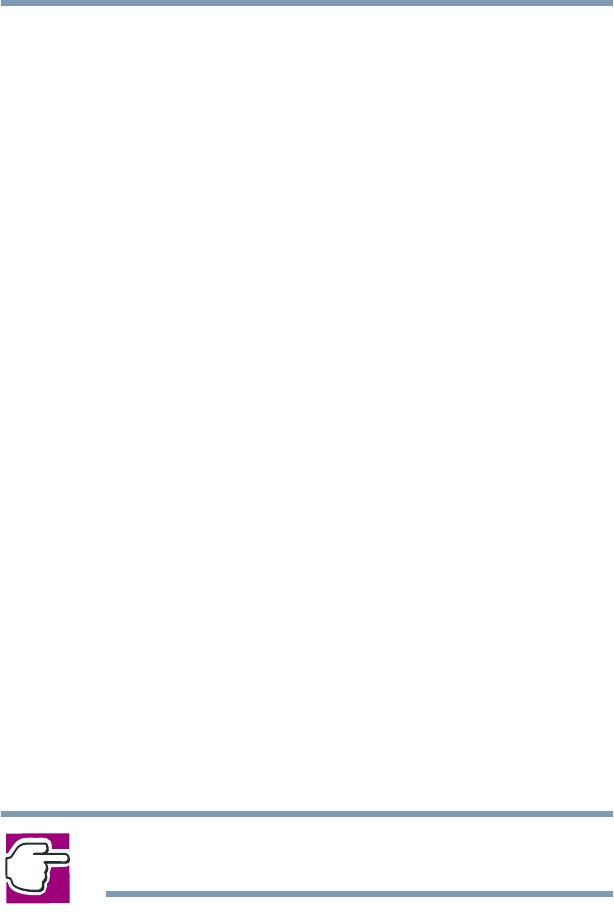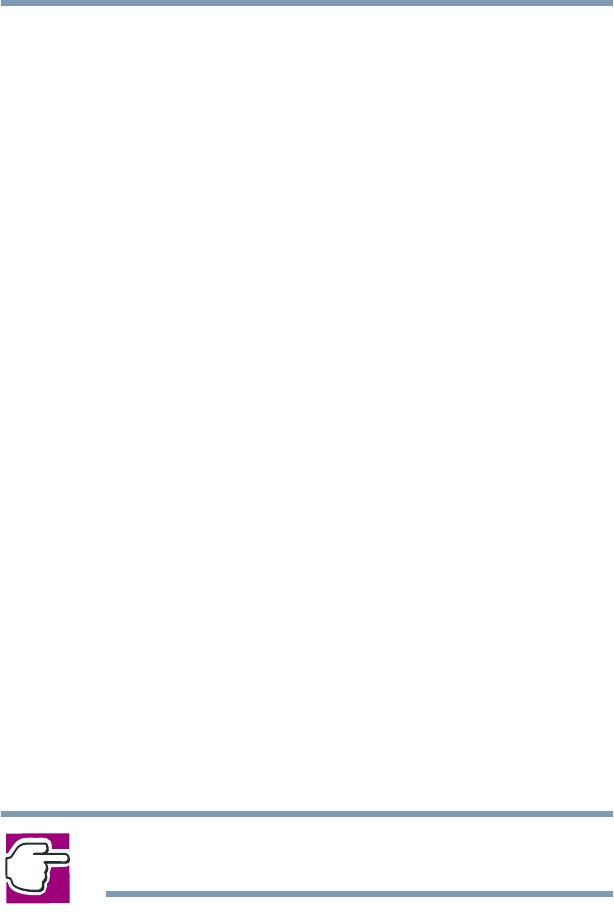
89
Learning the Basics
Powering down the computer
2 In the Control Panel window, double-click the Power Saver
icon.
3 In the Running on batteries area, click the Details button, then
select the System Power Mode tab.
4 Select Standby for the options you want.
❖ When I press the power button
Set this option to Standby if you want the computer to go
into Standby mode when you press the power button.
❖ When I close the lid
Set this option to Standby if you want the computer to go
into Standby mode when you close the display panel.
❖ When the system standby time has passed
Set this option to Standby if you want to the computer to
automatically go into Standby mode when you haven’t
used it for a specified amount of time. You can set the
System standby time on the Power Save Mode tab.
5 Click Override all Modes with settings here.
6 In the Set to range dialog box, do one of the following:
❖ Click DC only if you want the settings to apply only
when you are using battery power.
❖ Click All if you want the settings to apply whether you
are using battery power or outlet power.
7 Click OK.
8 Click OK again, then close the Control Panel.
NOTE: For more information about the Power Saver utility,
see Toshiba Power Saver utility on page 168.