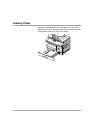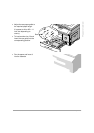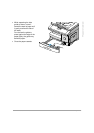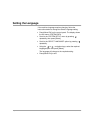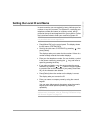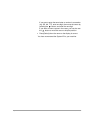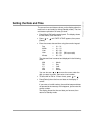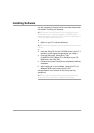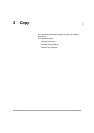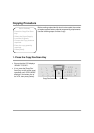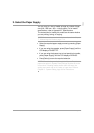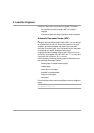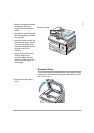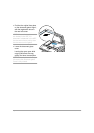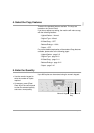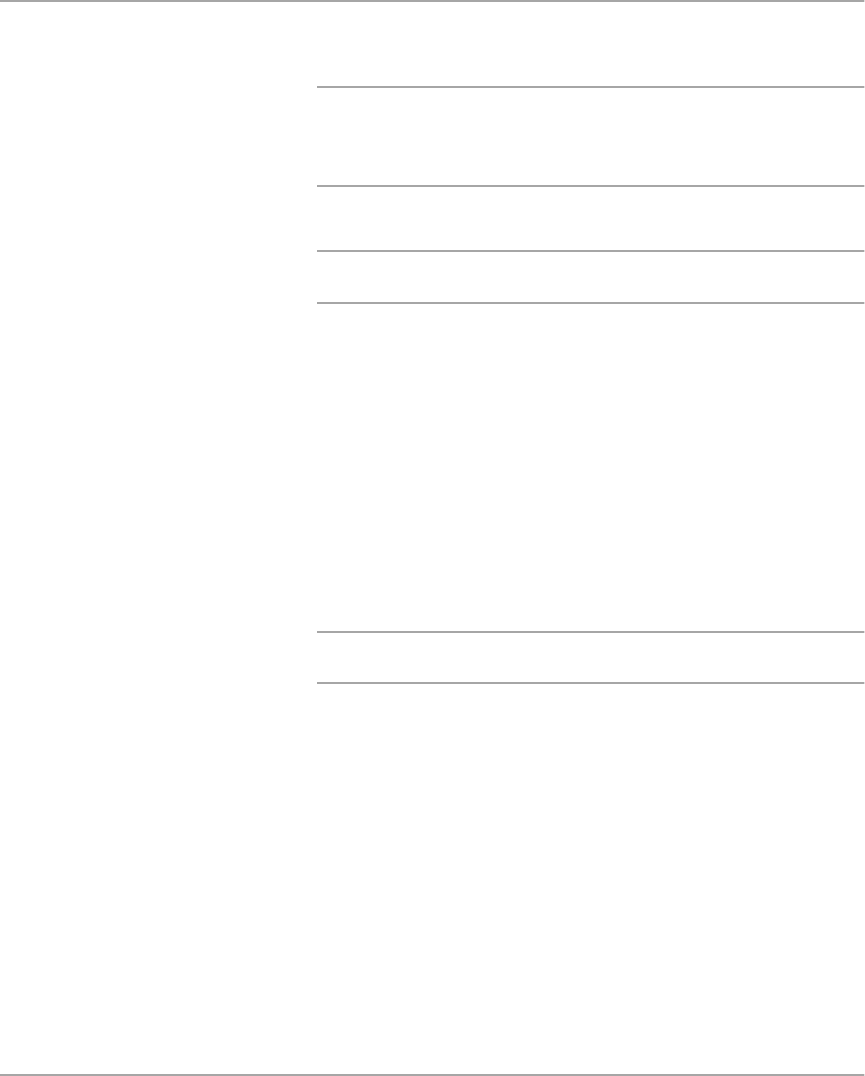
Page 2-26 Xerox WorkCentre Pro 412 User Guide
Installing Software
You are now ready to install the drivers and other software that
will enable PC printing and scanning.
NOTE: Ensure the WorkCentre Pro 412 is plugged in and
connected to your computer’s parallel or USB port before
installing software from the CD. Windows 95 and Windows NT
4.0 do not support USB connection.
1. Switch on your PC, and start Windows.
NOTE: If a window appears concerning New Hardware, select
Cancel.
2. Insert the Setup CD into the CD-ROM drive of your PC. If
the Xerox screen appears automatically, go to step 4.
3. From the Start menu, select [Run]. Type
D:\XINSTALL.EXE (Where “D” is the letter of your CD-
ROM drive), then click [OK].
4. Follow the on-screen instructions to complete the software
installation.
5. After installing all of your software, reboot your PC. For
Windows 95/98, upon restart, eject the CD.
Congratulations! Your machine is now set up and fully
operational.
NOTE: For more information about printing and scanning,
refer to the “Print” and “Scan” chapters of this Guide.