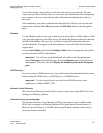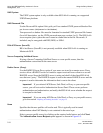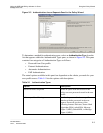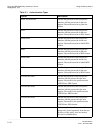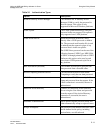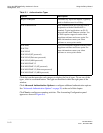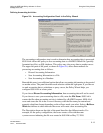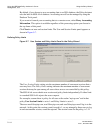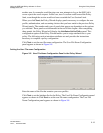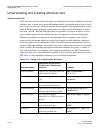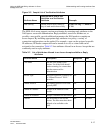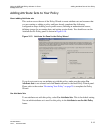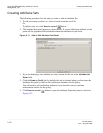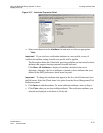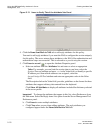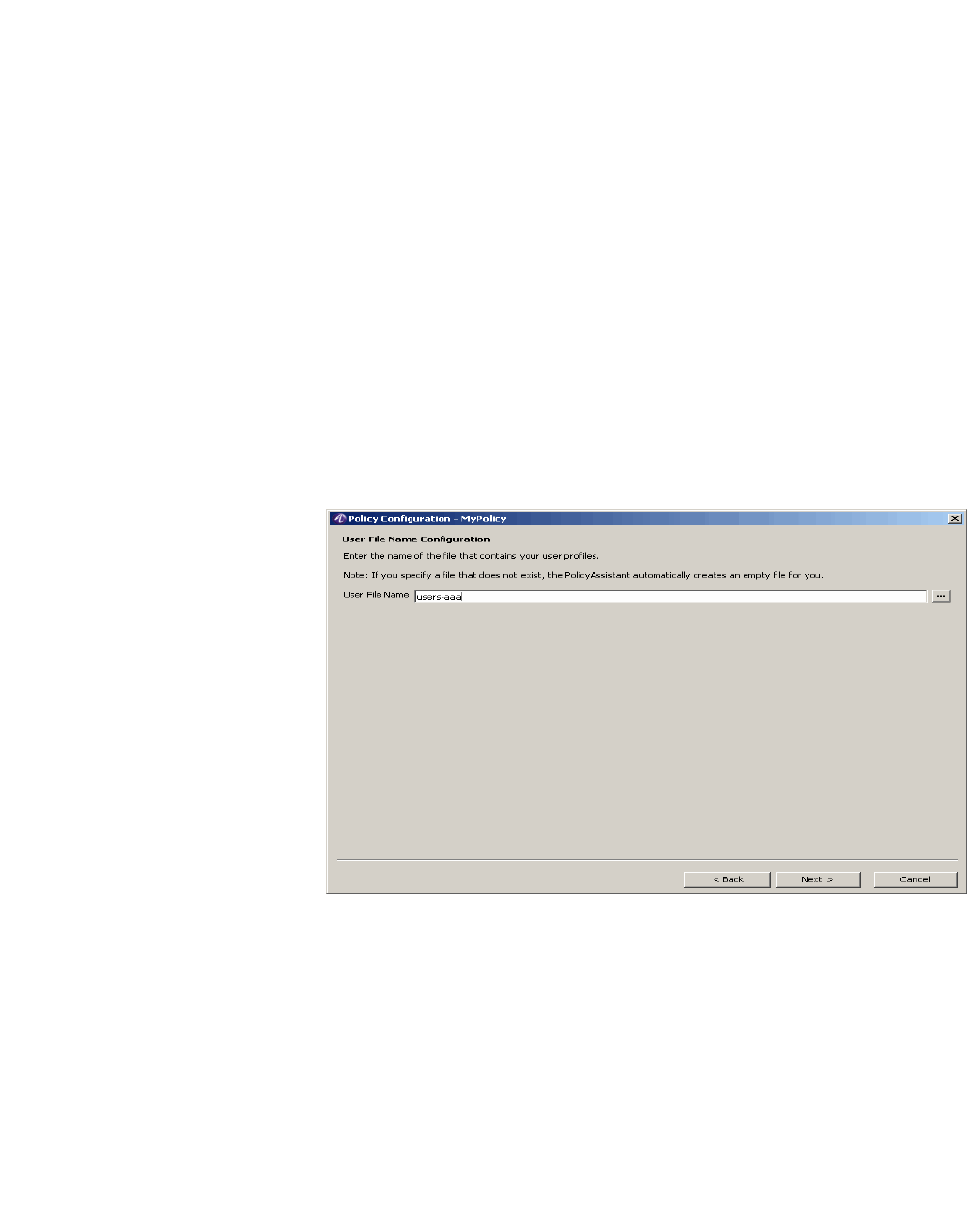
Using the Policy WizardUsing the 8950 AAA Policy Assistant in Server
Management Tool
............................................................................................................................................................................................................................................................
365-360-001R6.0
Issue 1, December 2008
9-15
............................................................................................................................................................................................................................................................
another user, for example, user4@myisp.com, now attempts to log on the 8950 AAA
server rejects the access request. In this case, user4’s session would exceed the Policy
limit, even though the session would not have exceeded the User Session Limit.
When you click Next, the Policy Wizard displays panels necessary to configure the user
profile, authentication, and accounting choices that you have made in the previous Policy
Wizard panels. The number and types of panels that appear are dependent on the options
you selected. These panels are documented at the end of this chapter. After completing
these panels, the Policy Wizard will display the Attributes Set for Policy panel. This
configuration option of the Policy Wizard enables you to assign attribute sets to your
policy. The following section introduces attribute sets and provides the instructions
necessary to complete a policy configuration.
Click Next to set the user file name configuration. The User File Name Configuration
panel appears as shown in Figure 9-8.
Setting the User File name Configuration
Figure 9-8 User File Name Configuration Panel in the Policy Wizard
Enter the name of the file that contains your user profiles.
Click Next to set the Attribute Set for the Policy. The User File Name Configuration panel
appears as shown in Click Next to set the user file name configuration. The User File
Name Configuration panel appears as shown in Figure 9-8.