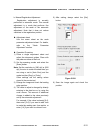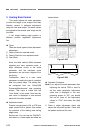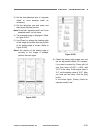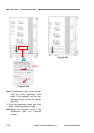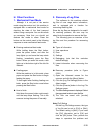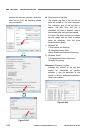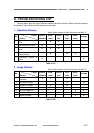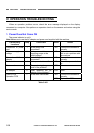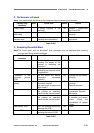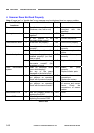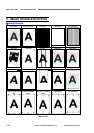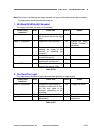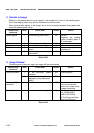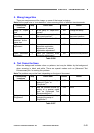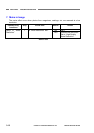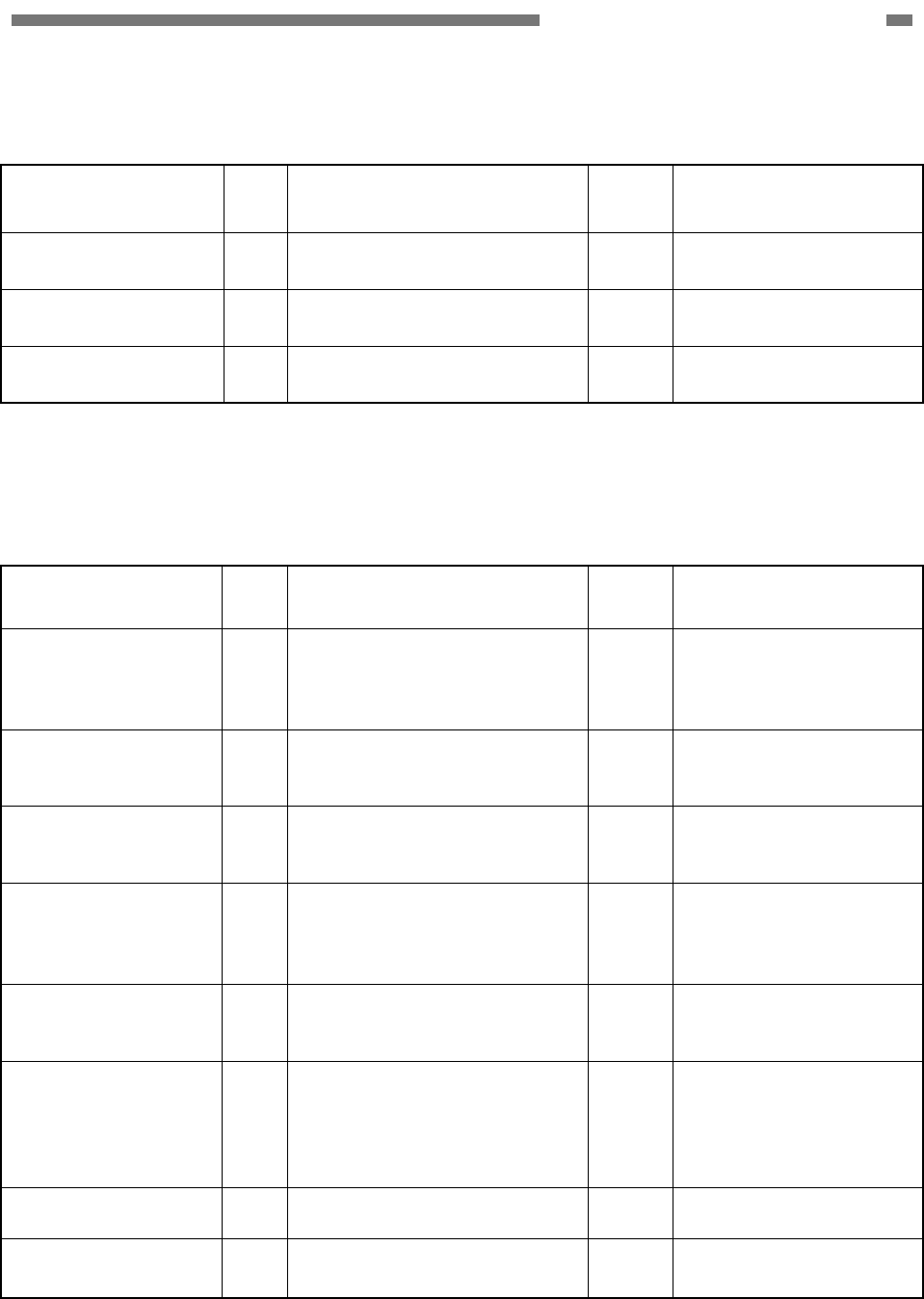
CHAPTER 5 TROUBLESHOOTING
2. No Scanner is Found
Note: You should install the driver on the computer before connecting the scanner.
Cause/Faulty
Locations
Step Check Item Result Action
Power Supply 1 Is power supplied to the
machine?
NO Perform “1. Power Does
Not Come ON”.
Connection of the
USB cable
2 Is the USB cable connected? NO Connect the connectors
correctly.
Computer and
interface card
3 Are the computer and
interface card compatible?
NO Use compatible
equipment.
Table 5-402
3. Scanning Does Not Start
Note: The “cover open” and “no document” error messages may be displayed and scanning
may not start due to sensor problems.
Cause/Faulty
Locations
Step Check Item Result Action
System 1 Was the problem solved by
resetting the power of the
scanner or restarting the
computer?
YES Done.
Software 2 Was the problem solved by
reinstalling the scanner driver
or application?
YES Done.
Connection of the
connector (control
PCB)
3 Are the motor and sensor
connectors connected
correctly?
NO Connect the connectors
correctly.
Drive transmission
system
4 Is the transmission system of
the motors normal?
Are parts such as gears and
belts normal?
NO Attach the parts
correctly.
Replace the parts.
Motors 5 Is the operation normal when
you perform an operation
check with the service mode?
NO Check the cable
connections. Replace
the motors.
Sensors 6 Is the operation normal when
you perform an operation
check with the service mode?
NO Check the attachment
of sensors and sensor
levers. Check the
connections of sensor
cables.
Each sensor PCB 7 Was the problem solved by
replacing the PCB?
YES Done.
Control PCB 8 Was the problem solved by
replacing the control PCB?
YES Done.
Table 5-403
COPYRIGHT
©
CANON ELECTRONICS INC. 2011 CANON DR-M140 FIRST EDITION
5-39