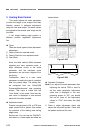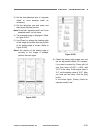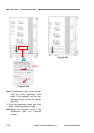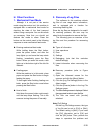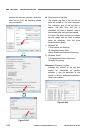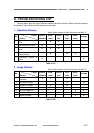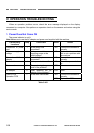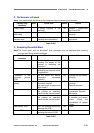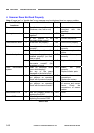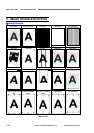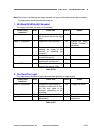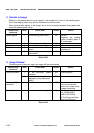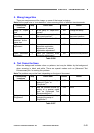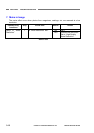CHAPTER 5 TROUBLESHOOTING
4. Scanner Does Not Feed Properly
Note: A “paper jam” or “double-feed” error message may be displayed due to a sensor problem.
Cause/Faulty
Locations
Step Check Item Result Action
Document 1 Specified document?
(thickness, size, fold or curl)
NO Use documents
compliant with the
specified.
2 Are documents stuck
together?
YES Fan the documents
well.
Placing documents
3 Is the position of the
document guide correct?
NO Correct the position.
Feed selection lever 4 Is the lever set properly? NO Set the lever properly.
5 Are the rollers attached
correctly?
NO Attach the rollers
correctly.
Rollers
6 Are they dirty or deformed? NO Clean or replace the
rollers.
7 Parts touching documents
installed properly? (no float,
slant or gaps)
NO Attach the parts
correctly.
Parts in feed path
8 Is the surface touching
documents smooth? (No
scratches or burrs)
NO Replace inferior parts.
Drive transmission
system
9 Does an abnormal noise
occur while feeding?
Are any of the gears
damaged or the belts loose?
YES Attach the parts
correctly.
Replace inferior parts.
Motors 10 Is the operation normal when
you perform an operation
check with the service mode?
NO Check the cable
connections.
Replace the motors.
Sensors 11 Is the operation normal when
you perform an operation
check with the service mode?
NO Check the attachment
of sensors and sensor
levers. Check the
connections of sensor
cables.
Each sensor PCB 12 Was the problem solved by
replacing the PCB?
YES Done.
Control PCB 13 Was the problem solved by
replacing the control PCB?
YES Done.
Table 5-404
5-40
COPYRIGHT
©
CANON ELECTRONICS INC. 2011 CANON DR-M140 FIRST EDITION