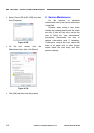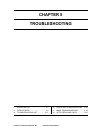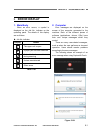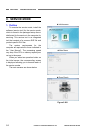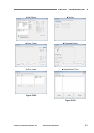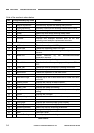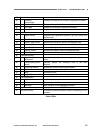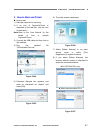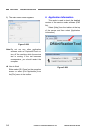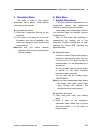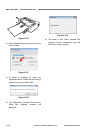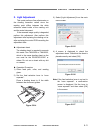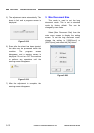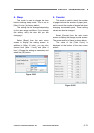CHAPTER 5 TROUBLESHOOTING
2. How to Install
The following shows the procedure for
installing the service tool from the setup disk.
Never install it in the user's computer.
1) Turn ON the computer for servicing to
start OS (Windows).
2) Install the setup disc packaged with this
machine.
3) An installation screen for the user is
displayed, but ignore this, right-click the
[Start] button, and select “Explorer”.
4) Copy the folder “\Driver\Tools” in the
setup disc on any drive in the computer
for servicing.
Note: Make sure to also install the driver for
this machine onto the computer for
servicing. You should also install
CaptureOnTouch if necessary. Please
refer to the “User Manual” on
installation of the driver.
However, when checking a
specification such as the scanning
speed, the system requirements for a
computer described in the “User
Manual” should be satisfied.
Note: Keep the name of the folder and the
password confidential from the user.
Note: If there is already a folder for another
integrated tool, you can copy the files
within the “Tools” folder for this product
into that folder. However, you should
copy by only overwriting with newer
files. If you are not sure whether a file
is newer or not, check the “Modified
date” of each file before executing.
Reference: Folders and files
The files needed by the integrated tool
should be saved in the same folder.
Although you can change the folder
name to any name, you should not
change the file names. There are 3 files
needed for this machine as follows.
DRUnificationTool.exe
Executable file (EXE file)
This is used in common for all
products.
•
•
•
DR-M140.dll
Product-specific file (DLL file)
DRUnificationTool.LOC
Language localization file
(Japanese/English)
Only required for displaying
Japanese.
The DLL files for other products for the
integrated tool that are created in the future
can be used by saving them in this folder.
When development started on this
product, a new DLL file was created and the
LOC file was updated.
Furthermore, the folders and files that
are required are created in this folder when
“Firm Registration” is executed. For details,
refer to the “Firm Registration” section.
5-6
COPYRIGHT
©
CANON ELECTRONICS INC. 2011 CANON DR-M140 FIRST EDITION