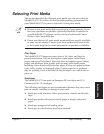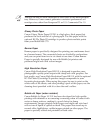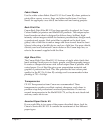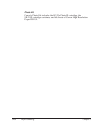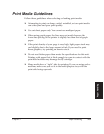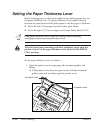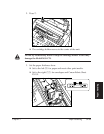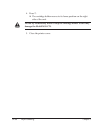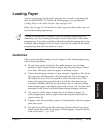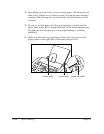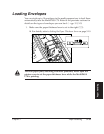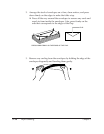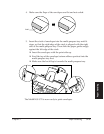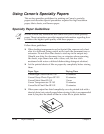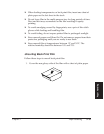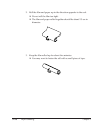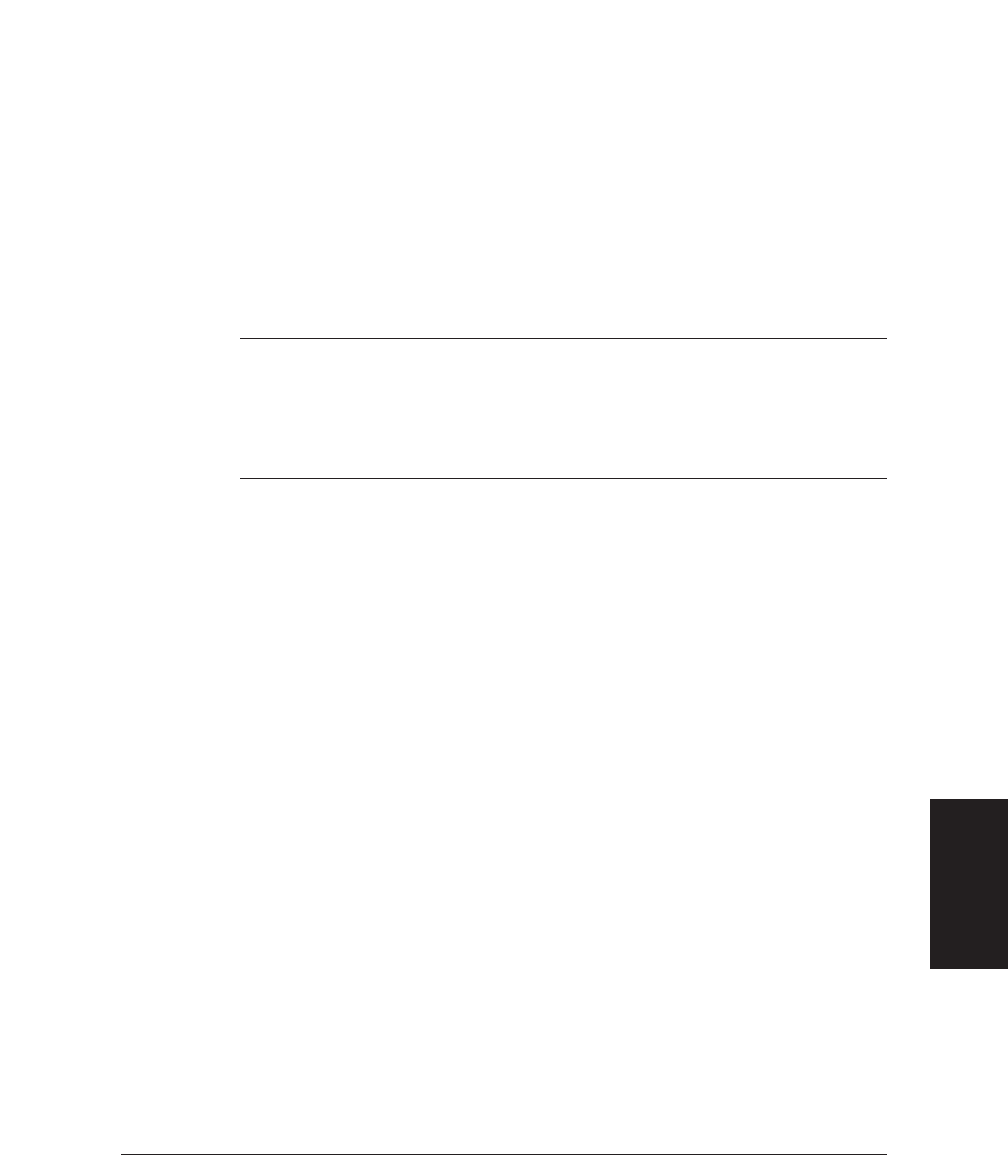
Chapter 5 Paper Handling 5-13
Paper Handling
Loading Paper
You can stack paper in the multi-purpose tray to feed it automatically
into the MultiPASS C70. Details on loading paper are explained in
Loading Paper in the Multi-Purpose Tray on page 2-40.
Refer also to page 5-2 for details on other types of print media you can
load in the multi-purpose tray.
n
Certain environmental conditions, such as extreme temperatures or
humidity, can cause some print media to feed incorrectly in the multi-
purpose tray. If you have trouble with print media becoming skewed or
multiple sheets being fed, do not load a stack of the media in the multi-
purpose tray, but feed one sheet at a time.
Guidelines
When automatically feeding a stack of paper in the multi-purpose tray,
follow these guidelines:
❏ Do not leave paper stacked in the multi-purpose tray for long
periods of time; longer sheets of paper may become bent or curled
over time. This may cause the paper to misfeed or jam.
❏ If your printed page contains a large amount of graphics, the ink on
the page may be damp due to the print density. Leave the page in
the output tray for 30 to 60 seconds to allow the ink to dry. Then
remove the page being careful not to touch the document tray or
extension. Should you dirty the document tray or extension when
removing the page, wipe them clean with a clean, soft, lint-free cloth
moistened with water or diluted dishwashing detergent solution.
❏ The capacity of the paper output tray is 50 sheets of paper. To
reduce paper jams, remove paper from the output tray before the
count reaches 50.
❏ If paper curls after printing, remove it immediately; otherwise paper
jams may occur.
❏ The platen (a roller inside the unit) may become inked if you print
data beyond the width of the page. If this happens, clean the platen
with a soft cloth. (1 p. 12-6)