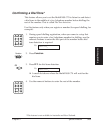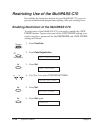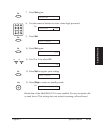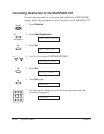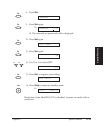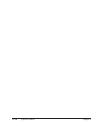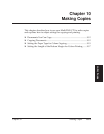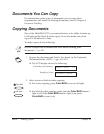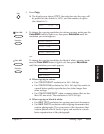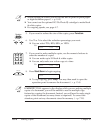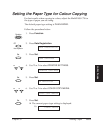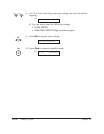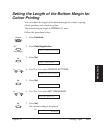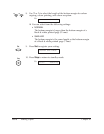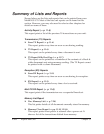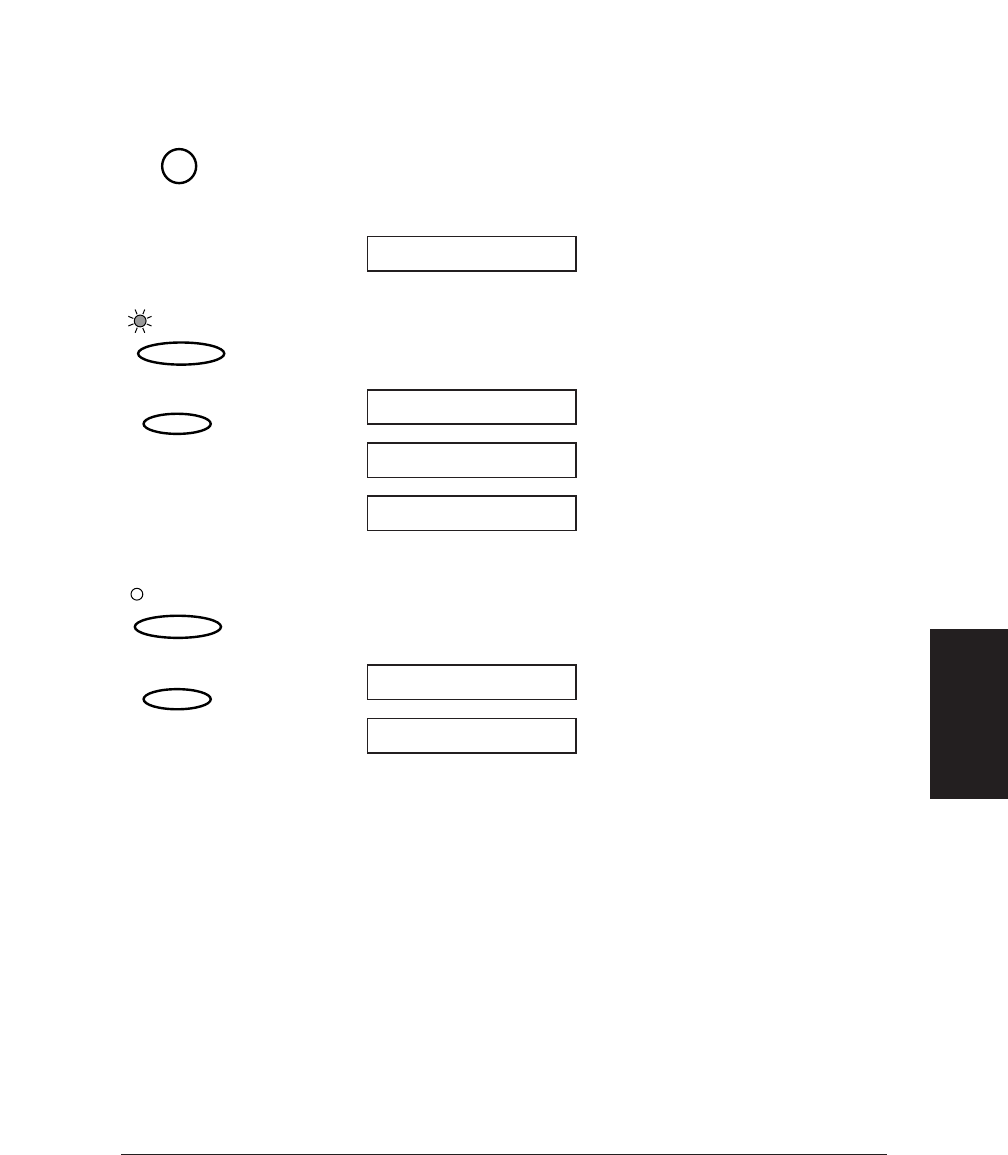
Chapter 10 Making Copies 10-3
Making Copies
3. Press Copy.
❏ The display now shows COPY, the reduction size the copy will
be printed at (the default is 100%), and the number of copies
(the default is 1):
4. To change the copying resolution for colour copying, make sure the
Color/B&W button’s light is on, then press Resolution until the
resolution you want appears.
-or-
To change the copying resolution for black & white copying, make
sure the Color/B&W button’s light is off, then press Resolution
until the resolution you want appears.
❏ When copying in colour:
• Use COLOR DRAFT resolution for 360 × 360 dpi.
• Use COLOR FINE resolution for 360 × 360 dpi; this results in
a much better quality reproduction, but takes longer than
other settings.
• Use COLOR SNAPSHOT when scanning photos that are less
than 102 mm wide. The resolution is 360 × 360 dpi.
❏ When copying in black & white:
• Use B&W TEXT resolution for copying most text documents.
• Use B&W PHOTO resolution when copying documents that
contain photographs. This scans areas of the document that
contain photos with 64 levels of grey, and results in a much
better reproduction of the photograph.
B&W PHOTO
B&W TEXT
Resolution
Color / B&W
COLOR SNAPSHOT
COLOR FINE
COLOR DRAFT
Resolution
Color / B&W
COPY 100% 01
Copy