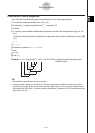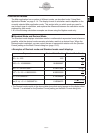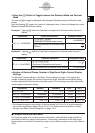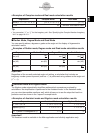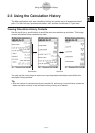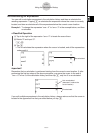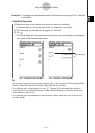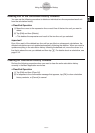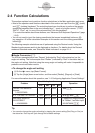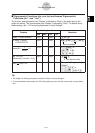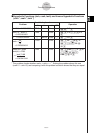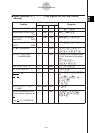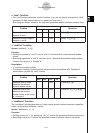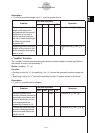20060301
2-4-1
Function Calculations
2-4 Function Calculations
This section explains how to perform function calculations in the Main application work area.
• Most of the operators and functions described in this section are input from the
(math)
and
(catalog) keyboard. The actual keyboard you should use to perform the sample
operations presented here is the one indicated by a
5
mark or by button names* (“TRIG”,
“MATH”, “Cmd”, etc.) in one of the columns titled “Use this keyboard”.
* For more information about these buttons, see “Advanced Soft Keyboard Operations” (page
1-6-8).
• You do not need to input the closing parenthesis that comes immediately before an
key operation. All of the calculation examples in this section omit the closing parentheses
before
.
The following example calculations are all performed using the Decimal mode. Using the
Standard mode causes results to be displayed as fractions. For details about the Decimal
mode and Standard mode, see “Status Bar Mode Indicators” on page 2-1-4.
I
Angle Conversion (°,
r
)
The first two examples below use “Degree” (indicated by “Deg” in the status bar) as the
angle unit setting. The final example uses “Radian” (indicated by “Rad” in the status bar) as
the angle unit setting. Note that using the wrong angle unit setting will make it impossible to
produce correct calculation results.
S
To change the angle unit setting
(1) On the
menu, tap [Basic Format].
(2) Tap the [Angle] down arrow button, and then select [Radian], [Degree] or [Grad].
For more information about this operation, see “1-9 Configuring Application Format Settings”.
Problem
Use this keyboard:
Operation
mth abc cat 2D
Convert 4.25 radians to
degrees.
= 243.5070629
TRIG MATH Cmd 4.25
1
U
47.3
°
+ 82.5rad = 4774.20181
° TRIG MATH Cmd 47.3
82.5
1
U
How many radians is
243.5070629°?
= 4.249999999
TRIG MATH Cmd Change the [Angle] setting
to “Radian”, and then input
243.5070629
U
.
Tip
• You can also change the angle unit setting by tapping the current setting (Rad, Deg, or Gra) on
the status bar. Each tap will cycle through the available settings.