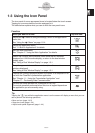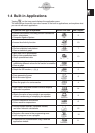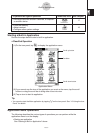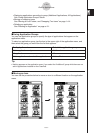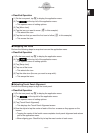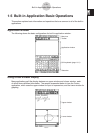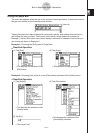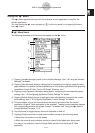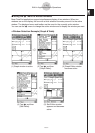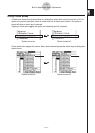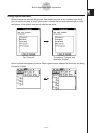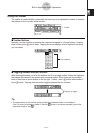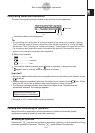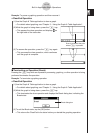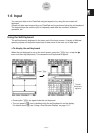20060301
Using the
Menu
The
menu appears at the top left of the window of each application, except for the
System application.
You can access the
menu by tapping
3
on the icon panel, or by tapping the menu
bar’s
menu.
I
Menu Items
The following describes all of the items that appear on the
menu.
Tapping [Variable Manager] starts up the Variable Manager. See “1-8 Using the Variable
Manager” for details.
Tapping [View Window] displays a dialog box for configuring the display range and other
graph settings. For details, see the explanations for the various applications with graphing
capabilities (Graph & Table, Conics, 3D Graph, Statistics, etc.)
Tapping a menu selection displays a dialog box for configuring the corresponding setup
settings. See “1-9 Configuring Application Format Settings” for details.
Tapping [Default Setup] returns all settings to their initial defaults (except for the current
folder setting). See “1-9 Configuring Application Format Settings” for details.
This area shows a list of all of the windows that can be accessed from the current
application (Graph & Table application in this example). Tapping a menu selection displays
the corresponding window and makes it active. For details, see “Using the
Menu to
Access Windows” on page 1-5-5.
Tap [Keyboard] to toggle display of the soft keyboard on and off.
Tapping [Close] closes the currently active window, except in the following cases.
• When only one window is on the display
• When the currently active window cannot be closed by the application being used
You cannot, for example, close the Graph Editor window from the Graph & Table
application.
1-5-4
Built-in Application Basic Operations