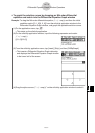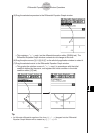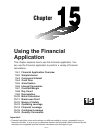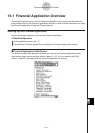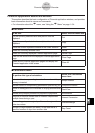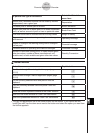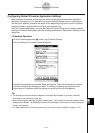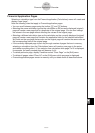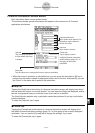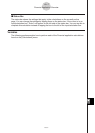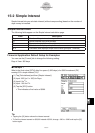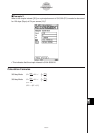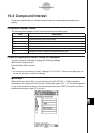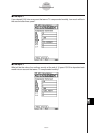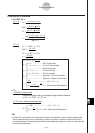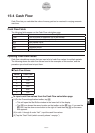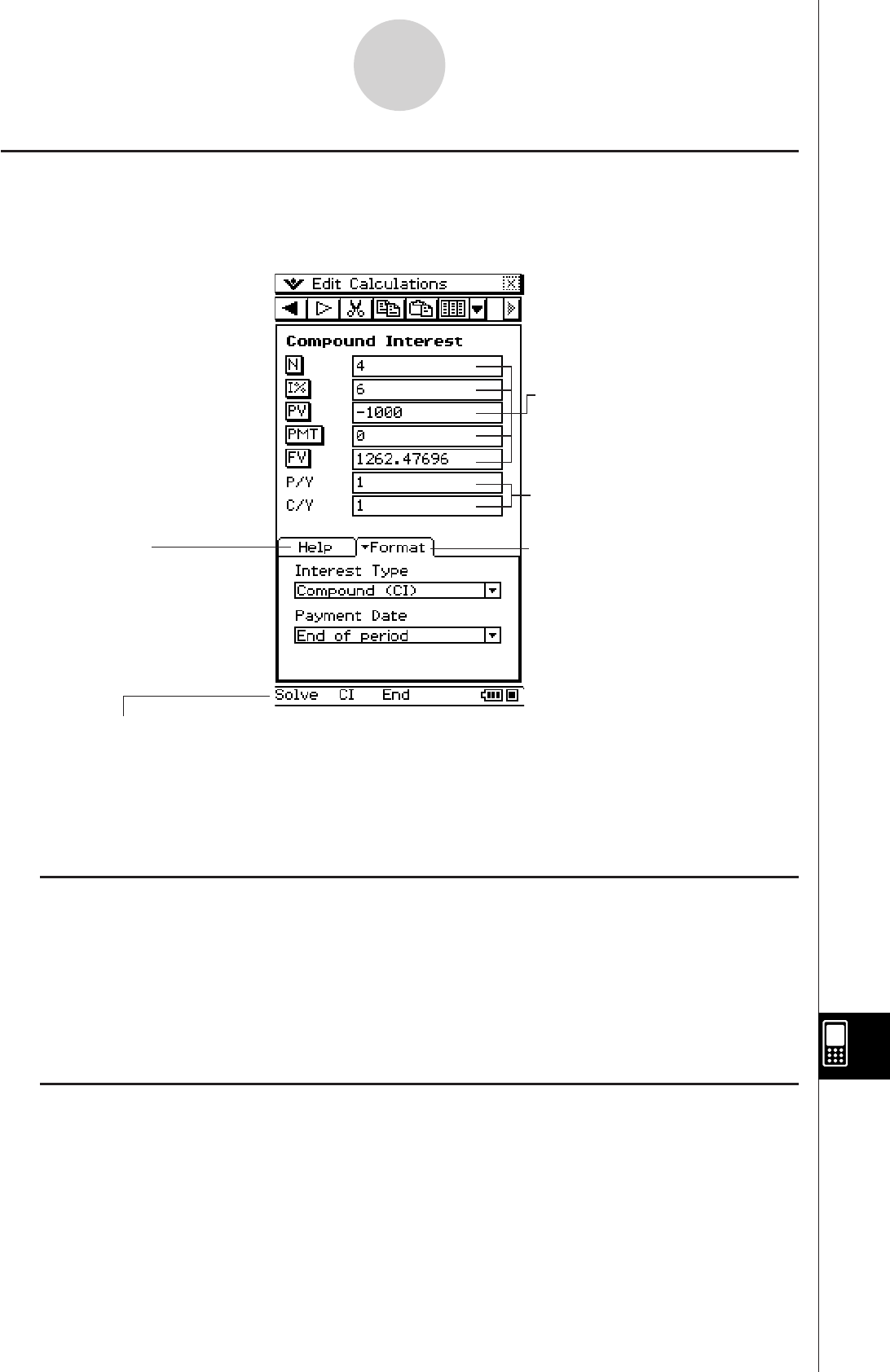
20060301
• While the cursor is located in a calculation box, you can press the calculator’s
key to
perform the calculation instead of tapping the button next to the box. Alternatively, you can
tap “Solve” in the status bar to perform the calculation.
I
Help Tab
Tapping the [Help] tab at the bottom of a financial calculation screen will display help about
the box where the cursor is currently located. You can leave the [Help] tab displayed, and its
text will change each time you move the cursor from one box to another.
The [Help] tab also explains why a calculation cannot be performed if you tap a calculation
button premature.
To close the [Help] tab, tap it again.
I
Format Tab
Tapping the [Format] tab at the bottom of a financial calculation screen will display all of
the default financial calculation settings (page 15-1-4) that apply to the currently displayed
calculation. You can use the [Format] tab to change the settings, if you want.
To close the [Format] tab, tap it again.
15-1-6
Financial Application Overview
Financial Calculation Screen Basics
Each calculation has a unique screen format.
This section provides general information that applies to the screens for all Financial
application calculations.
Help tab
Tap to display help about
the box where the cursor
is located.
Format tab
Tap to display a tab for
modifying financial calculation
default settings (page 15-1-4)
that apply to the current
calculation.
Input box
Input/calculation box
Status Bar
Tap the status bar to change the format or solve a calculation.
Input values in the box.
Input values when required. For
calculation, tap the button to
the left of the box.