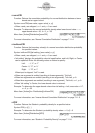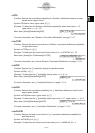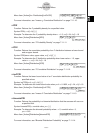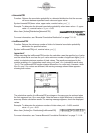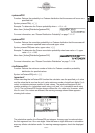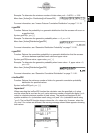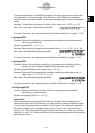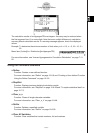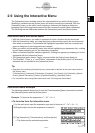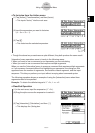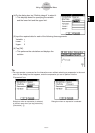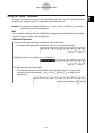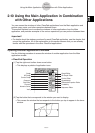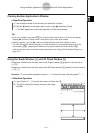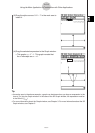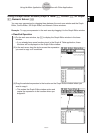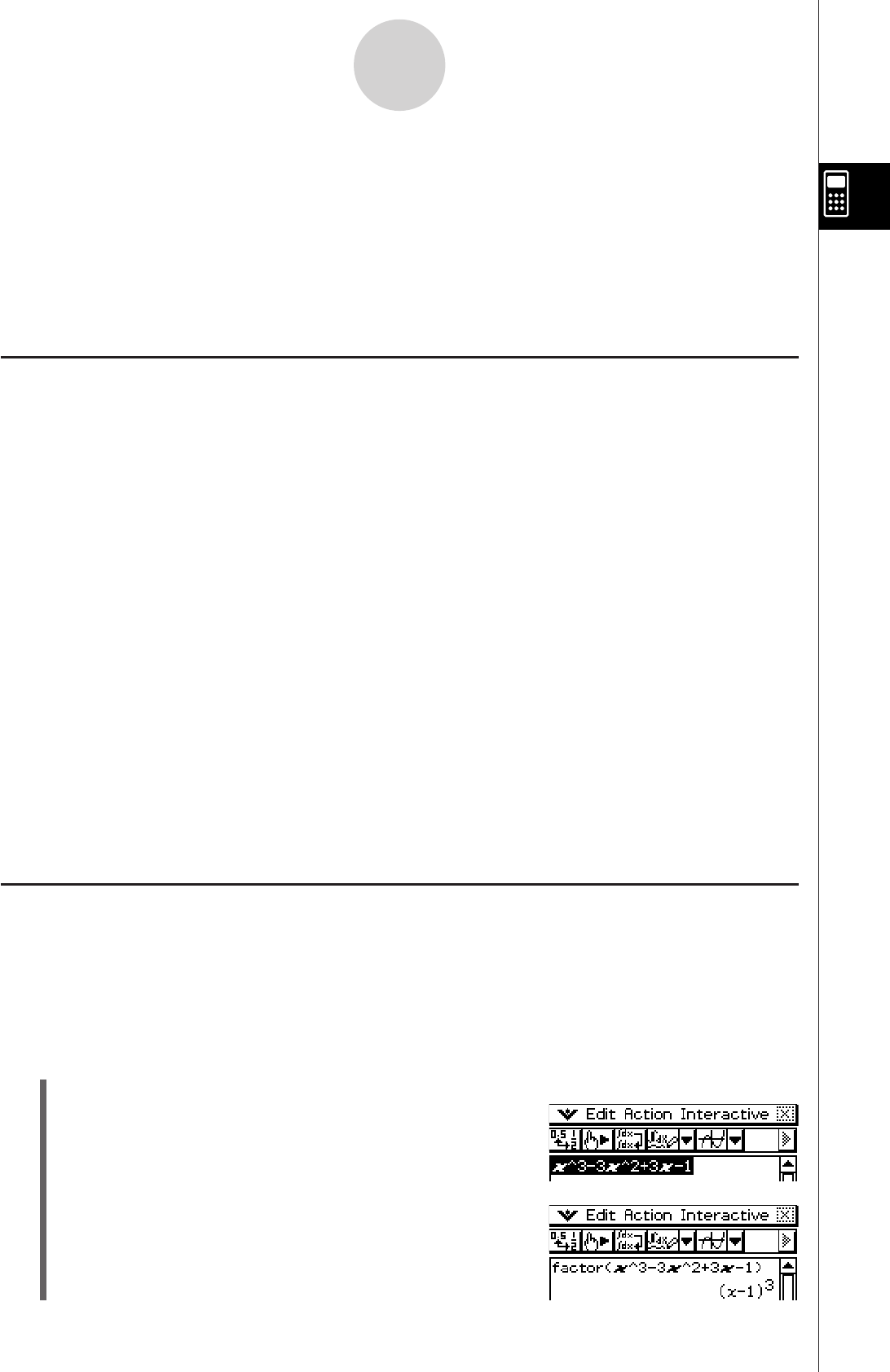
20060301
(3) Tap [Interactive], [Transformation], and then [factor].
• This factorizes the selected expression.
2-9 Using the Interactive Menu
The [Interactive] menu includes most of the commands that are on the [Action] menu.
Selecting a command on the [Action] menu will simply execute the command. With the
[Interactive] menu, on the other hand, selecting a command will display a dialog box
prompting input of the arguments required by the command’s syntax (when necessary).
The following are the differences between the [Interactive] menu and [Action] menu.
Interactive Menu and Action Menu
• With the [Action] menu, you select a command to input a function into the work area.
• With the [Interactive] menu, you drag the stylus across existing input in the work area and
then select a command. This encloses the highlighted expression with the command and
opens a dialog box if more arguments are needed.
• When you select an [Interactive] menu item without highlighting an expression first, a dialog
box will open prompting you for the necessary arguments.
• When a command requires multiple arguments, a dialog box appears prompting you for the
arguments with the [Interactive] menu.
• The [Interactive] menu has an “apply” command while the [Action] menu does not.
• The “DispStat”, “Clear_a_z,” and “DelVar” commands of the [Action] menu’s [Command]
submenu are not included on the [Interactive] menu.
Tip
• Operation of the following [Interactive] menu commands is identical to the same commands on
the [Action] menu.
[Transformation], [Advanced], [Calculation], [Complex], [List-Create], [List-Calculation], [Matrix-
Create], [Matrix-Calculation], [Vector], [Equation/Inequality], [Assistant], Define
• For information about using these commands, see “2-8 Using the Action Menu”.
Interactive Menu Example
The following example shows how to use the [Transformation]-[factor] command from both
the [Interactive] menu and the [Action] menu.
Example: To factorize the expression
x
3
– 3
x
2
+ 3
x
– 1
S
To factorize from the Interactive menu
(1) In the work area, input the expression you want to factorize (
x
3
– 3
x
2
+ 3
x
– 1).
(2) Drag the stylus across the expression to select it.
2-9-1
Using the Interactive Menu