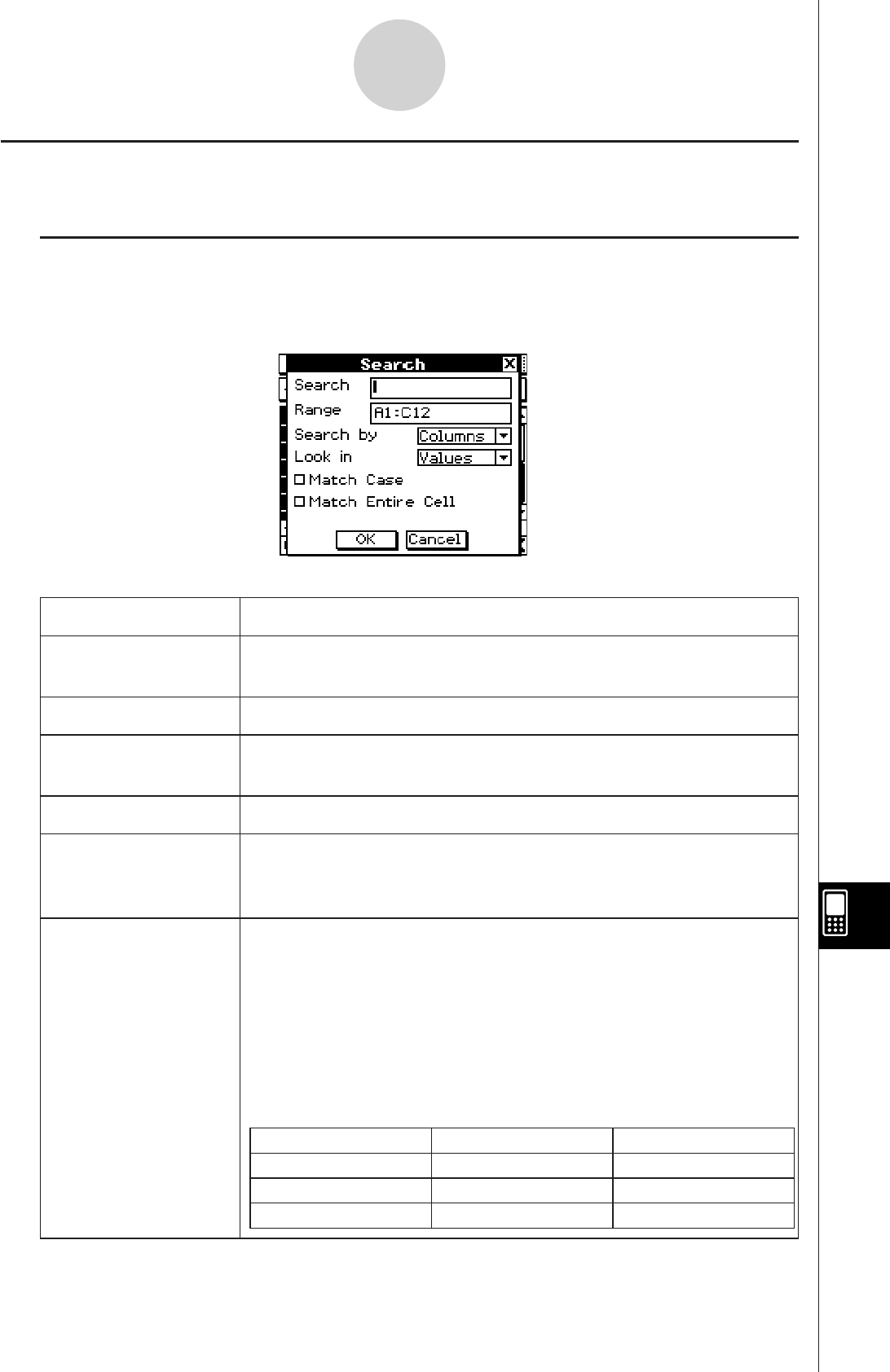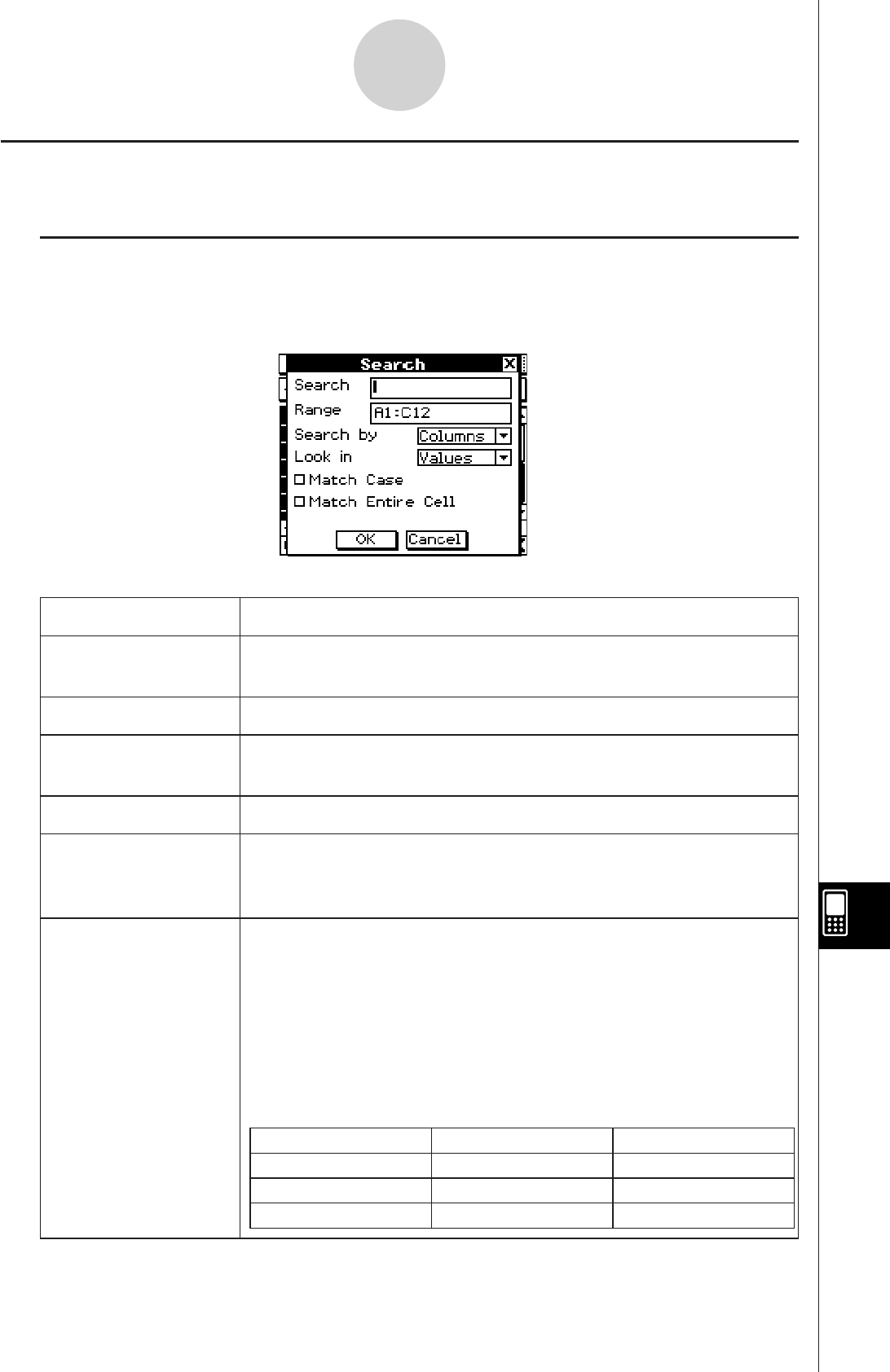
20060301
13-4-26
Editing Cell Contents
Searching for Data in a Spreadsheet
The Search command helps you locate specific data in a spreadsheet quickly and easily.
I
Search Dialog Box
The Search command can be executed either by tapping [Search] on the [Edit] menu or by
tapping the
d
button on the toolbar. Executing the Search command displays a search
dialog box like the one shown below, along with a soft keyboard.
The following explains the meaning of each item on the search dialog box.
Item Description
Search Enter the character string, value, or expression you want to search
for. What you enter is called the “search string”.
Range Specifies the range of cells to be searched.
Search by Specifies whether the search should be line-by-line or column-by-
column.
Look in Specifies whether values or formulas should be searched.
:h
Match Case Select this check box to find exact matches, including uppercase
and lowercase characters, of what is specified in the [Search] box.
Clear the checkbox to search for matches, regardless of case.
:h
Match Entire Cell Select this check box to find cells that contain only what is
specified in the [Search] box, and nothing else. Clear the check
box to find cells that contain what is specified in the [Search] box,
even if it is mixed with other data.
The following table shows a number of examples of what happens
for each of the [Match Entire Cell] settings when “bcd” is specified
in the [Search] box. “
G
” indicates that the cell is a match, while “
”
is not a match.
Cell Contents Not Selected Selected
abcdef
G
bcd
GG
bcdef
G