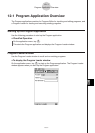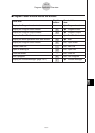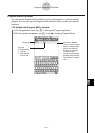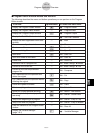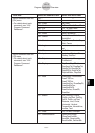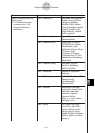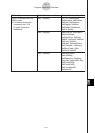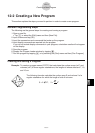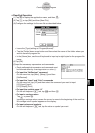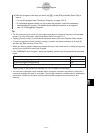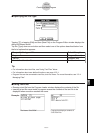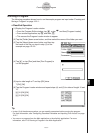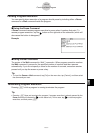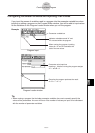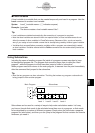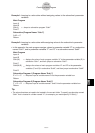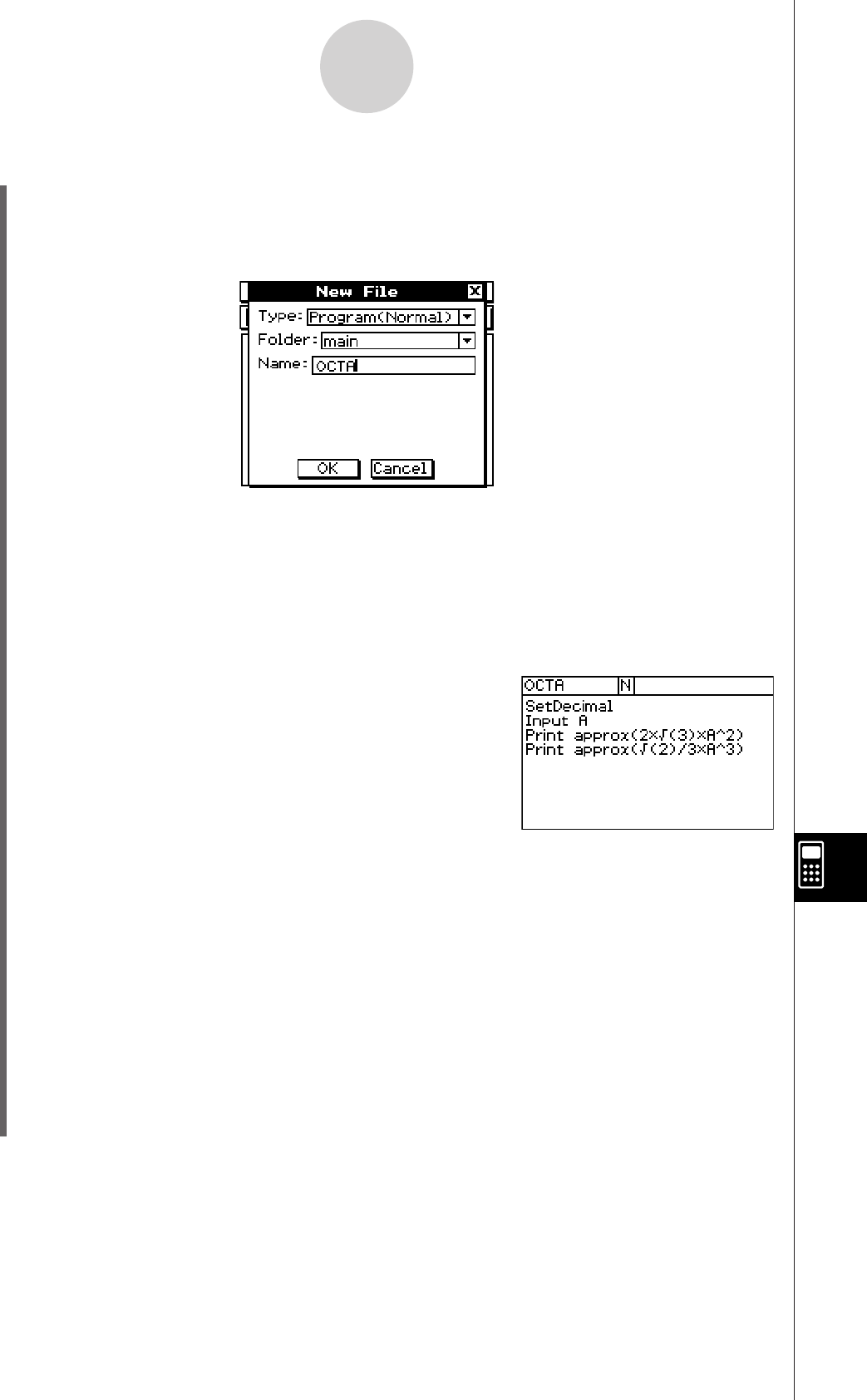
20060301
S
ClassPad Operation
(1) Tap
/
to display the application menu, and then
1
.
(2) Tap
/
, or tap [Edit] and then [New File].
(3) Configure the settings for the new file as described below.
• Leave the [Type] setting as “Program(Normal)”.
• Tap the [Folder] down arrow button and then select the name of the folder where you
want to save the program file.
• In the [Name] box, use the soft keyboard to input up to eight bytes for the program file
name.
(4) Tap [OK].
(5) Input the necessary expressions and commands.
• Each mathematical expression and command must
be followed either by a carriage return or colon (:).
S
To input the “SetDecimal” command
On the menu bar, tap [Misc], [Setup(1)] and then
[SetDecimal].
S
To input the “Input” and “Print” commands
On the menu bar, tap [I/O] and then select the command you want to input.
[I/O] [Input] [Input]
[I/O] [Output] [Print]
S
To input the variable name “A”
On the soft keyboard
tab, tap
$
and then
.
S
To input a carriage return
Tap
U
or press
.
Inputting a carriage return causes the cursor to move to the beginning of the next line.
No carriage return symbol appears on the display.
S
To input values and symbols
On the soft keyboard
tab, tap the value or symbol you want.
12-2-2
Creating a New Program