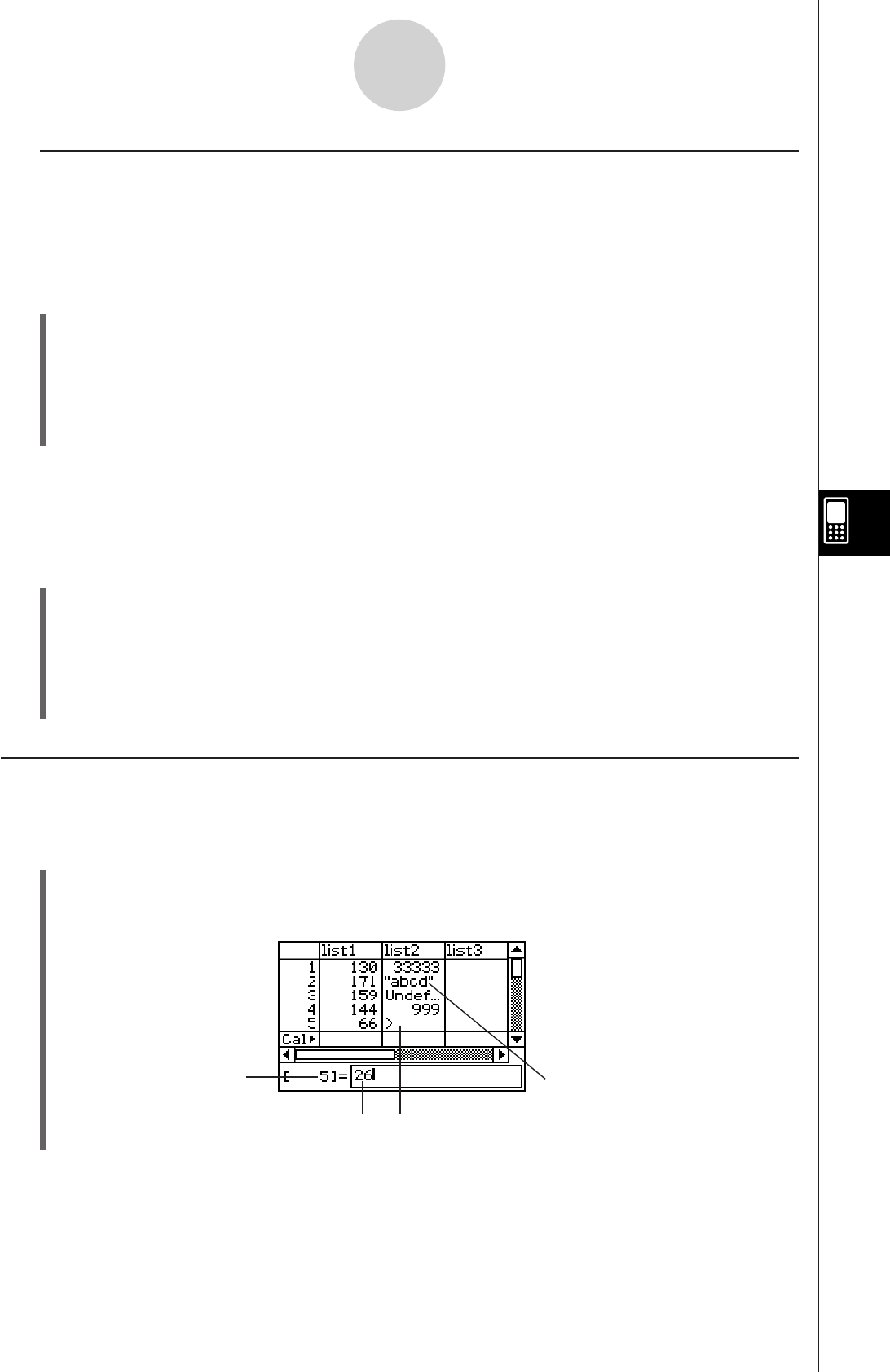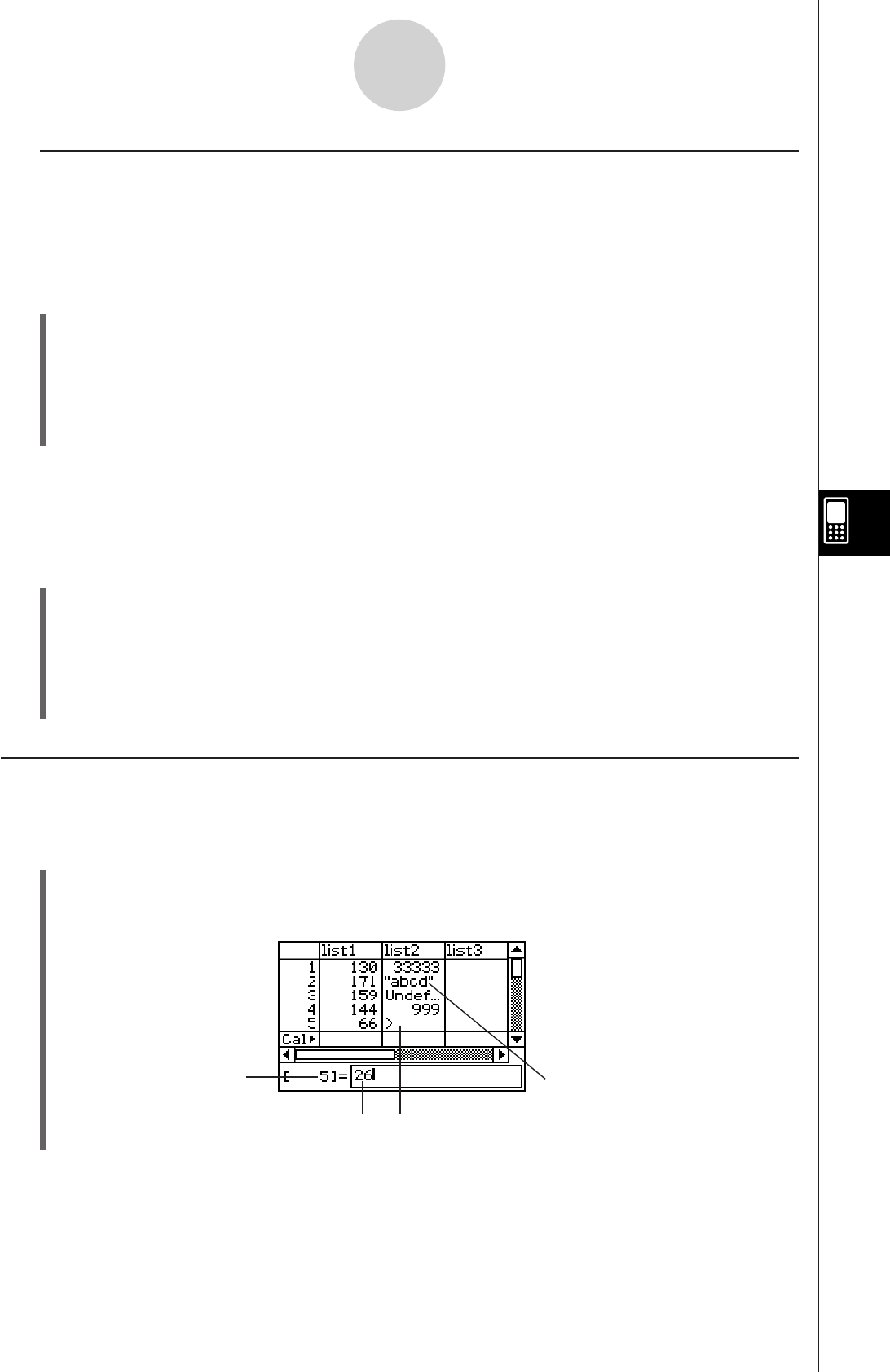
20060301
I
Closing a List
Closing a list saves it under its current list (variable) name.
There are two different methods you can use to close a list: using the [Close List] command,
and clearing the list name from its list name cell.
S
To close a list using the “Close List” command
(1) On the Stat Editor window, select any cell of the list you want to close.
(2) On the menu bar, tap [Edit] and then [Close List].
• The selected list disappears from the display and is replaced by all blanks.
• At this time, the “list=” box also appears. To open another list, enter its name into the
“list=” box, and then tap
U
.
Tip
• This above operation clears the list from the display only. The list is still stored as a list variable in
memory, and can be opened when you need it again.
S
To close a list by clearing its list name
(1) On the Stat Editor window, select the list name cell of the column of the list you want to
close.
(2) Tap the “list=” box at the bottom of the Stat Editor window.
(3) Press the
*
key so the list (variable) name is cleared.
(4) Tap
U
.
Inputting Data into a List
Use the procedures in this section to input data and expressions into a list.
S
To input a single data item
(1) On the Stat Editor window, select the cell where you want to input the data item.
• Use the cursor key to move the highlighting, or tap the cell with the stylus.
7-2-4
Using Stat Editor
String input
Line number where
data is being input
Input data Cell where data
is being input