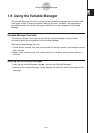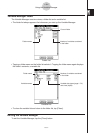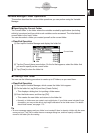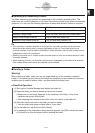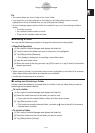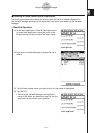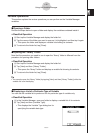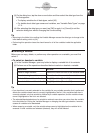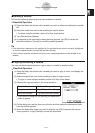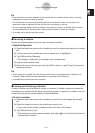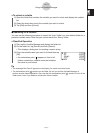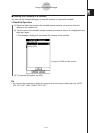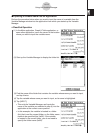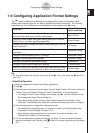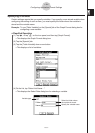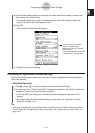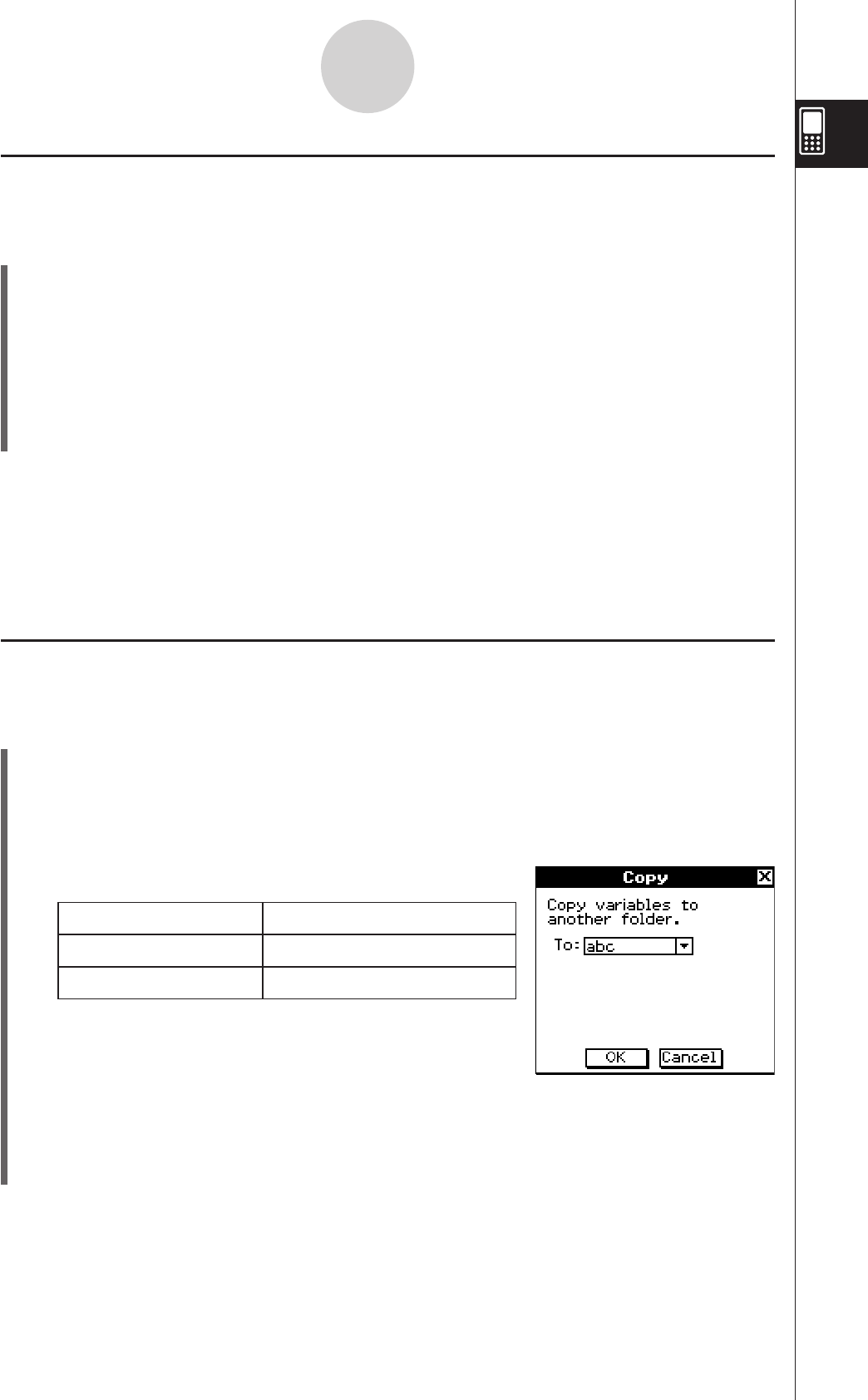
20060301
1-8-9
Using the Variable Manager
I
Deleting a Variable
Perform the following steps when you want to delete a variable.
S
ClassPad Operation
(1) Open the folder that contains the variable you want to delete and display the variable
list.
(2) Select the check box next to the variable you want to delete.
• To delete multiple variables, select all of their check boxes.
(3) Tap [Edit] and then [Delete].
(4) In response to the confirmation dialog box that appears, tap [OK] to delete the
selected variable or [Cancel] to cancel the delete operation.
Tip
• If no check box is selected on the variable list, the variable whose name is currently highlighted
on the list is deleted when you tap [Edit] and then [Delete].
• If the currently selected variable is locked, an error message appears and the variable is not
deleted.
I
Copying and Moving a Variable
You can use the procedure below to copy or move a variable to another folder.
S
ClassPad Operation
(1) Open the folder that contains the variable you want to copy or move, and display the
variable list.
(2) Select the check box next to the variable you want to copy or move.
• To copy or move multiple variables, select all of their check boxes.
(3) Perform the copy operation or the move operation.
To do this: Perform this operation:
Copy the variable Tap [Edit] and then [Copy].
Move the variable Tap [Edit] and then [Move].
• This causes a dialog box for selecting the destination
folder to appear.
(4) On the dialog box, tap the down arrow button and then select the destination folder
from the list that appears.
(5) When the destination folder you want is selected, tap [OK] to perform the copy or
move operation, or tap [Cancel] to cancel the procedure.