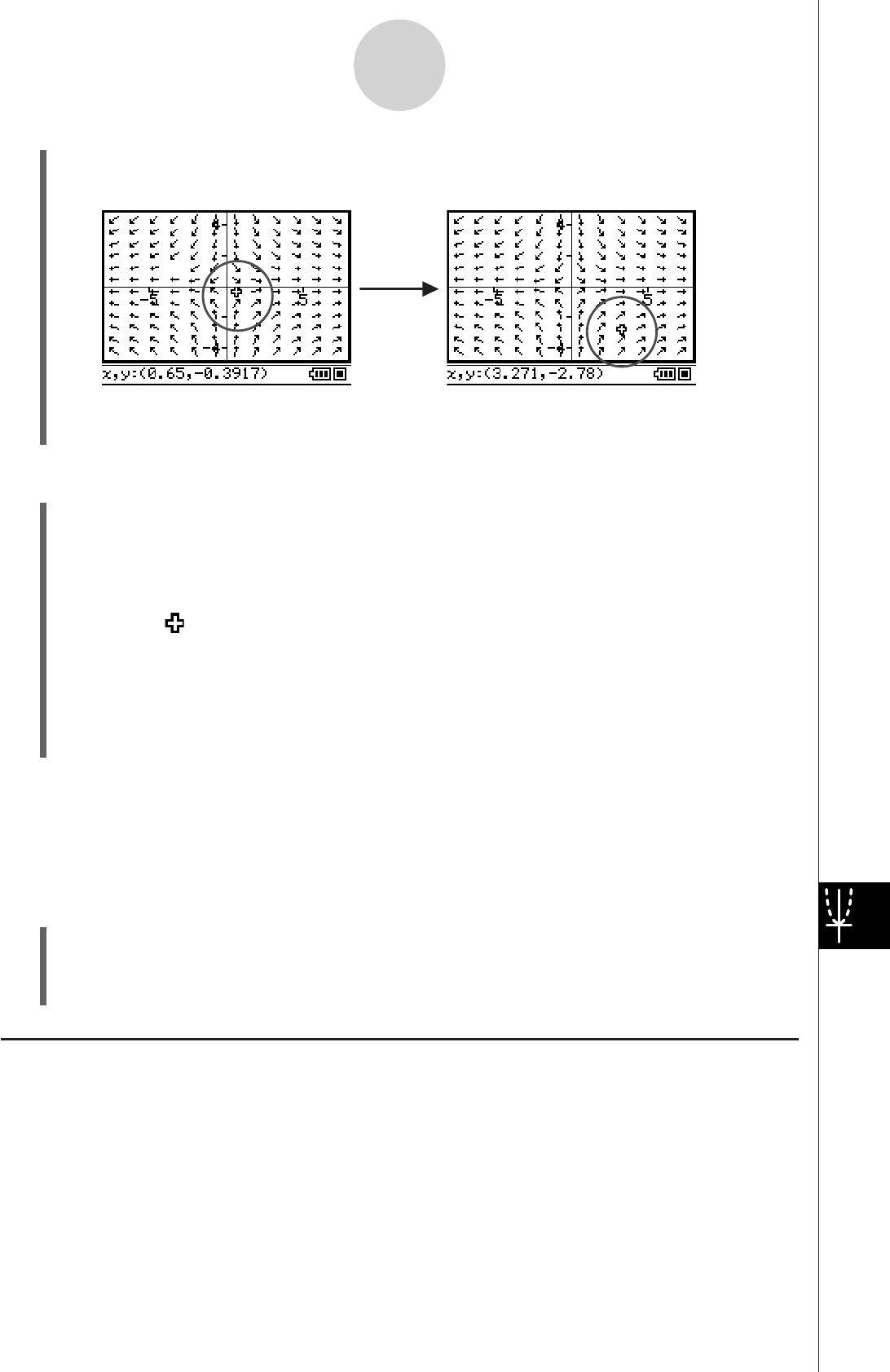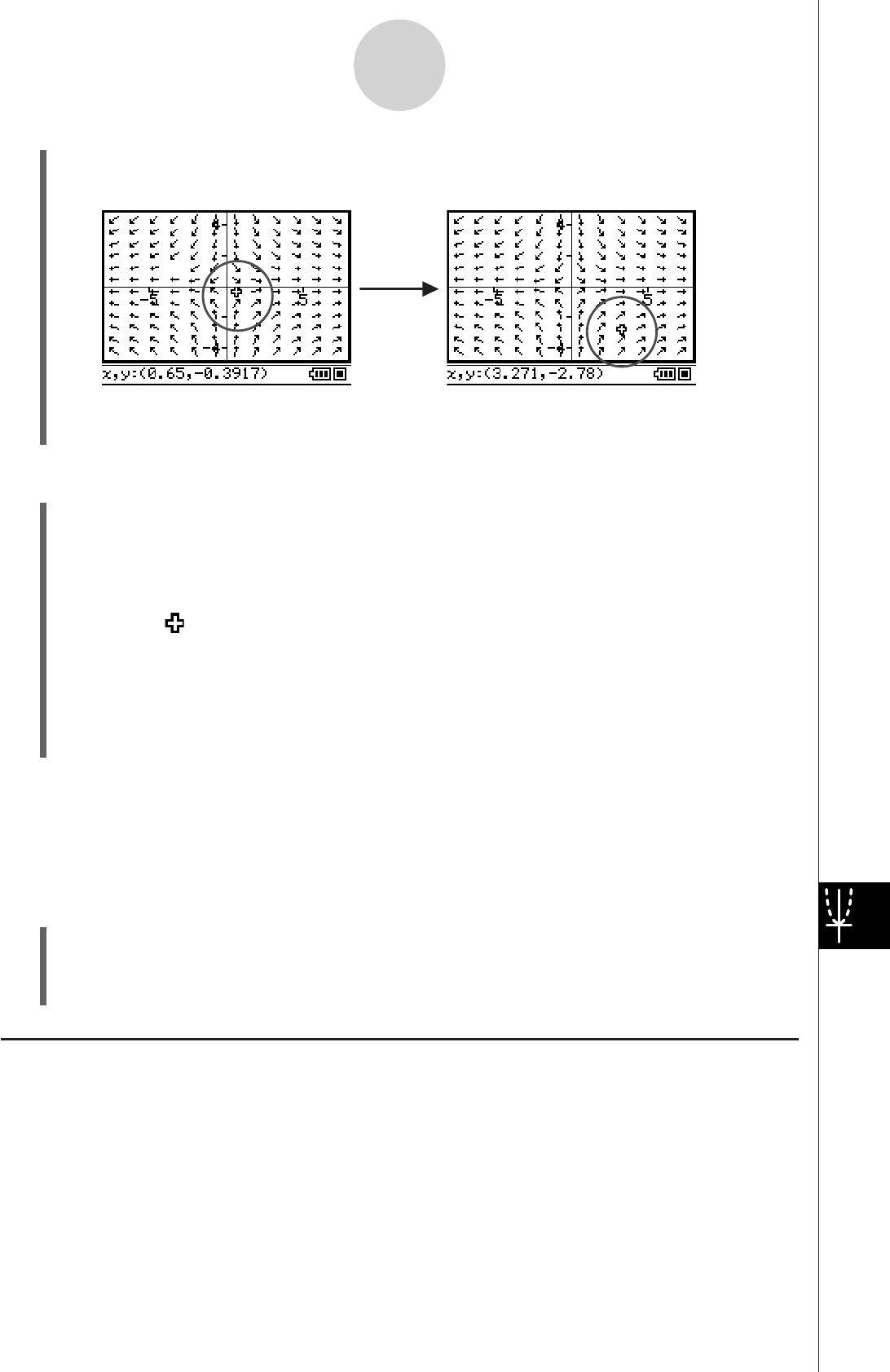
20060301
14-7-6
Differential Equation Graph Window Operations
S
To perform a graph/curve trace operation
(1) Draw a solution curve or general graph.
• See sections 14-2 through 14-5 for information about drawing.
(2) Tap
or [Analysis] - [Trace].
• This will cause the
button to become highlighted, and will display a crosshair
pointer (
) near the center of the display on the graph or solution curve.
The coordinates of the field cursor’s location will be shown in the status bar.
(3) To move the crosshair pointer on the graph or solution curve, tap the destination on the
Differential Equation Graph window or use the cursor keys.
• The coordinates in the status bar will change whenever the crosshair pointer is
moved.
Tip
•
When there are multiple graph or solution curves on the display, you can use the
D
and
A
cursor keys to move the crosshair pointer jump between graphs.
S
To exit a trace operation
To exit an ongoing trace operation at any time, tap
'
, or perform any one of the
following menu or button operations.
[Analysis] - [Pan] (
4
), [Analysis] - [Modify] (
), [Zoom] - [Box] (
1
), [Edit] - [Clear All]
Graphing an Expression or Value by Dropping it into the Differential
Equation Graph Window
You can use the procedures in this section to graph an expression or value by dragging it
from the eActivity application window or the Main application window and dropping it into the
Differential Equation Graph window.
(3) To move the cross cursor to another field line, tap the destination on the Differential
Equation Graph window or use the cursor keys.
• The coordinates in the status bar will change whenever the crosshair pointer is
moved.