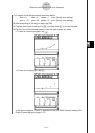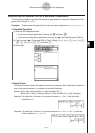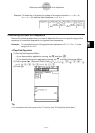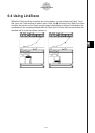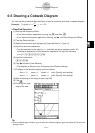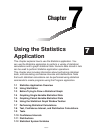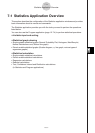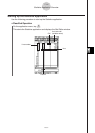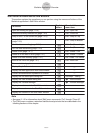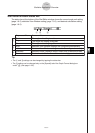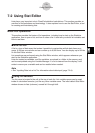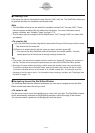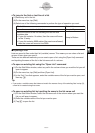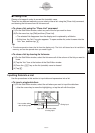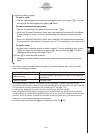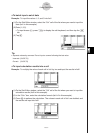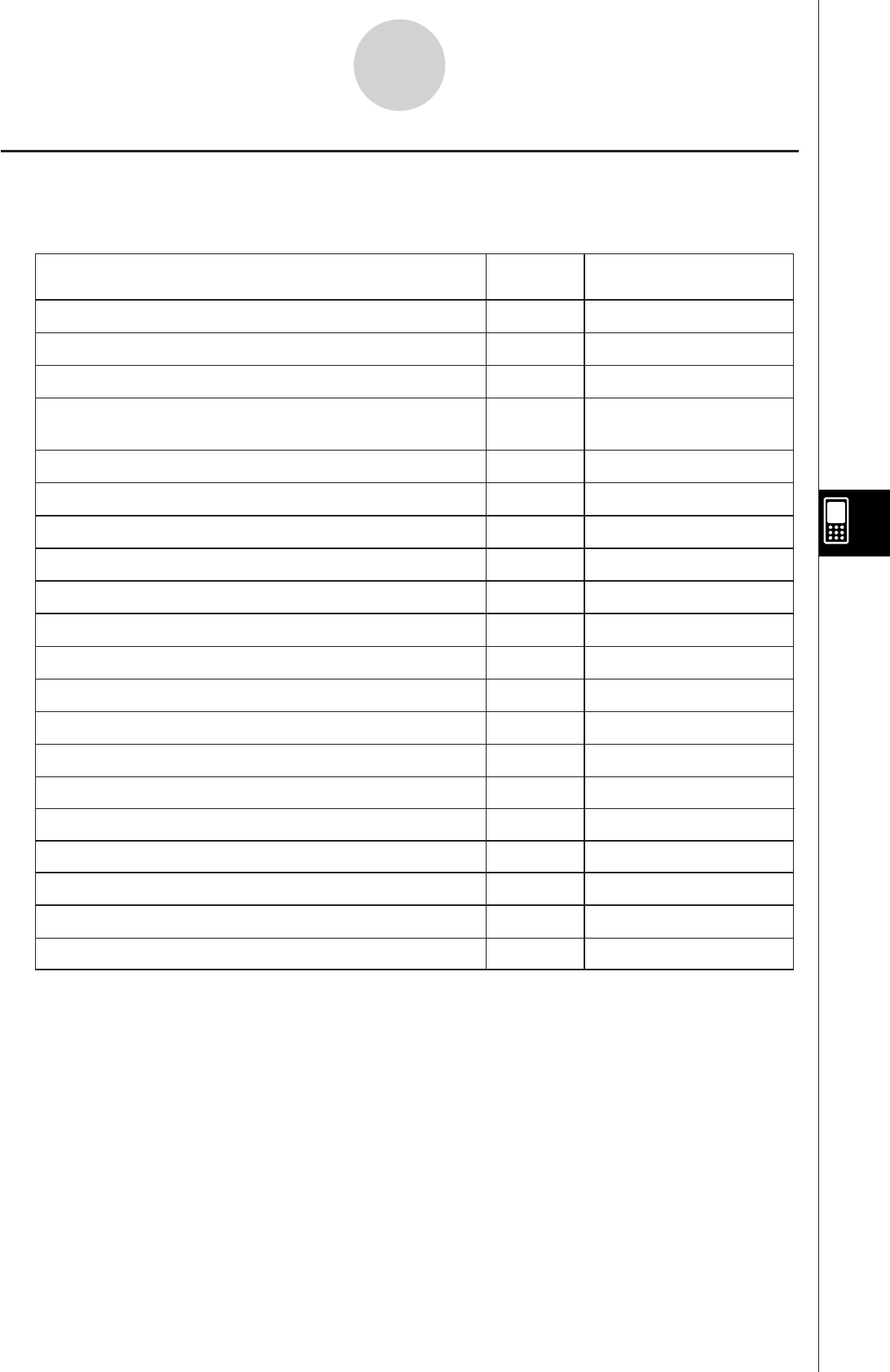
20060301
Stat Editor Window Menus and Buttons
This section explains the operations you can perform using the menus and buttons of the
Statistical application’s Stat Editor window.
7-1-3
Statistics Application Overview
To do this:
Tap this
button:
Or select this
menu item:
—
Open an existing list (page 7-2-3)
Edit - Open List
—
Close the currently selected list (page 7-2-4)
Edit - Close List
—
Jump to line 1 of the current list (page 7-2-3)
Edit - Jump to Top
—
Jump to the line after the last line of the current list
(page 7-2-3)
Edit - Jump to Bottom
L
Sort list data ascending (page 7-2-8)
Edit - Sort(Ascending)
:
Sort list data descending (page 7-2-8)
Edit - Sort(Descending)
H
Delete a cell (page 7-2-7)
Edit - Delete - Cell
J
Delete all of the data in a list (page 7-2-7)
Edit - Delete - Column
—
Delete a list from memory (page 7-2-7)
Edit - Delete - List Variable
K
Insert a cell into a list (page 7-2-7)
Edit - Insert Cell
O - View Window
O - Variable Manager
9
Convert a mathematical expression to a value
—
—
—
—
y
Draw a statistical graph
!
Display Graph Editor window
~
Display the Main application work area window
6
Display the View Window dialog box
—
Display the Variable Manager
SetGraph - Setting…
G
Display the Set StatGraphs dialog box
—
S
Display two columns in the Stat Editor window
—
D
Display three columns in the Stat Editor window
—
F
Display four columns in the Stat Editor window
Note
• See page 2-1-3 for information about [Edit] menu commands “Cut” through “Clear All”.
• The [Calc] menu contains a selection statistical analysis tools that are described in the
following sections of this chapter.