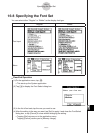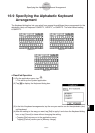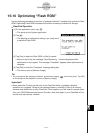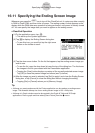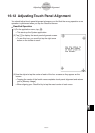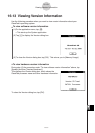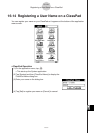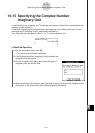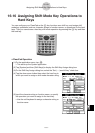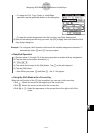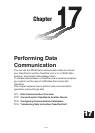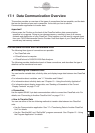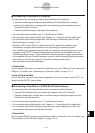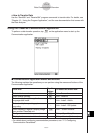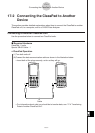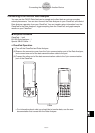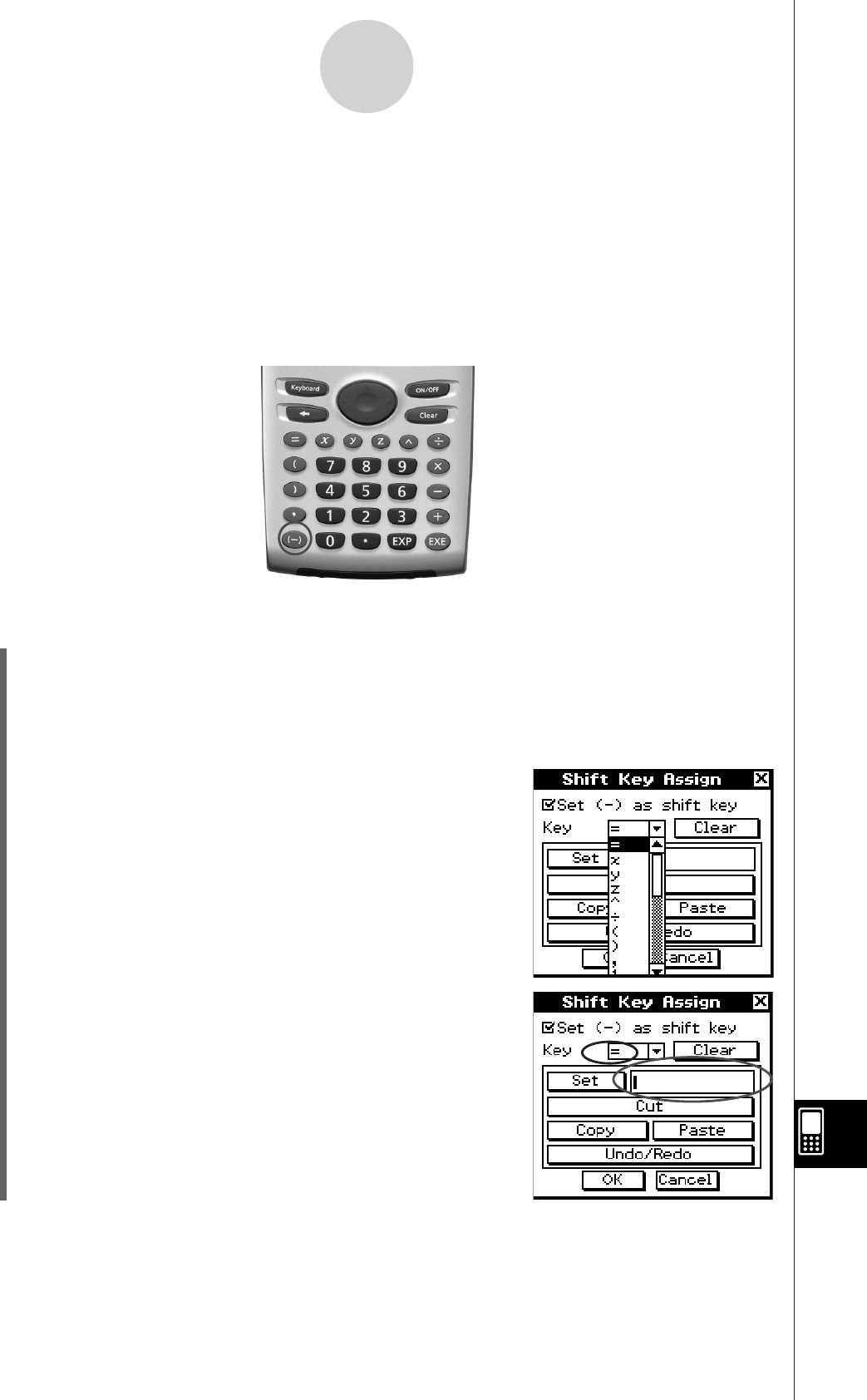
20090601
S
ClassPad Operation
(1) On the application menu, tap
&
.
• This starts up the System application.
(2) Tap [System] and then [Shift Keys] to display the Shift Key Assign dialog box.
(3) On the Shift Key Assign dialog box, select the “Set (
– ) as shift key” check box.
(4) Tap the down arrow button then select the hard key to
which you want to assign a shift mode character string.
(5) Input the character string or function name, or specify
the operation you want to assign to the hard key.
• Use the soft keyboard to assign a character string or
function name.
16-16 Assigning Shift Mode Key Operations to
Hard Keys
You can configure your ClassPad so the
9
key functions as a shift key, and assign shift
mode key operations (such as character strings or function names, or operations) to the hard
keys. Then you can access a hard key shift mode operation by pressing the
9
key and then
the hard key.
16-16-1
Assigning Shift Mode Key Operations to Hard Keys