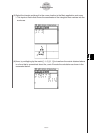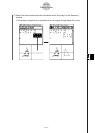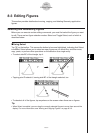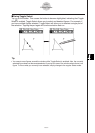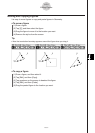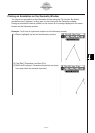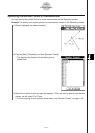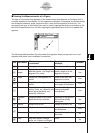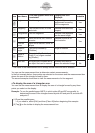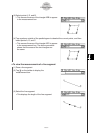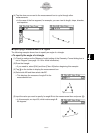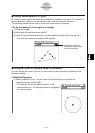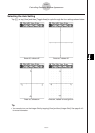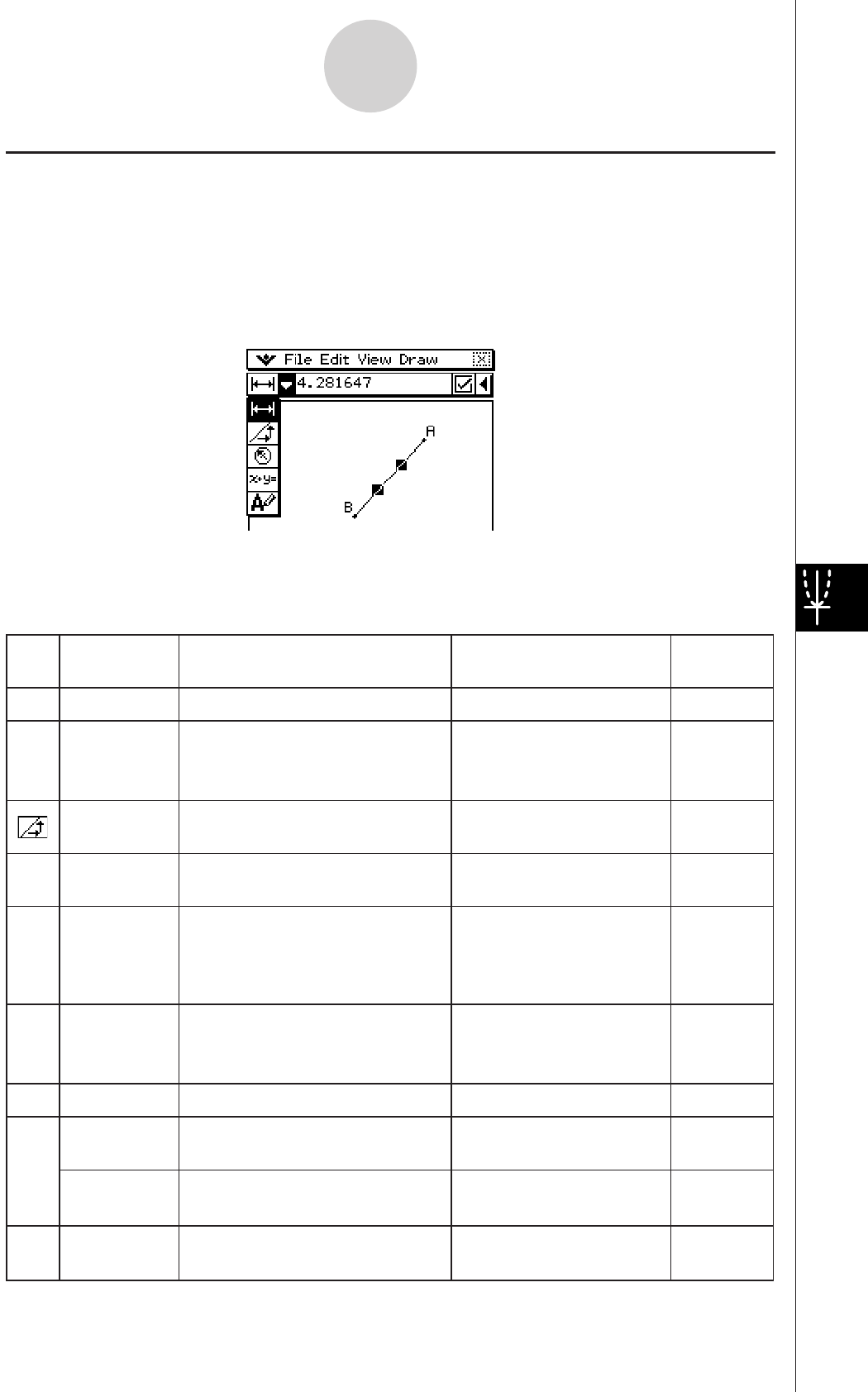
20060301
8-3-7
Editing Figures
I
Viewing the Measurements of a Figure
The type of information that appears in the measurement box depends on the figure that is
currently selected on the display. If a line segment is selected, for example, the measurement
box shows the distance, slope, angle from the
x
-axis, and the equation for that line. You
can specify the type of information you want to view by tapping the down arrow button to the
left of the measurement box, and then tapping the appropriate icon on the icon palette that
appears.
The following table describes the information that appears when you tap each icon, and
explains when each icon is available for selection.
Icon Icon Name
This icon appears when this
is selected:
Tapping this icon
displays:
Lockable
Coordinates
Yes
T
A single point
Coordinates of the point
Distance/
length
Yes
t
Two points on one figure or two
different figures, or a single line
segment or a vector
Distance between two
points, length of a line
segment or vector
Slope
Yes
Single line, line segment, or
vector
Slope of the line, line
segment or vector
Direction
Yes
Y
Single line, line segment, or
vector
Direction angle of the
line (angle of inclination)
Equation
Yes
O
Any single line or line segment,
vector, circle, arc, ellipse or any
other figure (parabola, etc.)
drawn by a function
Function of the figure
(using rectangular
coordinates)
Equation
edit
No
5
Single parabola or any other
figure drawn by a function
Equation of the figure in
the function editing
dialog box.
Radius
Yes
]
Single circle or arc
Radius of circle or arc
Circumference
Yes
3
Single circle, arc or ellipse
Length of the
circumference
Perimeter
No
Single polygon
Sum of the lengths of
the sides
Area
No
E
Any three points, a single
circle, arc, ellipse, or polygon
Area