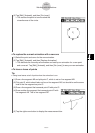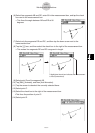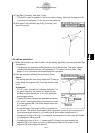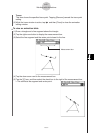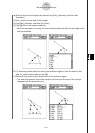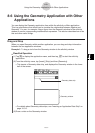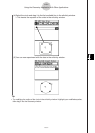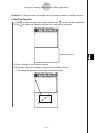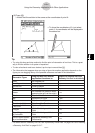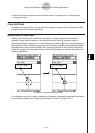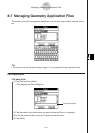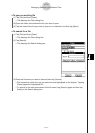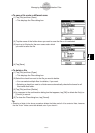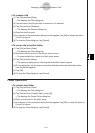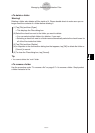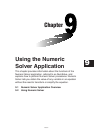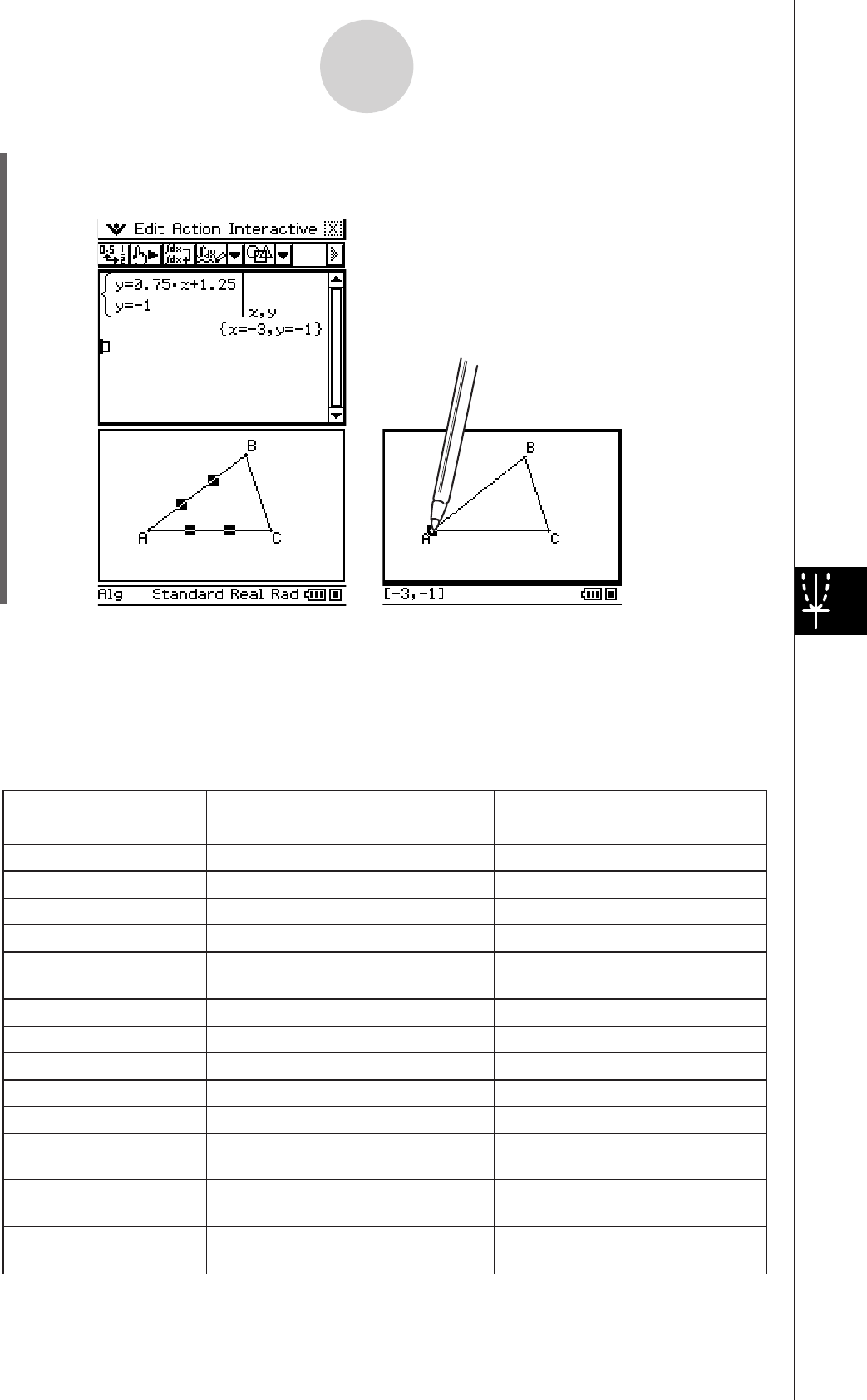
20060301
(5) Press
.
• Notice that the solution is the same as the coordinates of point A.
8-6-4
Using the Geometry Application with Other Applications
• To show the coordinates of A, just select
point A. Its coordinates will be displayed in
the status bar.
Tip
• Try using this drag and drop method to find the point of intersection of two lines. This is a great
way to find the solution to a system of equations.
• To view a fractional result as a decimal, tap the input row and then
t
.
• The information that appears when you drop a figure into another application depends on the
figure you are dragging. Many of the possible outcomes are listed in the table below.
Support for drag and drop into a
Geometry Link row* in an eActivity
Geometric Figure
Point
Line Segment
Infinite Line
Vector
Circle
Arc
Ellipse
Function (
y
=
f
(
x
))
Two Lines
Polygon
Pairs of points related
by a transformation
Drag and drop into another
application transforms to:
An Ordered Pair
Linear Equation
Linear Equation
An Ordered Pair (head of vector,
assuming the tail is at the origin)
Equation of a Circle
Equation of a Circle
Equation of an Ellipse
Equation of the Function
System of Equations
Matrix Containing each Vertex
Point
Expression Showing Point
Relationship
yes
yes
yes
yes
yes
yes
yes
no
no
no
Open Polygon created
by Animation
Matrix Containing each Vertex
Point
no
no
Ray
Linear Equation
yes
* For details about a Geometry Link row, see “Dynamically Linked Data” on page 8-6-5 and “Inserting
a Geometry Link Row” on page 10-3-17.
20080201