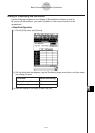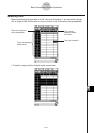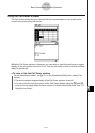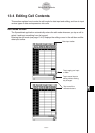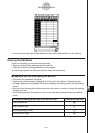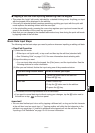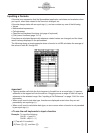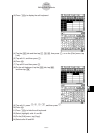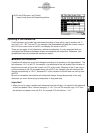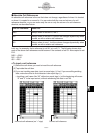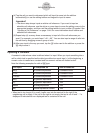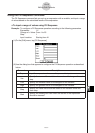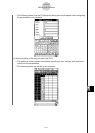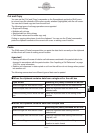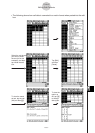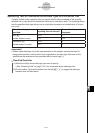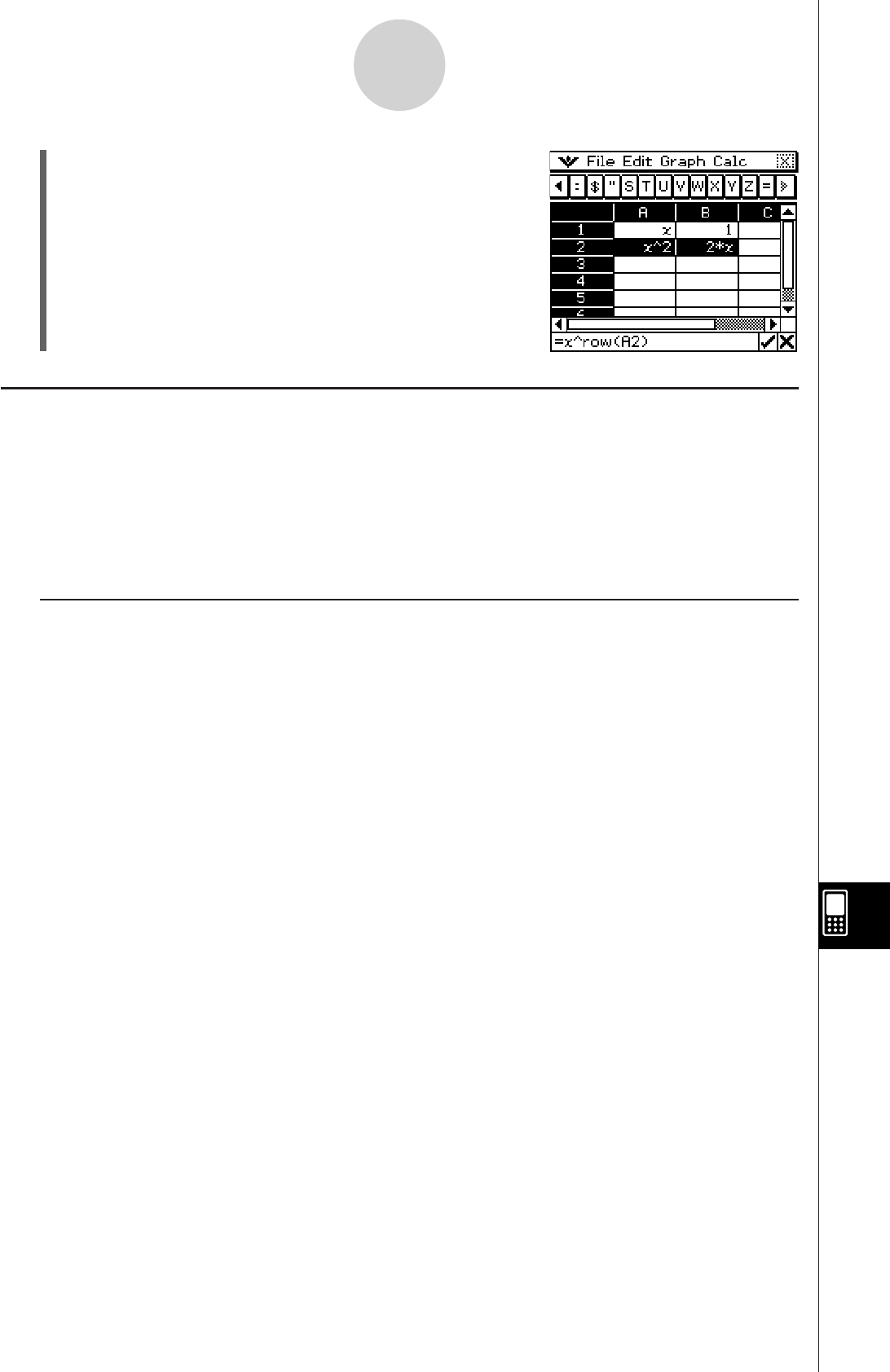
20090601
(15) On the [Edit] menu, tap [Paste].
•
Learn more about cell referencing below.
Inputting a Cell Reference
A cell reference is a symbol that references the value of one cell for use by another cell. If
you input “=A1 + B1” into cell C2, for example, the Spreadsheet will add the current value of
cell A1 to the current value of cell B1, and display the result in cell C2.
There are two types of cell references: relative and absolute. It is very important that you
understand the difference between relative and absolute cell references. Otherwise, your
spreadsheet may not produce the results you expect.
I
Relative Cell Reference
A relative cell reference is one that changes according to its location on the spreadsheet. The
cell reference “=A1” in cell C2, for example, is a reference to the cell located “two columns to
the left and one cell up” from the current cell (C2, in this case). Because of this, if we copy or
cut the contents of cell C2 and paste them into cell D12, for example, the cell reference will
change automatically to “=B11”, because B11 is two columns to the left and one cell up from
cell D12.
Be sure to remember that relative cell references always change dynamically in this way
whenever you move them using cut and paste, or drag and drop.
Important!
• When you cut or copy a relative cell reference from the edit box, it is copied to the clipboard
as text and pasted “as-is” without changing. If “=A1” is in cell C2 and you copy “=A1” from
the edit box and paste it into cell D12, for example, D12 will also be “=A1”.
13-4-6
Editing Cell Contents