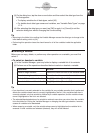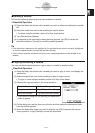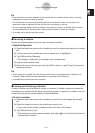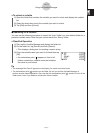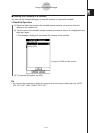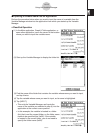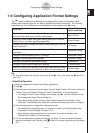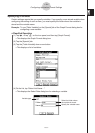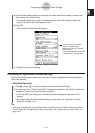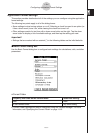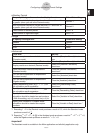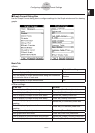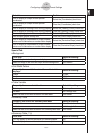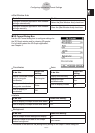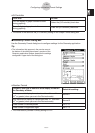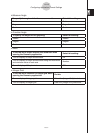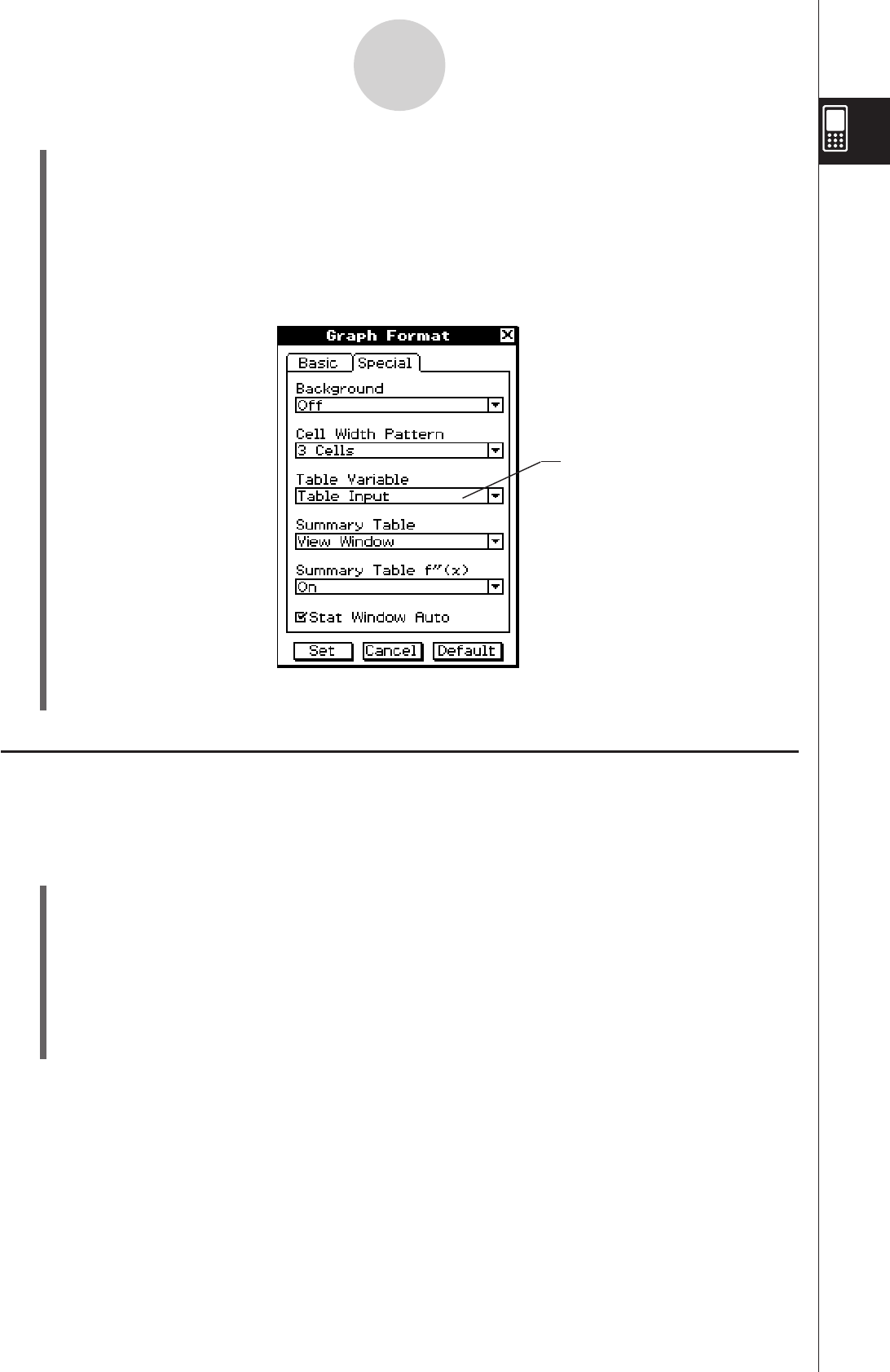
20060301
(7) Tap [Set] to save your settings.
Initializing All Application Format Settings
Perform the following procedure when you want to return all application format settings to
their initial defaults.
S\
ClassPad Operation
(1) Tap
, or tap
3
on the icon panel, and then tap [Default Setup].
(2) In response to the “Reset Setup Data?” message that appears, tap [OK] to initialize all
settings or [Cancel] to cancel the reset operation.
• If you tap [OK], the settings are initialized and then a dialog box appears on the
display.
• For details about the initial default setting for each item, see “Application Format
Settings” on page 1-9-4.
This line shows the <folder
name>\<variable name>
specified in step (5) (“main\ab”
in this case).
This box indicates that “main\ab”
is selected for Table Variable.
1-9-3
Configuring Application Format Settings
(5) Use the Select Data dialog box to specify the folder where the variable is saved, and
then specify the variable name.
• The sample dialog box in step (4) shows selection of the list variable named “ab”,
which is located in the folder named “main”.
(6) Tap [OK].
• This closes the Select Data dialog box.
• Initializing the application format settings does not affect the current folder setting on the Basic
Format dialog box. For details about the current folder, see “Specifying the Current Folder” on
page 1-8-3.
Tip