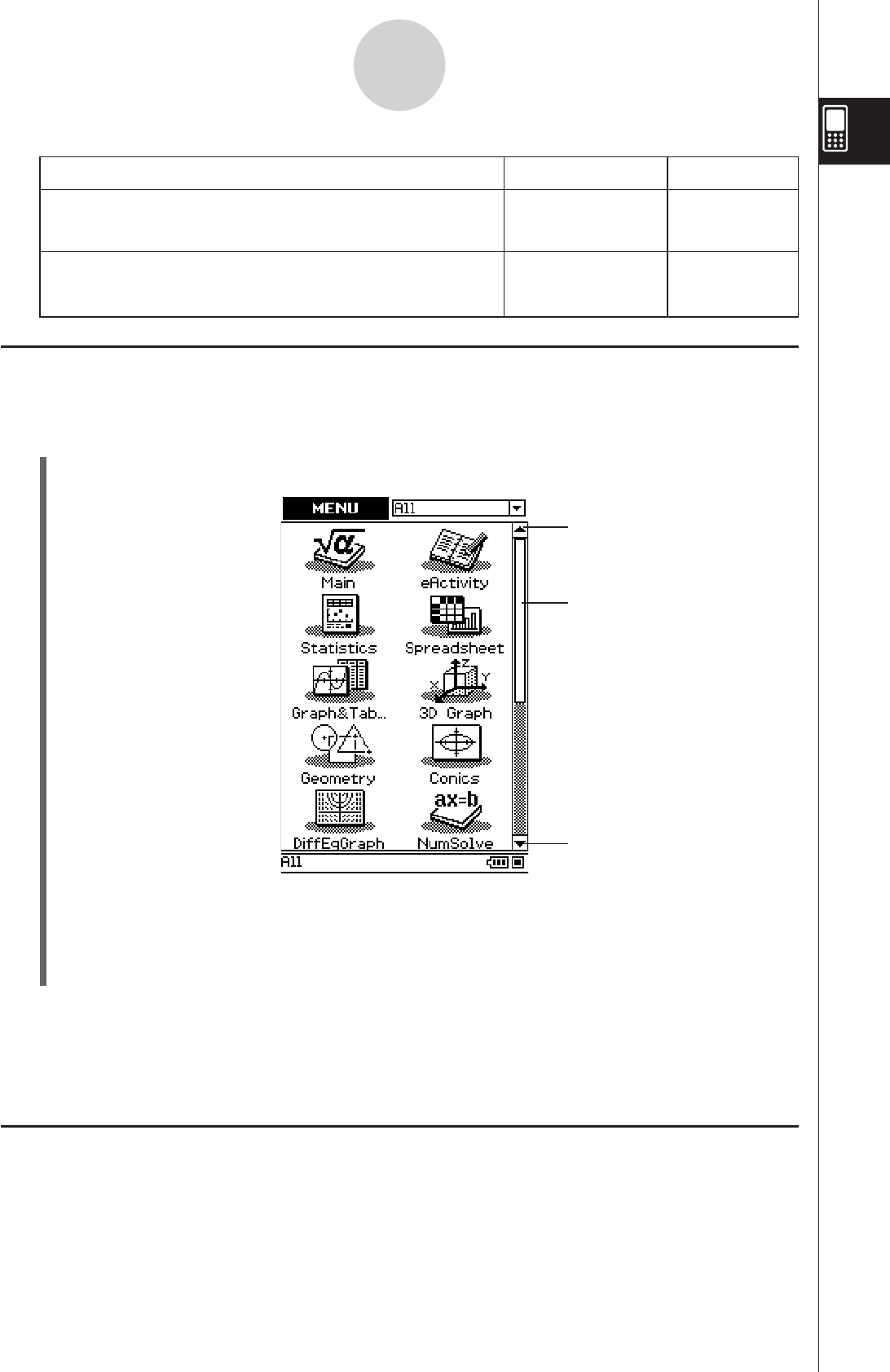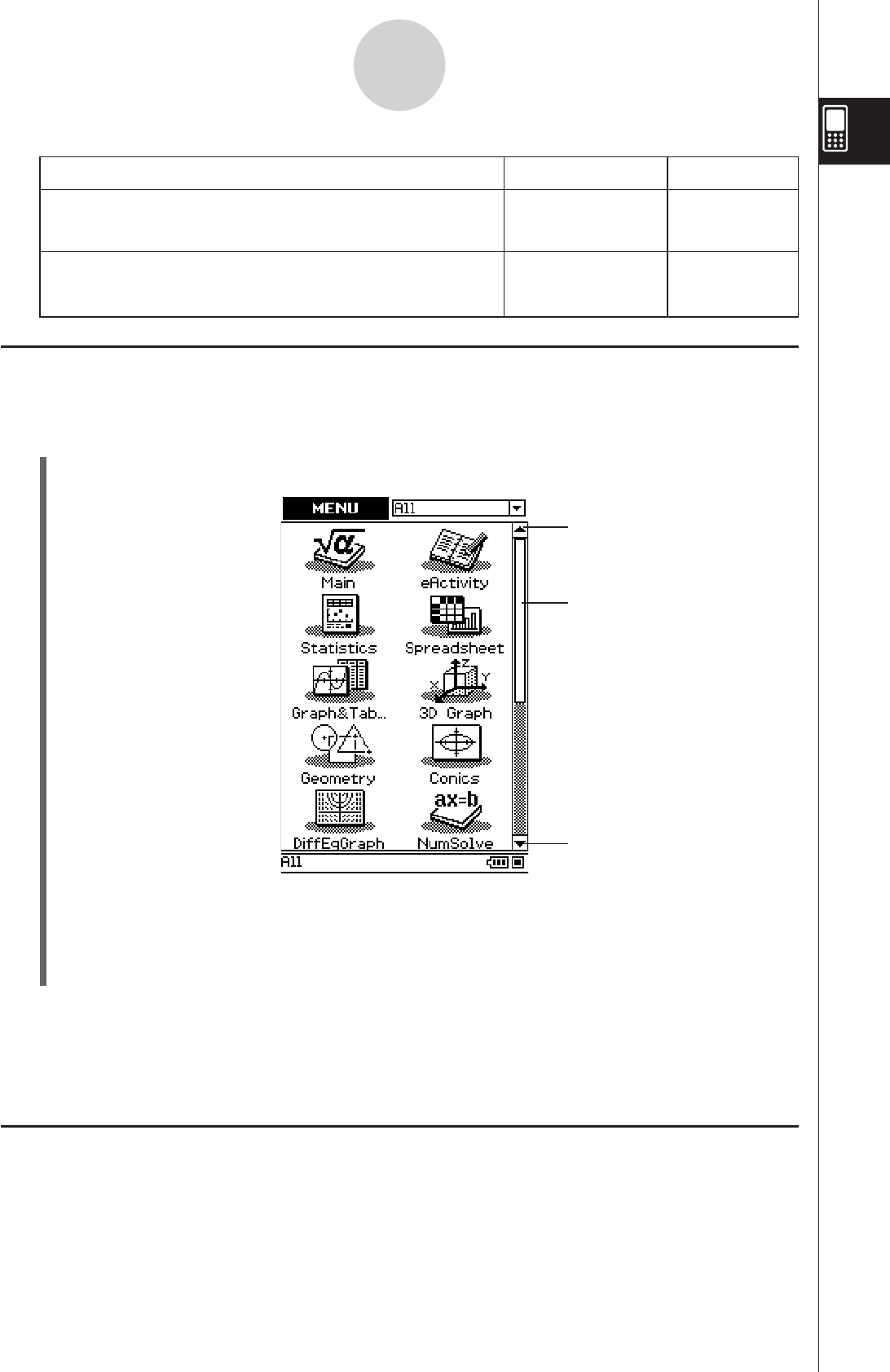
20060301
Starting a Built-in Application
Perform the steps below to start a built-in application.
S
ClassPad Operation
(1) On the icon panel, tap
/
to display the application menu.
(2) If you cannot see the icon of the application you want on the menu, tap the scroll
buttons or drag the scroll bar to bring other icons into view.
(3) Tap an icon to start its application.
Tip
• You can also start the Main application by tapping
on the icon panel. See “1-3 Using the Icon
Panel” for details.
Application Menu Operations
The following describes the various types of operations you can perform while the
application menu is on the display.
• Starting an application
See “Starting a Built-in Application” above.
Application Menu
1-4-2
Built-in Applications
Scroll down button
Scrollbar
Scroll up button
To perform this type of operation: Select this icon: See Chapter:
17
16
• Exchange data with another ClassPad, a computer,
or another device
• Clear the memory
• Adjust contrast
• Configure other system settings
&