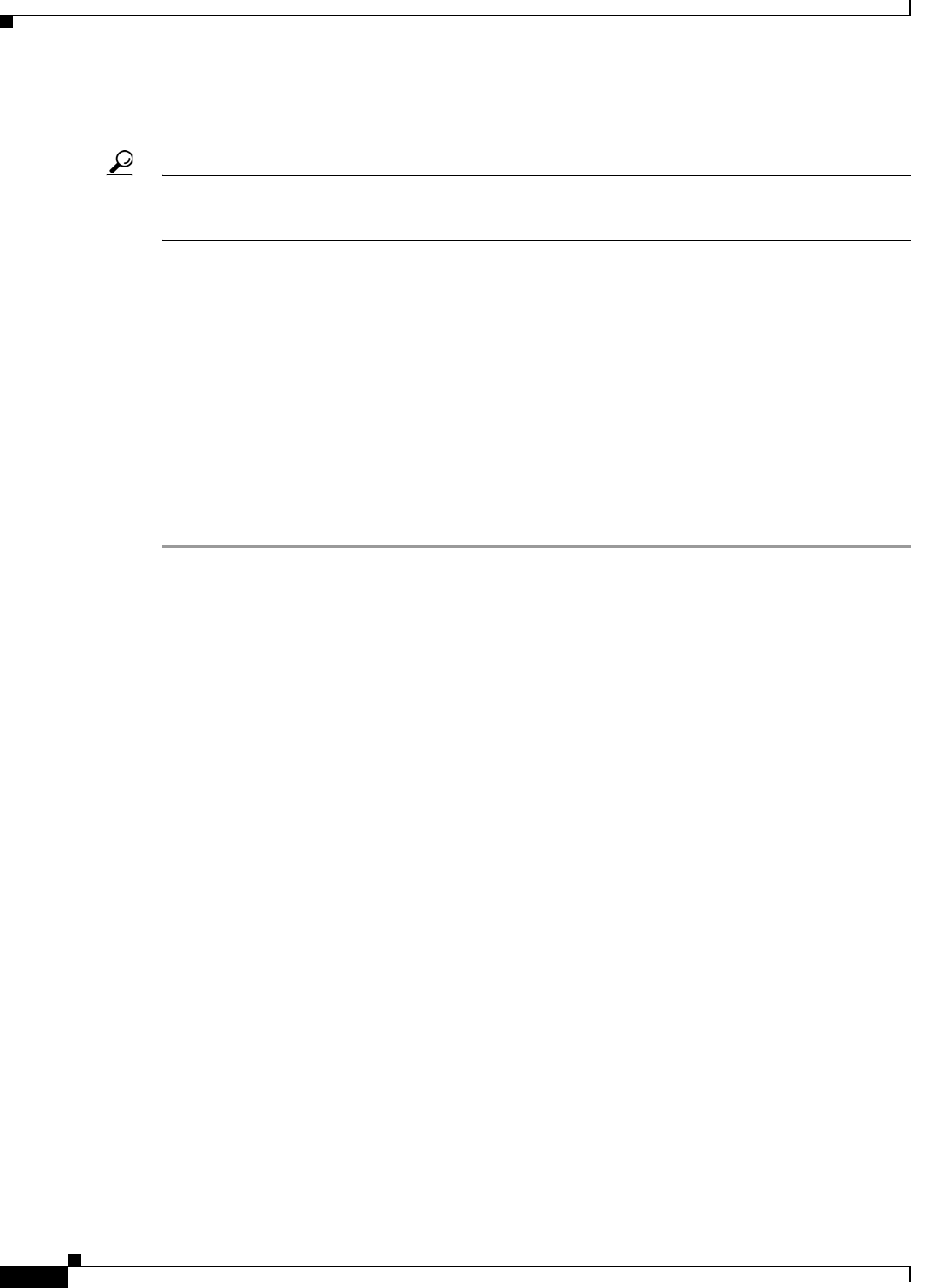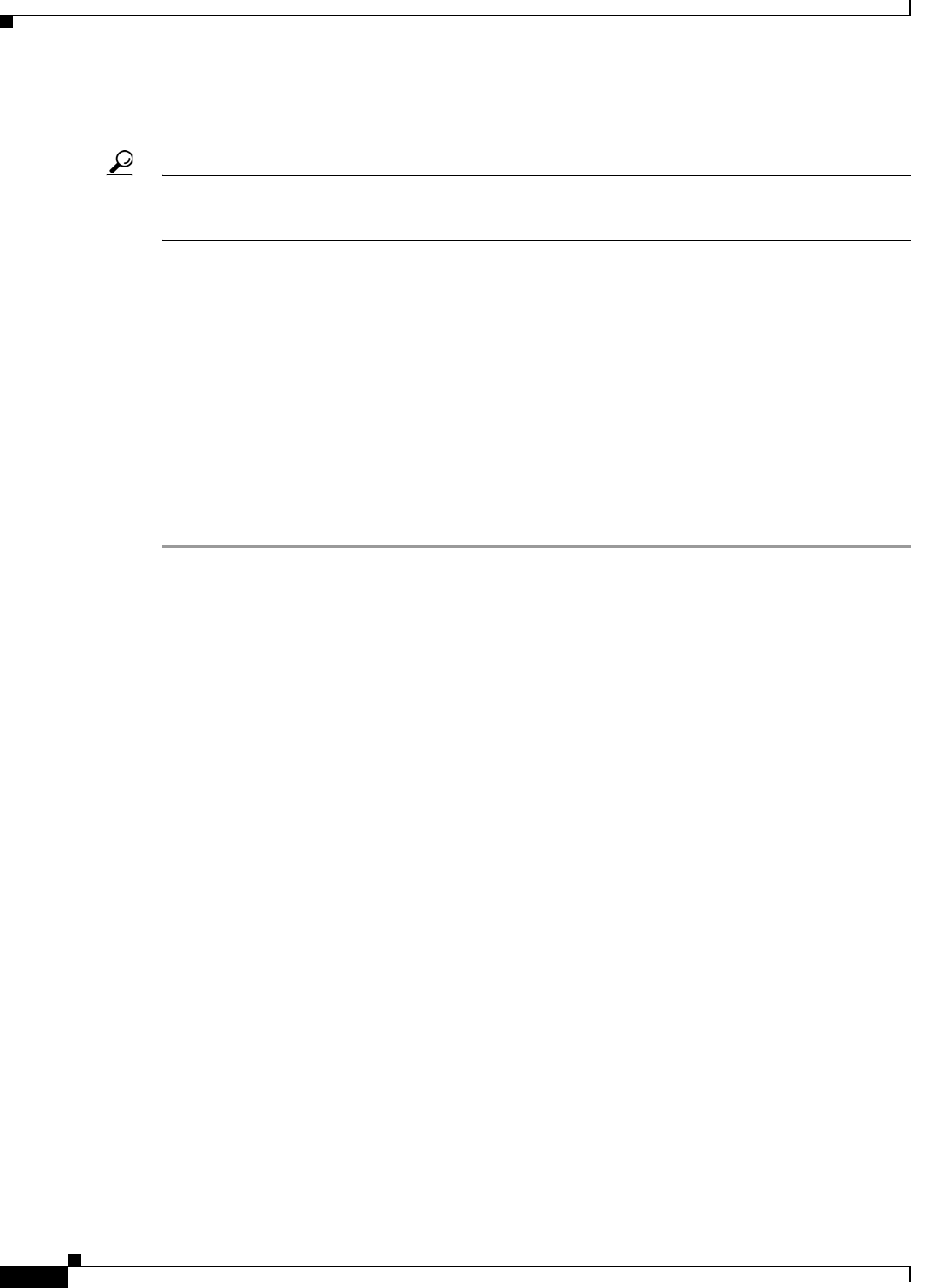
15-8
User Guide for Cisco Digital Media Manager 5.4.x
OL-15762-05
Chapter 15 Touchscreens, Projectors, and Displays
Procedures
Connect to a Touchscreen
Tip Some touchscreens work as designed only after they are calibrated manually. If your touchscreen is one of these, its
calibration occurs during a later stage of DMP setup. The list of related topics for this procedure states where you can learn
about calibration.
DMP connections to a touchscreen are mostly the same as for other digital displays. However,
touchscreens employ a special cable that supports interactivity through touch. This might be either an
RS-232 serial cable or a USB cable, depending on the touchscreen model. Although some models
support both cable types for interactivity, you can use only one type at a time.
Before You Begin
•
Verify that your DMP model supports touchscreen technologies and that we support the touchscreen
brand, model, and device driver that you will use.
•
Check the documentation for your touchscreen to learn whether it requires a serial connection or a
USB connection to your DMP, or if it supports both.
Procedure
Step 1
Do only one of the following.
•
Does your
touchscreen
use HDMI?
When you will use HDMI
a.
Connect the HDMI cable to the HDMI interface on the back panel of
your DMP.
b.
Connect the other end of the cable to your touchscreen.
c.
Proceed to Step 2.
•
Does your
touchscreen
use DVI?
When you will use DVI
a.
Connect the HDMI cable to the HDMI interface on the back panel of
your DMP.
b.
Fasten an HDMI-to-DVI adapter to the free end of the cable.
c.
Connect the free end of the DVI adapter to the corresponding
interface on your touchscreen.
d.
Plug the 3.5mm audio jack into the Audio interface on the back panel
of your DMP.
e.
Connect the other end of the audio cable to the corresponding
interface on your touchscreen.
f.
Proceed to Step 2.