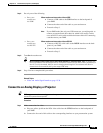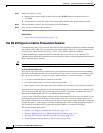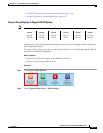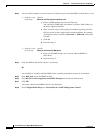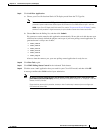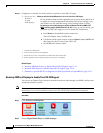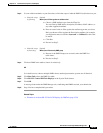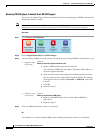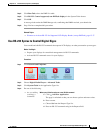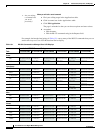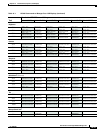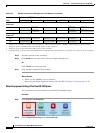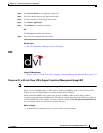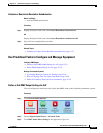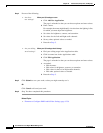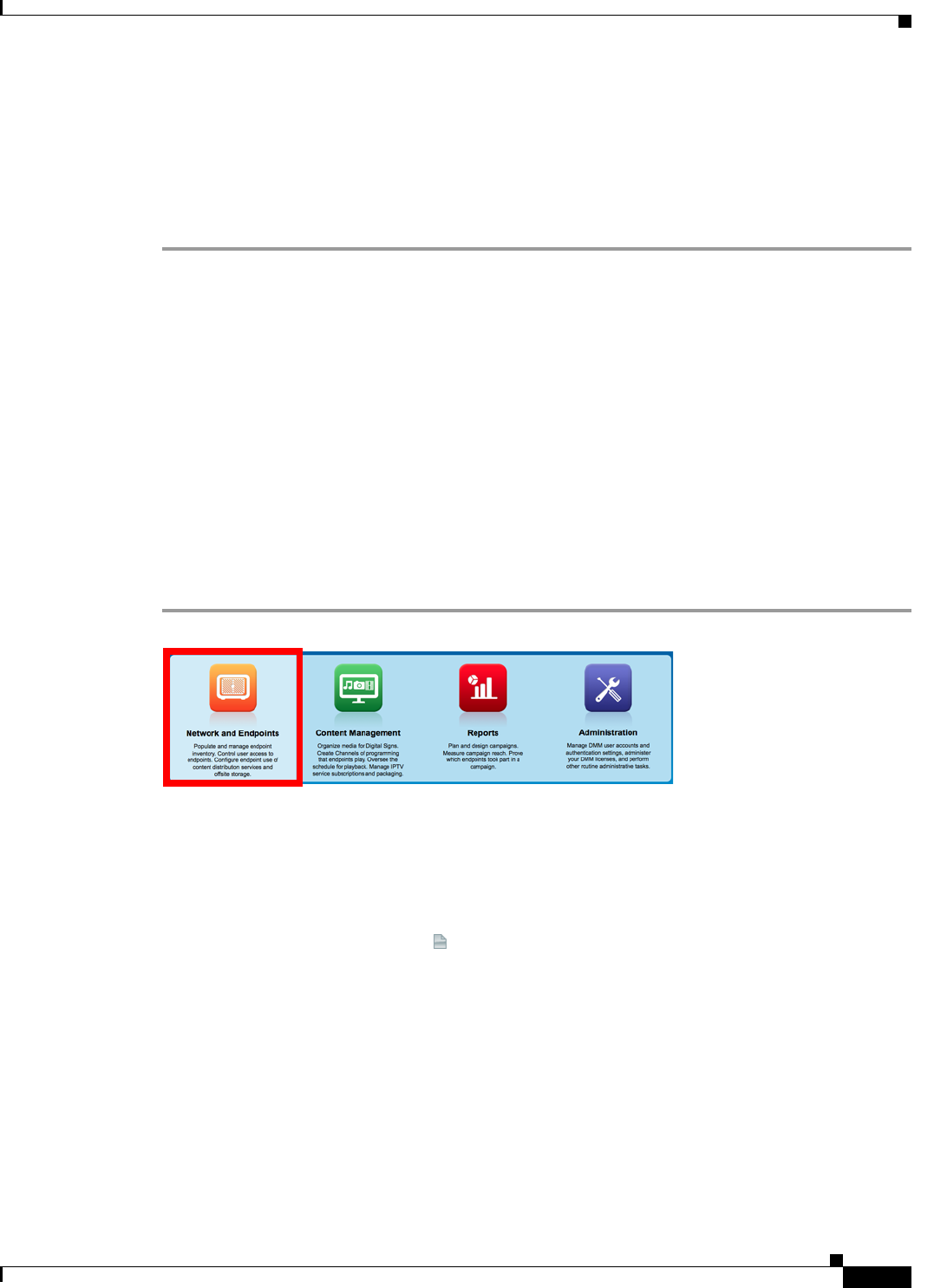
15-17
User Guide for Cisco Digital Media Manager 5.4.x
OL-15762-05
Chapter 15 Touchscreens, Projectors, and Displays
Procedures
Step 5
Click Run Task, above the DMP List table.
Step 6
Click RS-232: Control supported, non-DMTech displays in the System Tasks drawer.
Step 7
Click OK.
A message loads under the DMP Manager tab, confirming that DMM received your submission.
Step 8
Stop. You have completed this procedure.
Related Topics
•
Elements to Activate RS-232 for Supported LCD Display Brands (except DMTech), page 15-37
Use RS-232 Syntax to Control Digital Signs
You can add and edit RS-232 commands that operate LCD displays or other presentation system types.
Before You Begin
•
Prepare your displays for centralized management via RS-232 commands.
•
Activate RS-232 command access for your displays.
Procedure
Step 1
Click Network and Endpoints.
Step 2
Choose Digital Media Players > Advanced Tasks.
Step 3
Click System Tasks in the Application Types list.
Step 4
Do one of the following.
•
Are you adding
(creating) a
command?
When you will define and save a new RS-232 command
a.
Click Add New Application.
The page is refreshed so that you can choose options and enter values.
b.
Enter a name.
c.
Choose Set from the Request Type list.
d.
Enter an RS-232 command string in the Request field.