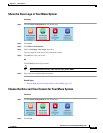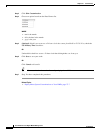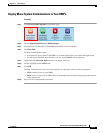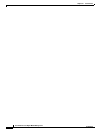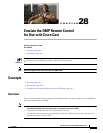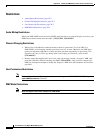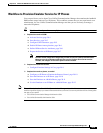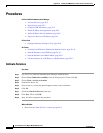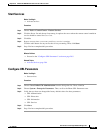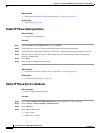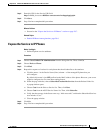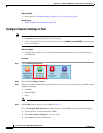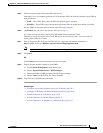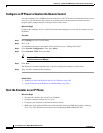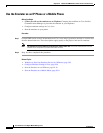28-11
User Guide for Cisco Digital Media Manager 5.4.x
OL-15762-05
Chapter 28 Emulate the DMP Remote Control for Use with Cisco Cast
Procedures
Procedure
Step 1
Press Services on your Cisco IP phone.
Step 2
Highlight the remote control option in the services list. Then, press Select.
Step 3
Tap the PIN field on your touchscreen.
Step 4
Use the keypad to enter the PIN code.
Step 5
Tap Submit on the touchscreen.
The touchscreen is refreshed and the emulator starts.
Step 6
Stop. You have completed this procedure.
Related Topics
•
Workflow to Provision Emulator Service for IP Phones, page 28-3
•
Configure Emulator Settings in Cast, page 28-8
•
Use the Emulator on an IP Phone or a Mobile Phone, page 28-12
Start the Emulator on a Mobile Phone
Before You Begin
•
Configure emulator settings in Cisco Cast.
•
Make note of the generated PIN code in the top-right corner of a DMP display that is showing
Cisco Cast. The emulator cannot control the corresponding DMP without this PIN.
•
This procedure assumes that you are using a supported platform. To learn which mobile phone
platforms we support in this release, see our release notes on Cisco.com. An unsupported platform
might not be capable of running the emulator.
Procedure
Step 1
Start the Internet browser on your mobile phone.
Step 2
Go to the URL that you see on the DMP display that is showing Cisco Cast.
You are prompted to enter the PIN.
Step 3
Enter the PIN. Then, click Go.
The emulator starts.
Step 4
Stop. You have completed this procedure.
Related Topics
•
Configure Emulator Settings in Cast, page 28-8
•
Use the Emulator on an IP Phone or a Mobile Phone, page 28-12