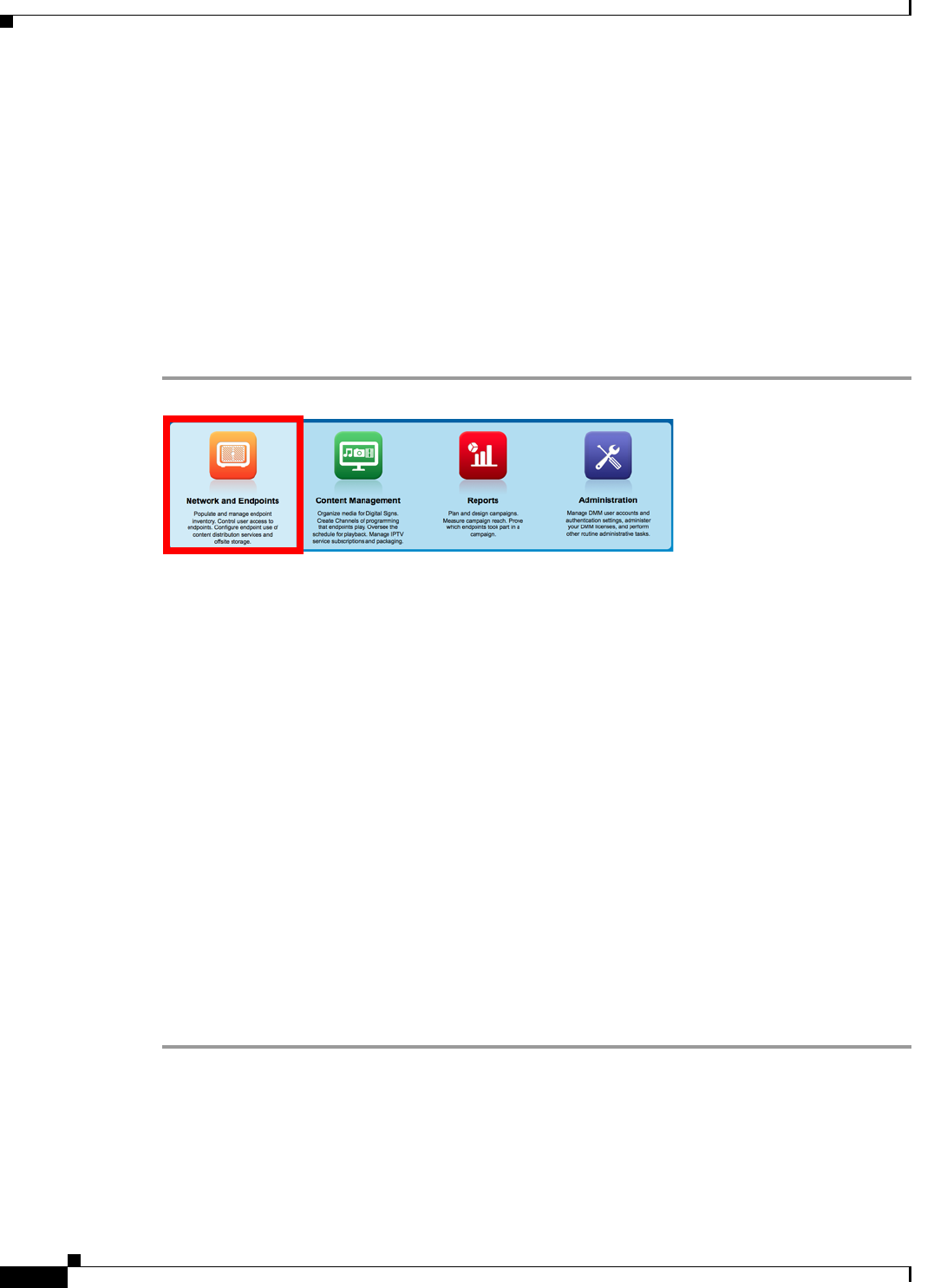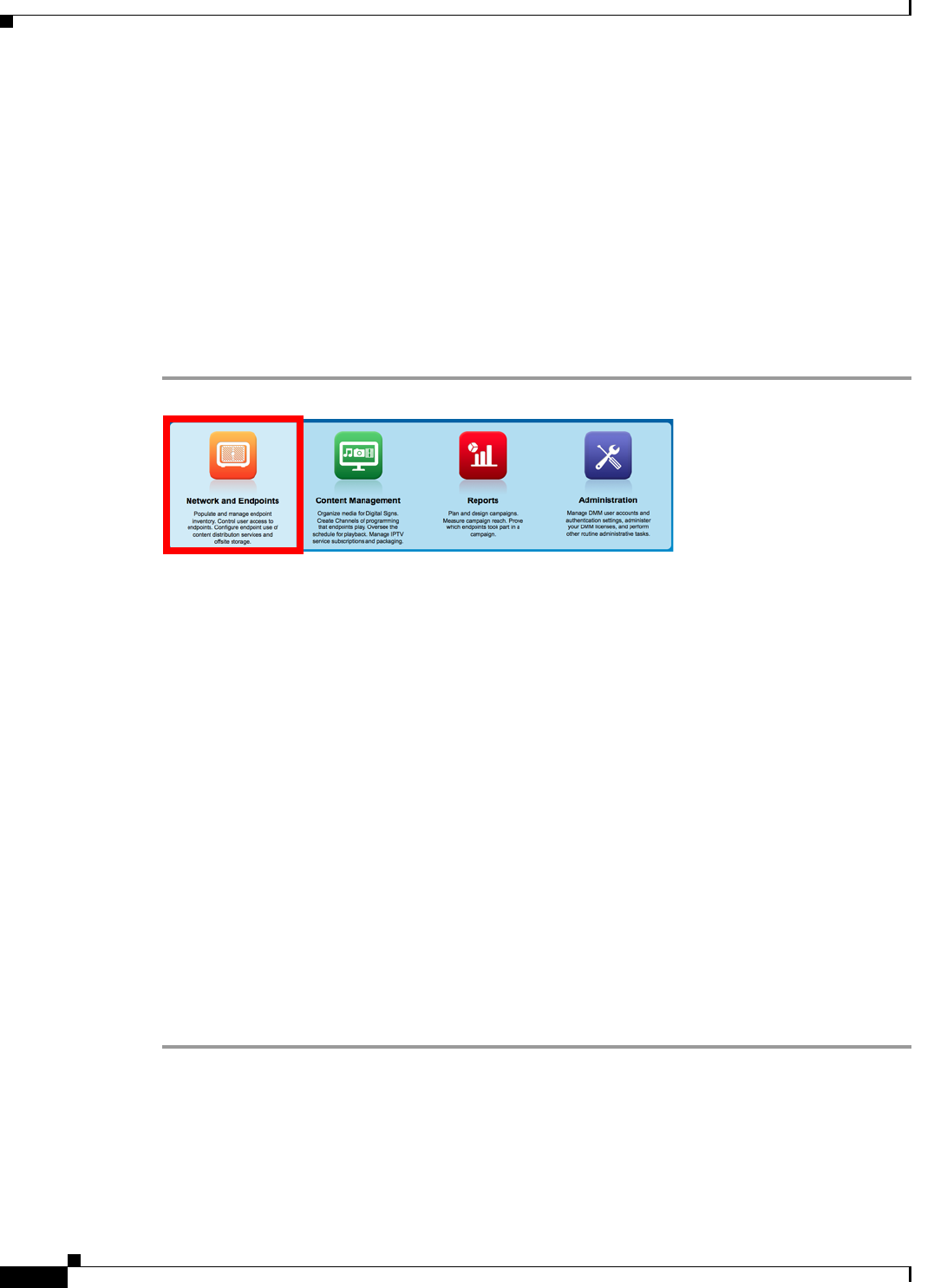
15-28
User Guide for Cisco Digital Media Manager 5.4.x
OL-15762-05
Chapter 15 Touchscreens, Projectors, and Displays
Procedures
Related Topics
•
Prepare a 40- or 52-inch Cisco LCD to Support Centralized Management through DVI, page 15-21
•
Elements to Choose A/V Settings from Menus, page 15-34
•
Elements to Activate RS-232 for Supported LCD Display Brands (except DMTech), page 15-37
•
Elements to Activate RS-232 for LCD Displays by DMTech, page 15-38
Edit A/V Settings That You Chose from Menus
You can edit any of your named and saved RS-232 command string bundles.
Procedure
Step 1
Click Network and Endpoints.
Step 2
Choose Digital Media Players > Advanced Tasks.
Step 3
Click DMP Display Controls in the Application Types list.
Step 4
Find your editing target in the Applications table.
Step 5
Click its named row in the Applications table.
Step 6
Click Edit Application.
The page is refreshed so that you can choose options and enter values.
Step 7
As needed:
•
Edit the name.
•
Edit values for contrast, brightness, sharpness, color, or tint.
•
Edit values for audio.
•
Edit other, optional values.
Step 8
Click Submit to save your work, so that you might someday use it.
OR
Click Cancel to discard your work.
Step 9
Stop. You have completed this procedure.