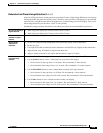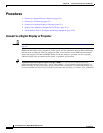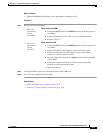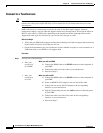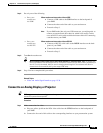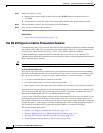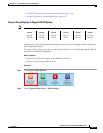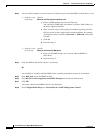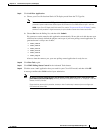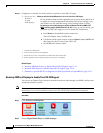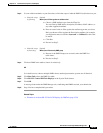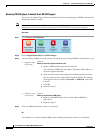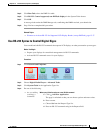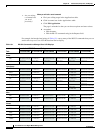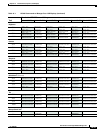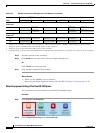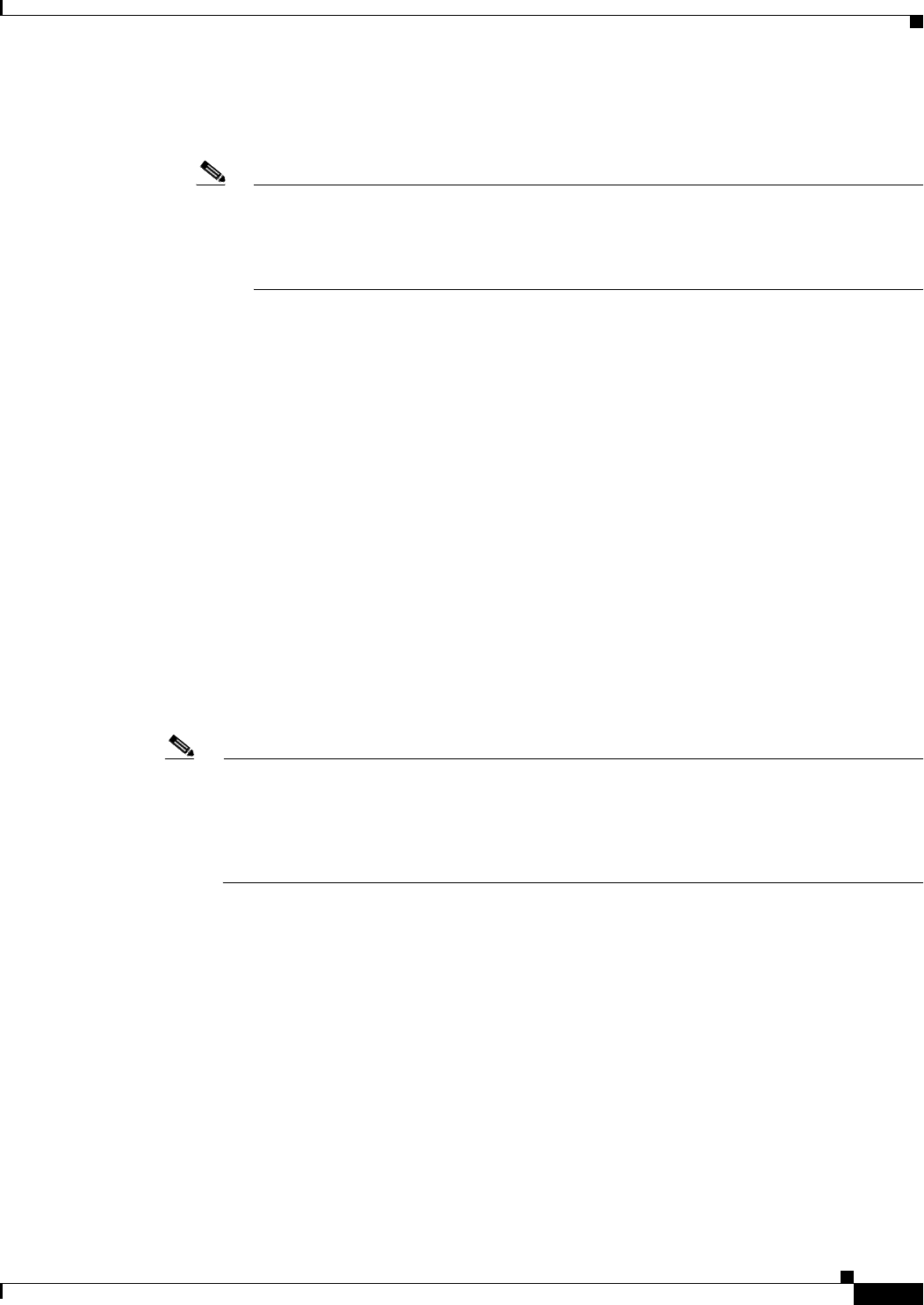
15-13
User Guide for Cisco Digital Media Manager 5.4.x
OL-15762-05
Chapter 15 Touchscreens, Projectors, and Displays
Procedures
Step 9
Click Add New Application.
a.
Choose your Cisco Professional Series LCD display model from the TV Type list.
Note This variation of our standard TV Type list includes Cisco models exclusively. These are the only
presentation system models whose electrical power On/Off state this Cisco DMS release can poll in real-time.
ALSO: Is your Cisco LCD display the 32-inch model? If so, see the “Do you use our 32-inch LCD display?“ section,
elsewhere in this procedure. It might be necessary for you to disable a feature that all other users enable.
b.
Choose On from the Polling list, and then click Submit.
We generate a concise name for this application automatically. We are able to do this because your
selections have already defined the purpose and scope of your new polling control application. Its
generated name is always one of these:
• CISCO_32N=on
• CISCO_40N=on
• CISCO_42L=on
• CISCO_47L=on
• CISCO_52S=on
• CISCO_55Q=on
After we show the name to you, your new polling control application is ready for use.
Step 10
Click Run Task, again.
Step 11
Click DMP Polling Status Control in the Advanced Tasks drawer.
Step 12
Click the same “=on” application that you saved for your Cisco LCD model, and then click OK.
A message confirms that DMM received your submission.
Note As many as 5 minutes might pass before the LCD Status column updates its value to show the real-time
power state of your Cisco LCD display. Ultimately, this value will say either “Display On” or “Display Off.” Until then,
however, it will say “Not Set.”
Please check the next step in this procedure, however, to learn if another step is necessary here to configure your
LCD Professional Series model.