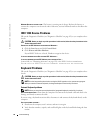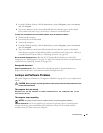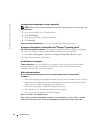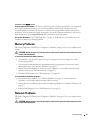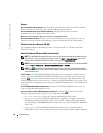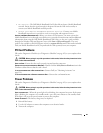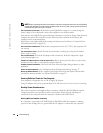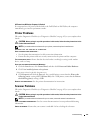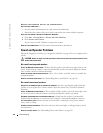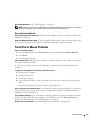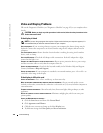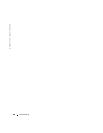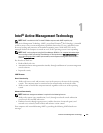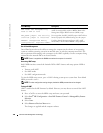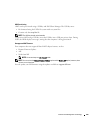102 Troubleshooting
www.dell.com | support.dell.com
RESTART THE COMPUTER AND TRY THE SCANNER AGAIN.
C
HECK THE CABLE CONNECTIONS—
• See the scanner documentation for cable connection information.
• Ensure that the scanner cables are securely connected to the scanner and the computer.
VERIFY THAT THE SCANNER IS RECOGNIZED BY MICROSOFT WINDOWS—
1
Click
Start
→
Control Panel
→
Printers and Other Hardware
.
2
Click
Scanners and Cameras
.
If your scanner is listed, Windows recognizes the scanner.
REINSTALL THE SCANNER DRIVER—
See the scanner documentation for instructions.
Sound and Speaker Problems
Fill out the Diagnostics Checklist (see "Diagnostics Checklist" on page 163) as you complete these
checks.
CAUTION: Before you begin any of the procedures in this section, follow the safety instructions in the
Product Information Guide
.
No sound from integrated speakers
ADJUST THE WINDOWS VOLUME CONTROL—
Double-click the speaker icon in the lower-right corner of your
screen. Ensure that the volume is turned up and that the sound is not muted. Adjust the volume,
bass, or treble controls to eliminate distortion.
ADJUST THE VOLUME USING KEYBOARD SHORTCUTS—
Press <Fn><End> to disable (mute) or reenable the
integrated speakers.
REINSTALL THE SOUND (AUDIO) DRIVER—
See "Reinstalling Drivers and Utilities" on page 116.
No sound from external speakers
ENSURE THAT THE SUBWOOFER AND THE SPEAKERS ARE TURNED ON—
See the setup diagram supplied with the
speakers. If your speakers have volume controls, adjust the volume, bass, or treble to eliminate
distortion.
ADJUST THE WINDOWS VOLUME CONTROL—
Click or double-click the speaker icon in the lower-right corner
of your screen. Ensure that the volume is turned up and that the sound is not muted.
DISCONNECT HEADPHONES FROM THE HEADPHONE CONNECTOR—
Sound from the speakers is automatically
disabled when headphones are connected to the computer’s front-panel headphone connector.
TEST THE ELECTRICAL OUTLET—
Ensure that the electrical outlet is working by testing it with another
device, such as a lamp.
ELIMINATE POSSIBLE INTERFERENCE—
Turn off nearby fans, fluorescent lights, or halogen lamps to check
for interference.
REINSTALL THE AUDIO DRIVER—
See "Reinstalling Drivers and Utilities" on page 116.