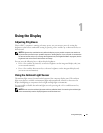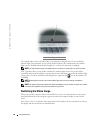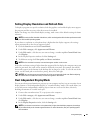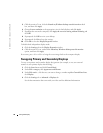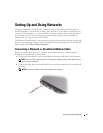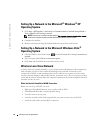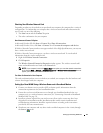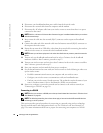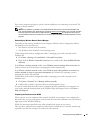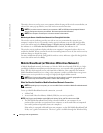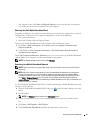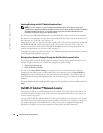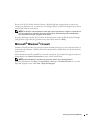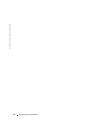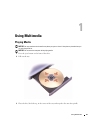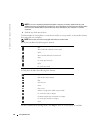Setting Up and Using Networks 55
Your wireless network card requires specific software and drivers for connecting to a network. The
software is already installed.
NOTE: If the software is removed or corrupted, follow the instructions in the user documentation for
your wireless network card. Verify the type of wireless network card installed in your computer and then
search for that name on the Dell™ Support website at support.dell.com. For information on the type of
wireless network card that is installed in your computer, see "Checking Your Wireless Network Card" on
page 53.
Determining the Wireless Network Device Manager
Depending on the software installed on your computer, different wireless configuration utilities
may manage your network devices:
• Your wireless network card’s client utility
• The Windows XP or Windows Vista operating system
To determine which wireless configuration utility is managing your wireless network card in
Windows XP:
1
Click
Start
→
Settings
→
Control Panel
→
Network Connections
.
2
Right-click the
Wireless Network Connection
icon, and then click
View Available Wireless
Networks
.
If the
Choose a wireless network
window states
Windows cannot configure this connection
, the
wireless network card’s client utility is managing the wireless network card.
If the
Choose a wireless network
window states
Click an item in the list below to connect to a
wireless network in range or to get more information
, the Windows XP operating system is
managing the wireless network card.
To determine which wireless configuration utility is managing your wireless network card in
Windows Vista:
1
Click
Start
→
Connect To→ Manage wireless networks.
2
Double-click a profile to open the wireless network properties screen.
For specific information about the wireless configuration utility installed on your computer, see
your wireless network documentation in the Windows Help and Support Center (click
Start
→
Help and Support
).
Completing the Connection to the WLAN
When you turn on your computer and a network (for which your computer is not configured) is
detected in the area, a pop-up appears near the network icon in the notification area (in the lower-
right corner of the Windows desktop).
Follow the instructions provided in any utility prompts that appear on your screen.
Once you have configured your computer for the wireless network that you selected, another pop-
up notifies you that your computer is connected to that network.