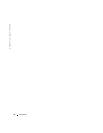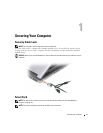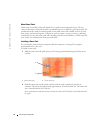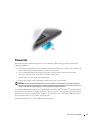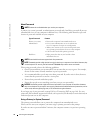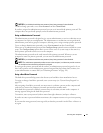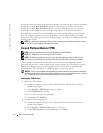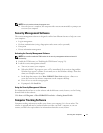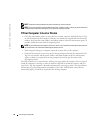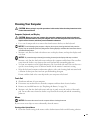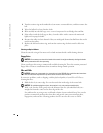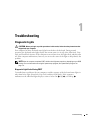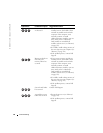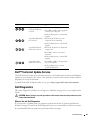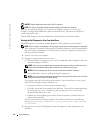Securing Your Computer 77
NOTE: You only need to activate the program once.
d
Once the process is complete, the computer either restarts automatically or prompts you
to restart your computer.
Security Management Software
The security management software is designed to utilize four different features to help you secure
your computer:
• Log-in management
• Pre-boot authentication (using a fingerprint reader, smart card, or password)
•Encryption
• Private information management
Activating the Security Management Software
NOTE: You must first enable the TPM in order for the security management software to have full
functionality.
1
Enable the TPM feature (see "Enabling the TPM Feature" on page 76).
2
Load the security management software:
a
Turn on (or restart) your computer.
b
When the DELL™ logo appears, press <F2> immediately. If you wait too long and the
Windows logo appears, continue to wait until you see the Windows desktop. Then shut
down your computer and try again.
c
In the drop-down menu, select
Wave EMBASSY Trust Suite
and press <Enter> to
create the icons for the software components on the computer desktop.
d
Press <Esc> to exit the setup program.
e
If prompted, click
Save/Exit
.
Using the Security Management Software
For information about how to use the software and the different security features, see the
Getting
Started Guide
for the software:
Click
Start
→
All Programs
→
Wave EMBASSY Trust Suite
→
Getting Started Guide
.
Computer Tracking Software
Computer tracking software may enable you to locate your computer if it is lost or stolen. The
software is optional and may be purchased when you order your Dell™ computer, or you can
contact your Dell sales representative for information about this security feature.