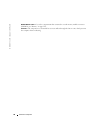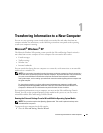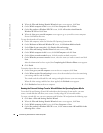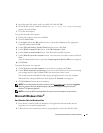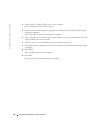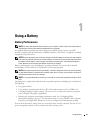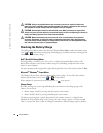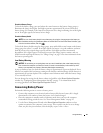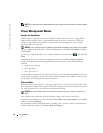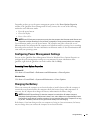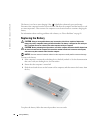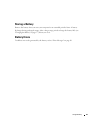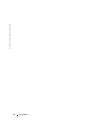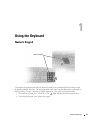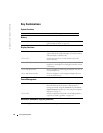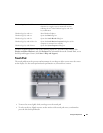36 Using a Battery
www.dell.com | support.dell.com
NOTE: See "Configuring Power Management Settings" on page 37 for information on conserving battery
power.
Power Management Modes
Standby and Sleep Mode
Standby mode (sleep mode in Microsoft Windows Vista®) conserves power by turning off the
display and the hard drive after a predetermined period of inactivity (a time-out). When the
computer exits standby or sleep mode, it returns to the same operating state it was in before
entering standby or sleep mode.
NOTICE: If your computer loses AC and battery power while in standby or sleep mode, it may lose data.
To enter standby mode in Windows XP, click the
Start
button, click
Turn off computer
, and then
click
Stand by
.
To enter sleep mode in Windows Vista, click the Windows Vista Start button, , and then click
Sleep
.
Depending on how you set the power management options in the
Power Options Properties
window or the QuickSet Power Management Wizard, you may also use one of the following
methods:
• Press the power button.
• Close the display.
• Press <Fn><Esc>.
To exit standby or sleep mode, press the power button or open the display, depending on how you
set the power management options. You cannot make the computer exit standby or sleep mode by
pressing a key or touching the touch pad or track stick.
Hibernate Mode
Hibernate mode conserves power by copying system data to a reserved area on the hard drive and
then completely turning off the computer. When the computer exits hibernate mode, it returns to
the same operating state it was in before entering hibernate mode.
NOTICE: You cannot remove devices or undock your computer while your computer is in hibernate
mode.
Your computer enters hibernate mode if the battery charge level becomes critically low.
To manually enter hibernate mode in Windows XP, click
Start
→
Tur n off comp ute r
, press and hold
<Shift>, and click
Hibernate
.
For information about the hibernate mode in Windows Vista, search for the keyword
hibernate
in
Windows Help and Support (click
Start
→
Help and Support
).