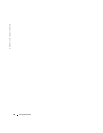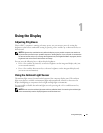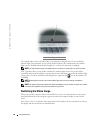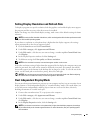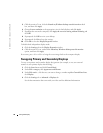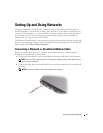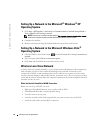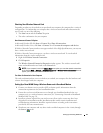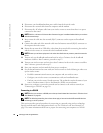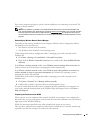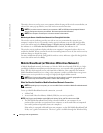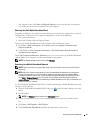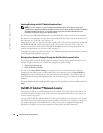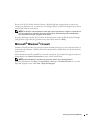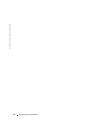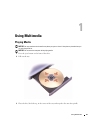54 Setting Up and Using Networks
www.dell.com | support.dell.com
5
Disconnect your broadband modem power cable from the electrical outlet.
6
Disconnect the network cable from the computer and the modem.
7
Disconnect the AC adapter cable from your wireless router to ensure that there is no power
connected to the router.
NOTE: Wait for a minimum of 5 minutes after disconnecting your broadband modem before you continue
with the network setup.
8
Insert a network cable into the network (RJ-45) connector on the unpowered broadband
modem.
9
Connect the other end of the network cable into the Internet network (RJ-45) connector on
the unpowered wireless router.
10
Ensure that no network or USB cables, other than the network cable connecting the modem
and the wireless router, are connected to the broadband modem.
NOTE: Restart your wireless equipment in the order described below to prevent a potential connection
failure.
11
Tur n on
only
your broadband modem and wait for at least 2 minutes for the broadband
modem to stabilize. After 2 minutes, proceed to step 12.
12
Turn on your wireless router and wait for at least 2 minutes for the wireless router to stabilize.
After 2 minutes, proceed to the step 13.
13
Start your computer and wait until the boot process completes.
14
See the documentation that came with your wireless router to do the following in order to set
up the wireless router:
• Establish communication between your computer and your wireless router.
• Configure your wireless router to communicate with your broadband router.
• Find out your wireless router’s broadcast name. The technical term for the name of your
router’s broadcast name is Service Set Identifier (SSID) or network name.
15
If necessary, configure your wireless network card to connect to the wireless network (see
"Connecting to a WLAN" on page 54).
Connecting to a WLAN
NOTE: Before you connect to a WLAN, ensure that you have followed the instructions in "Wireless Local
Area Network" on page 52.
NOTE: The following networking instructions do not apply to internal cards with Bluetooth® wireless
technology or cellular products.
This section provides general procedures for connecting to a network using wireless technology.
Specific network names and configuration details vary. See "Wireless Local Area Network" on
page 52 for more information about how to prepare for connecting your computer to a WLAN.