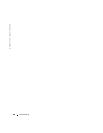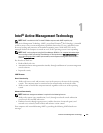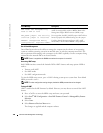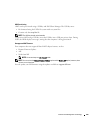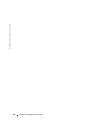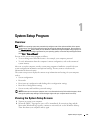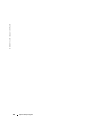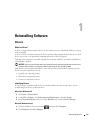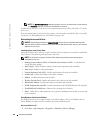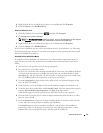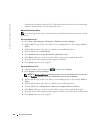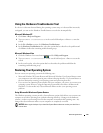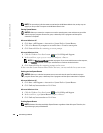System Setup Program 113
Boot sequence changes take effect as soon as you save the changes and exit the system setup
program.
Performing a One-Time Boot
You can set a one-time-only boot sequence without entering the system setup program. (You can
also use this procedure to boot the Dell Diagnostics on the diagnostics utility partition on your
hard drive.)
1
Shut down the computer through the
Start
menu.
2
If the computer is connected to a docking device (docked), undock it. See the documentation
that came with your docking device for instructions.
3
Connect the computer to an electrical outlet.
4
Turn on the computer. When the DELL logo appears, press <F12> immediately.
If you wait too long and the Windows logo appears, continue to wait until you see the
Windows desktop. Then shut down your computer and try again.
5
When the boot device list appears, highlight the device from which you want to boot and
press <Enter>.
The computer boots to the selected device.
The next time you reboot the computer, the previous boot order is restored.
Changing Printer Modes
Set the
Parallel Mode
option according to the type of printer or device connected to the parallel
connector. To determine the correct mode to use, see the documentation that came with the
device.
Setting
Parallel Mode
to
Disabled
disables the parallel port and the port’s LPT address, which
frees computer resources for another device to use.
Changing COM Ports
Serial Port
allows you to map the serial port COM address or disable the serial port and its address,
which frees computer resources for another device to use.