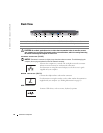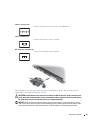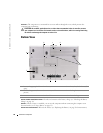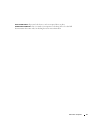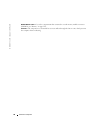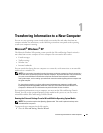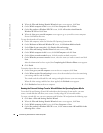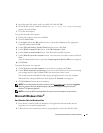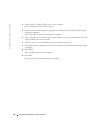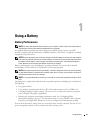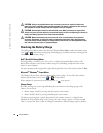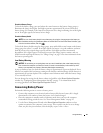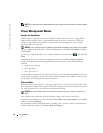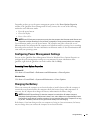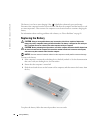Transferring Information to a New Computer 31
5
Insert the removable media, such as a writable CD, and click
OK
.
6
When the disk creation completes and the
Now go to your old computer
message
appears,
do not
click
Next
.
7
Go to the old computer.
To copy data from the old computer:
1
On the old computer, insert the wizard disk.
2
Click the
Start
→
Run
.
3
In the
Open
field on the
Run
window, browse to the path for
fastwiz
(on the appropriate
removable media) and click
OK
.
4
On the
Files and Settings Transfer Wizard
welcome screen, click
Next
.
5
On the
Which computer is this?
screen, click
Old Computer
→
Next
.
6
On the
Select a transfer method
screen, click the transfer method you prefer.
7
On the
What do you want to transfer?
screen, select the items you want to transfer and click
Next
.
After the information has been copied, the
Completing the Collection Phase
screen appears.
8
Click
Finish
.
To transfer data to the new computer:
1
On the
Now go to your old computer
screen on the new computer, click
Next
.
2
On the
Where are the files and settings?
screen, select the method you chose for transferring
your settings and files and click
Next
. Follow the instructions on the screen.
The wizard reads the collected files and settings and applies them to your new computer.
When all of the settings and files have been applied, the
Finished
screen appears.
3
Click
Finished
and restart the new computer.
NOTE: For more information about this procedure, search support.dell.com for document #PA1089586
(How Do I Transfer Files From My Old Computer to My New Dell Computer Using the Microsoft
®
Windows
®
XP Operating System?).
NOTE: Access to the Dell™ Knowledge Base document may not be available in some countries.
Microsoft Windows Vista
®
Easy Transfer Cable for Windows Vista
1
Insert the Easy Transfer Cable for Windows Vista Application Software media into the
computer you are transferring data from.
2
Follow the on-screen instructions until you are prompted to connect the Transfer Cable.