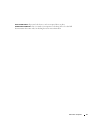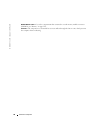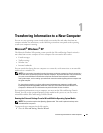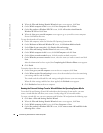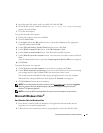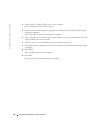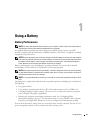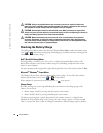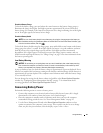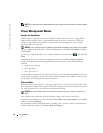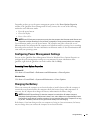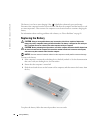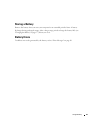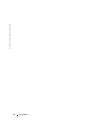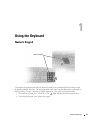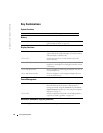Using a Battery 35
Check the Battery Charge
To check the battery charge,
press
and release
the status button on the battery charge gauge to
illuminate the charge-level lights. Each light represents approximately 20 percent of the total
battery charge. For example, if the battery has 80 percent of its charge remaining, four of the lights
are on. If no lights appear, the battery has no charge.
Check the Battery Health
NOTE: You can check battery health in one of two ways: by using the charge gauge on the battery as
described below and by using the Battery Meter in Dell QuickSet. For information about QuickSet, right-
click the icon in the taskbar, and click Help.
To check the battery health using the charge gauge,
press and hold
the status button on the battery
charge gauge for at least 3 seconds. If no lights appear, the battery is in good condition, and more
than 80 percent of its original charge capacity remains. Each light represents incremental
degradation. If five lights appear, less than 60 percent of the charge capacity remains, and you
should consider replacing the battery. See "Charge Gauge" on page 34 for more information about
the battery operating time.
Low-Battery Warning
NOTICE: To avoid losing or corrupting data, save your work immediately after a low-battery warning.
Then connect the computer to an electrical outlet, or install a second battery in the media bay. If the
battery runs completely out of power, hibernate mode begins automatically.
A pop-up window warns you when the battery charge is approximately 90 percent depleted. If two
batteries are installed, the low-battery warning means that the combined charge of both batteries is
approximately 90 percent depleted. The computer enters hibernate mode when the battery charge
is at a critically low level.
You can change the settings for the battery alarms in QuickSet or the
Power Options Properties
window. See "Configuring Power Management Settings" on page 37 for information about
accessing QuickSet or the
Power Options Properties
window.
Conserving Battery Power
Perform the following actions to conserve battery power:
• Connect the computer to an electrical outlet when possible because battery life is largely
determined by the number of times the battery is used and recharged.
• Place the computer in standby mode or hibernate mode when you leave the computer
unattended for long periods of time. See "Power Management Modes" on page 36.
• Use the Power Management Wizard or the
Power Options Properties
window to select
options to optimize your computer’s power usage. These options can also be set to change
when you press the power button, close the display, or press <Fn><Esc>.