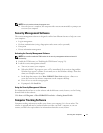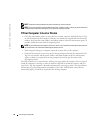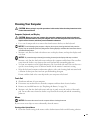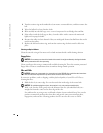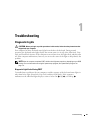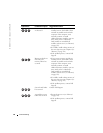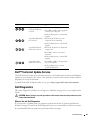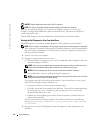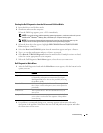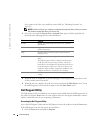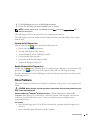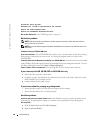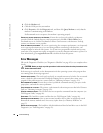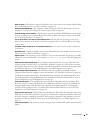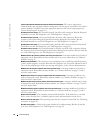Troubleshooting 85
Starting the Dell Diagnostics from the Drivers and Utilities Media
1
Insert the
Drivers and Utilities
media.
2
Shut down and restart the computer.
When the DELL logo appears, press <F12> immediately.
NOTE: If you wait too long and the operating system logo appears, continue to wait until you see
the Microsoft
®
Windows
®
desktop; then, shut down your computer and try again.
NOTE: The next steps change the boot sequence for one time only. On the next start-up, the
computer boots according to the devices specified in the system setup program.
3
When the boot device list appears, highlight
IDE CD-ROM DeviceCD/DVD/CD-RW
Drive
and press <Enter>.
4
Select the
Boot from CD-ROM
option from the menu that appears and press <Enter>.
5
Ty p e
1
to start the media menu and press <Enter> to proceed.
6
Select
Run the 32 Bit Dell Diagnostics
from the numbered list. If multiple versions are listed,
select the version appropriate for your computer.
7
When the Dell Diagnostics
Main Menu
appears, select the test you want to run.
Dell Diagnostics Main Menu
1
After the Dell Diagnostics loads and the
Main
Menu
screen appears, click the button for the
option you want.
2
If a problem is encountered during a test, a message appears with an error code and a
description of the problem. Write down the error code and problem description and follow
the instructions on the screen.
Option Function
Express Test Performs a quick test of devices. This test typically takes 10
to 20 minutes and requires no interaction on your part.
Run
Express Test
first to increase the possibility of tracing
the problem quickly.
Extended Test Performs a thorough check of devices. This test typically
takes 1 hour or more and requires you to answer questions
periodically.
Custom Test Tests a specific device. You can customize the tests you
want to run.
Symptom Tree Lists the most common symptoms encountered and allows
you to select a test based on the symptom of the problem
you are having.