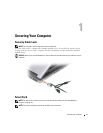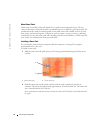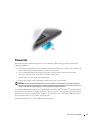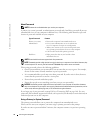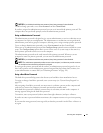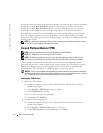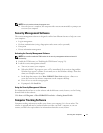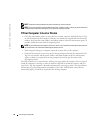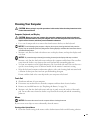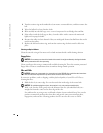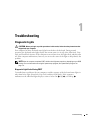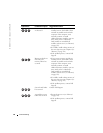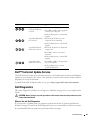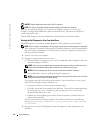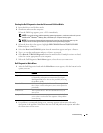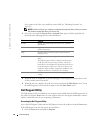79
Cleaning Your Computer
CAUTION: Before you begin any of the procedures in this section, follow the safety instructions in the
Product Information Guide
.
Computer, Keyboard, and Display
CAUTION: Before you clean your computer, disconnect the computer from the electrical outlet and
remove any installed batteries. Clean your computer with a soft cloth dampened with water. Do not use
liquid or aerosol cleaners, which may contain flammable substances.
• Use a can of compressed air to remove dust from between the keys on the keyboard.
NOTICE: To avoid damaging the computer or display, do not spray cleaning solution directly onto the
display. Only use products specifically designed for cleaning displays, and follow the instructions that are
included with the product.
• Moisten a soft, lint-free cloth with either water or a display cleaner, and wipe the display until
it is clean.
NOTICE: To prevent damage to the antiglare coating, do not wipe the display with soap or alcohol.
• Moisten a soft, lint-free cloth with water and wipe the computer and keyboard. Do not allow
water from the cloth to seep between the touch pad and the surrounding palm rest.
• To clean your monitor screen, lightly dampen a soft, clean cloth with water. You can also use a
special screen-cleaning tissue or solution suitable for the monitor’s antistatic coating.
• Wipe the keyboard, computer, and monitor plastics with a soft cleaning cloth moistened with
a solution of three parts water and one part dishwashing detergent.
Do not soak the cloth or let water drip inside your computer or keyboard.
Touch Pad
1
Shut down and turn off your computer.
2
Disconnect any attached devices from the computer and from their electrical outlets.
3
Remove any installed batteries (see "Replacing the Battery" on page 38).
4
Moisten a soft, lint-free cloth with water, and wipe it gently across the surface of the touch
pad. Do not allow water from the cloth to seep between the touch pad and the surrounding
palm rest.
Mouse
NOTICE: Disconnect the mouse from the computer before cleaning the mouse
If your screen cursor skips or moves abnormally, clean the mouse.
Cleaning a Non-Optical Mouse
1
Clean the outside casing of the mouse with a cloth moistened with a mild cleaning solution.