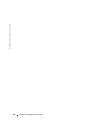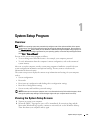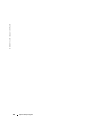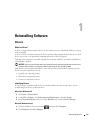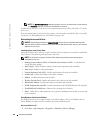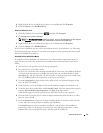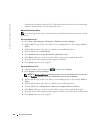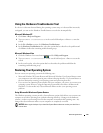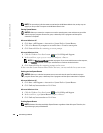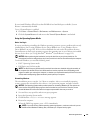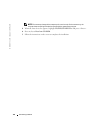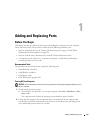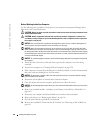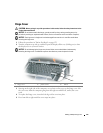118 Reinstalling Software
www.dell.com | support.dell.com
If instructed to navigate to the driver files, click the media directory on the driver information
window to display the files associated with that driver.
Manually Reinstalling Drivers
After extracting the driver files to your hard drive as described in the previous section, reinstall
the drivers:
Microsoft Windows XP
1
Click
Start
→
My Computer
→
Properties
→
Hardware
→
Device Manager
.
2
Double-click the type of device for which you are installing the driver (for example,
Audio
or
Video
).
3
Double-click the name of the device for which you are installing the driver.
4
Click the
Driver
tab
→
Update Driver
.
5
Click
Install from a list or specific location (Advanced)
→
Next
.
6
Click
Browse
and browse to the location to which you previously copied the driver files.
7
When the name of the appropriate driver appears, click
Next
.
8
Click
Finish
and restart your computer.
Microsoft Windows Vista
1
Click the Windows Vista start button
, ,
and right-click
Computer
.
2
Click
Properties
→
Device Manager
.
NOTE: The User Account Control window may appear. If you are an administrator on the computer,
click Continue; otherwise, contact your administrator to enter the Device Manager.
3
Double-click the type of device for which you are installing the driver (for example,
Audio
or
Video
).
4
Double-click the name of the device for which you are installing the driver.
5
Click the
Driver
tab
→
Update Driver
→
Browse my computer for driver software
.
6
Click
Browse
and browse to the location to which you previously copied the driver files.
7
When the name of the appropriate driver appears, click the name of the driver
→
OK
→
Next
.
8
Click
Finish
and restart your computer.